How assistant business hours preference works
Sending Follwups only during business hours
Knowledge Base for 7Targets AI Sales Assistant aka Virtual Sales Assistant
When the leads have opened your emails once or multiple times but haven’t responded, you may want to increase their engagement by organizing a webinar. But listing these leads and sending invitations to them individually can be very time consuming.
To ease this process, 7Targets provides you with a separate list of warm and hot leads, a broadcast message feature and even a webinar invitation library to choose from. Using these, you can send invitations to 100s and 1000s of leads within minutes.
Follow the simple steps below for sending the invitations.
Click on the ‘Dashboard’ tab.
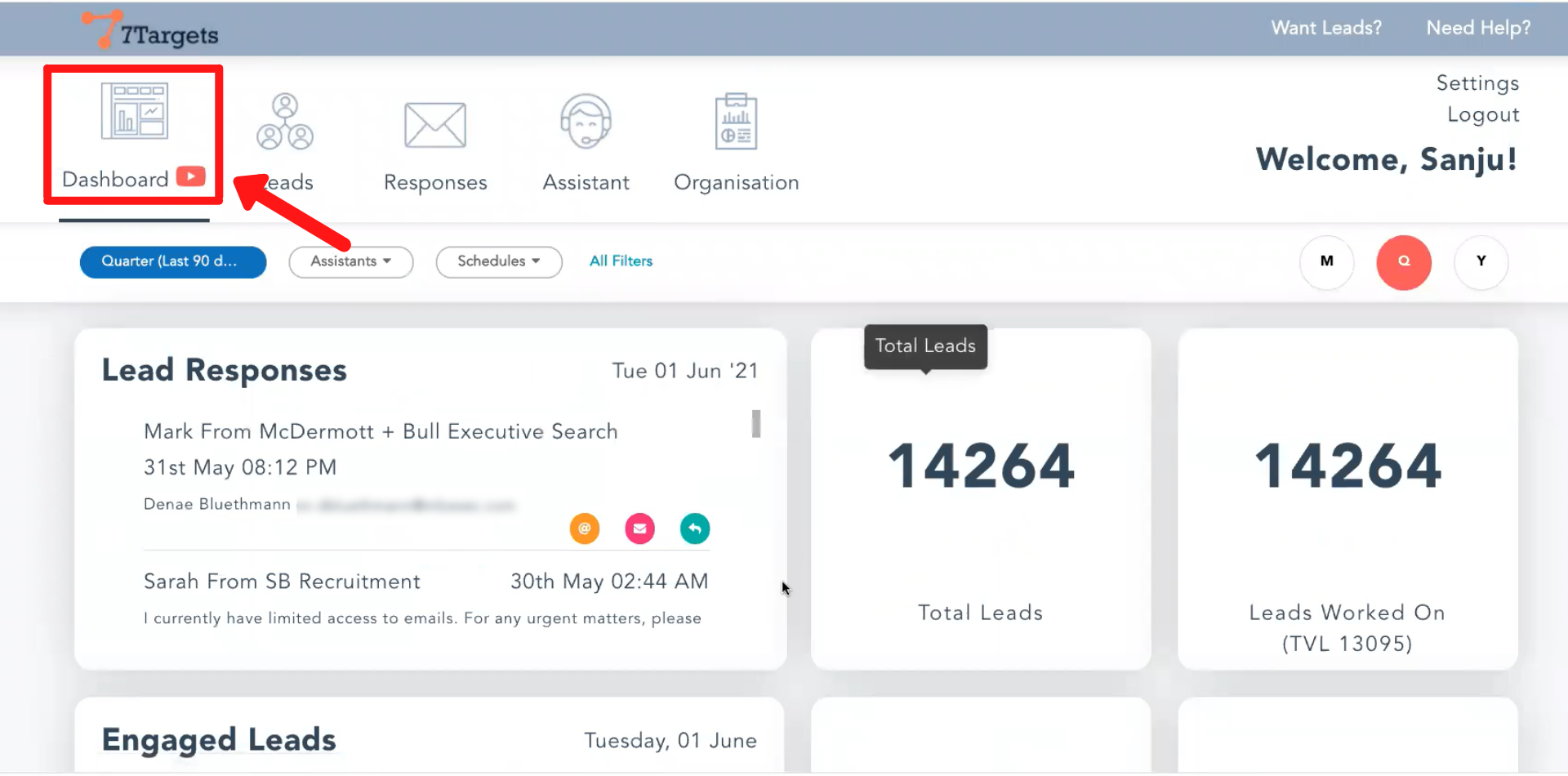
Scroll down. If you want to invite only warm leads, click on the ‘Warm (*%)’. If you wish to send the invitation to the leads who have opened the email only once, click on the ‘Engaged (**%)’.
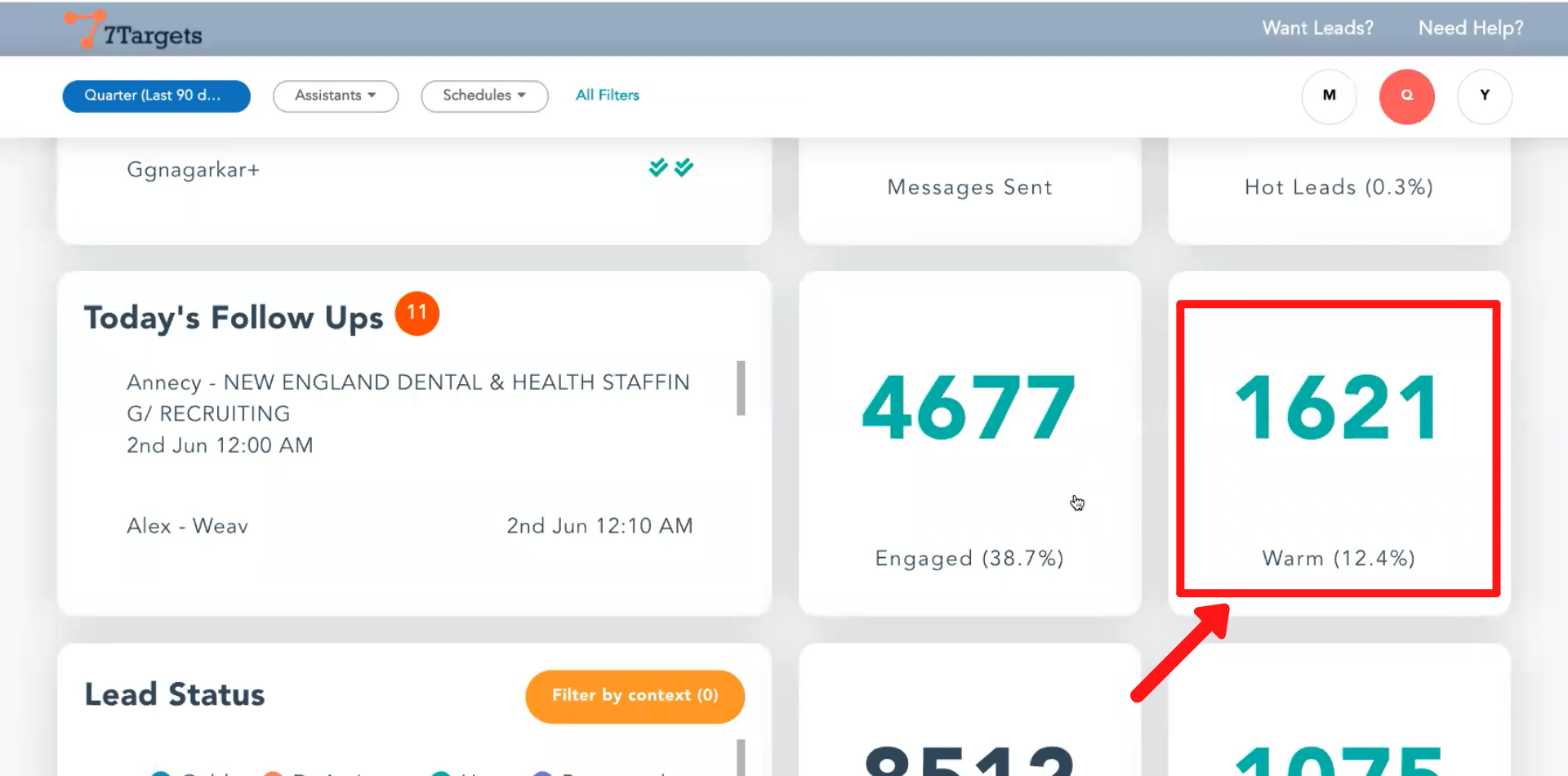
To select all the leads under warm or engaged leads, tick on the box as shown below. Click on ‘Select all the ‘n’ leads’ too.
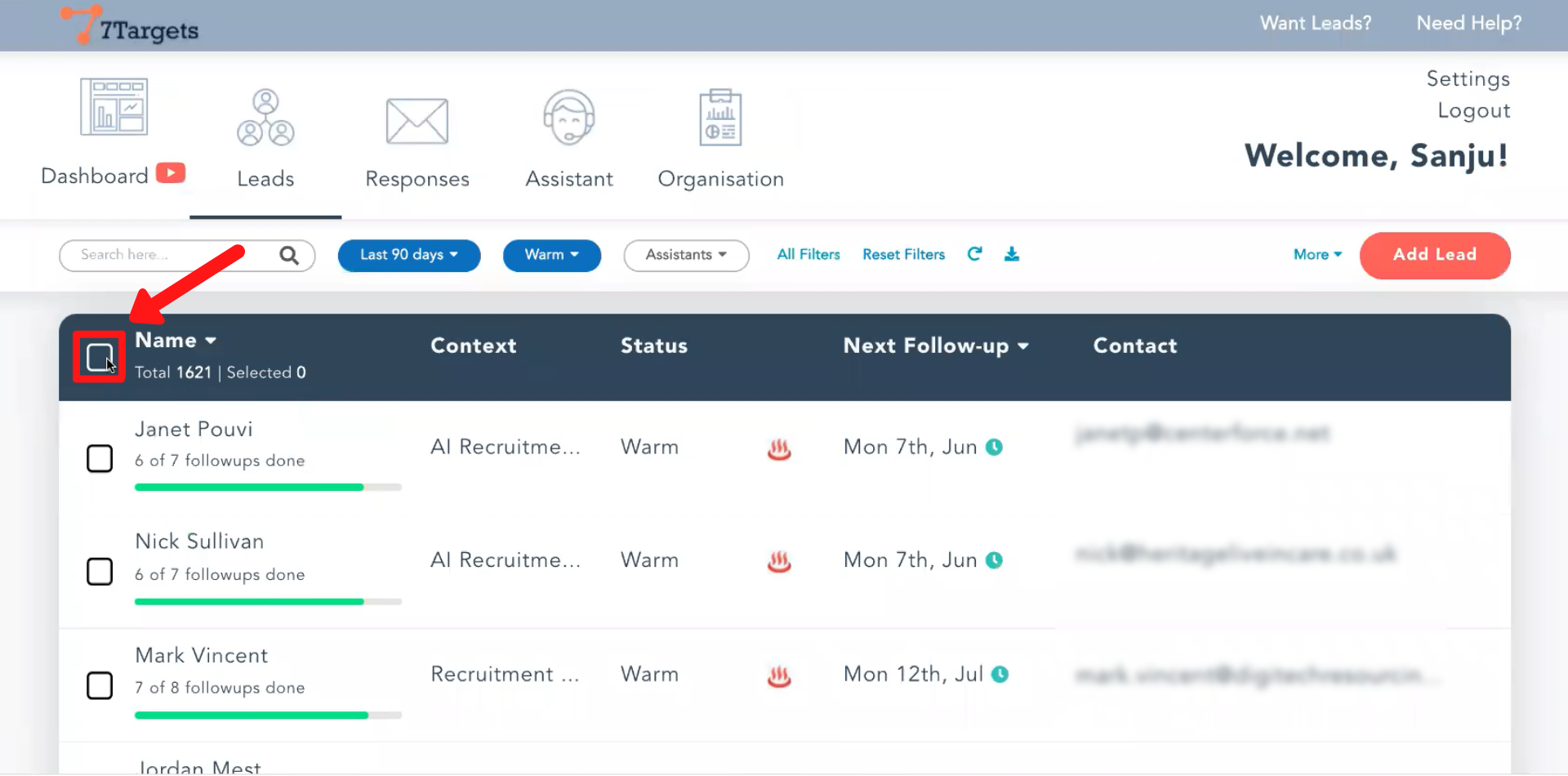
Click on ‘More Actions’.
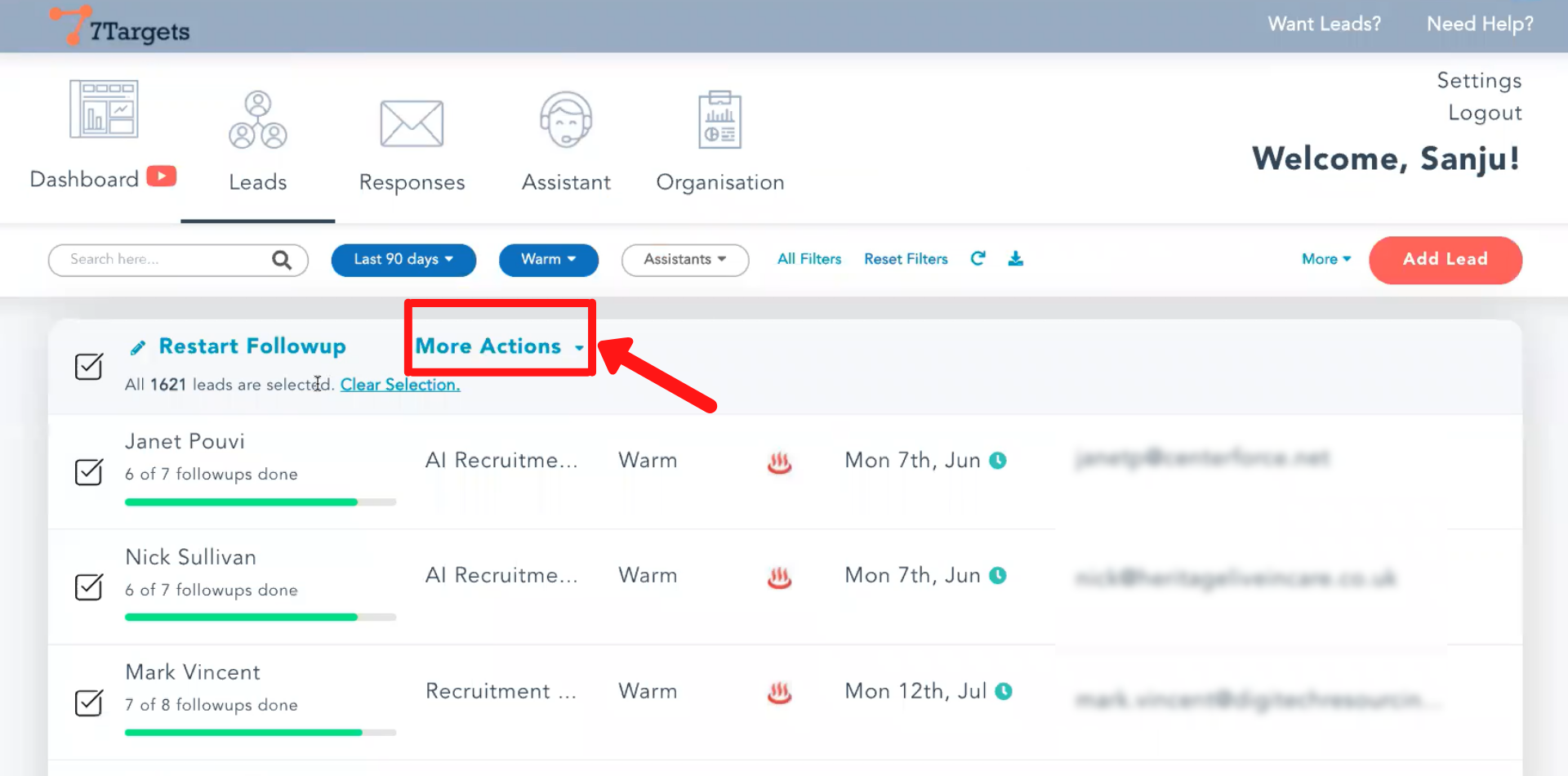
Select the ‘Broadcast Message’.
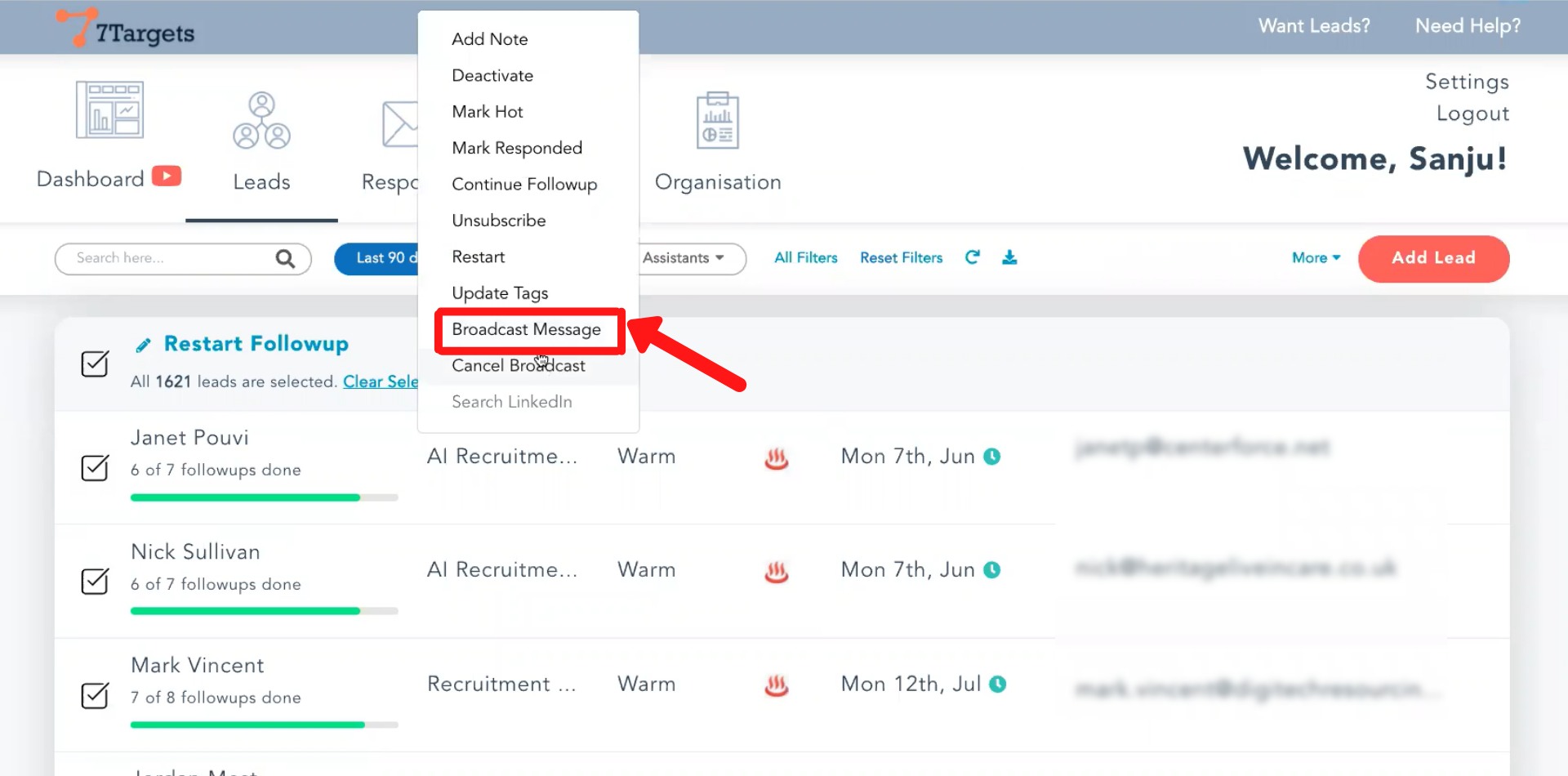
Assign the webinar invitation message you created to the leads, click on the ‘Select Message’. We have a Message Library to pick from for Webinar Invitation messages along with other types too.
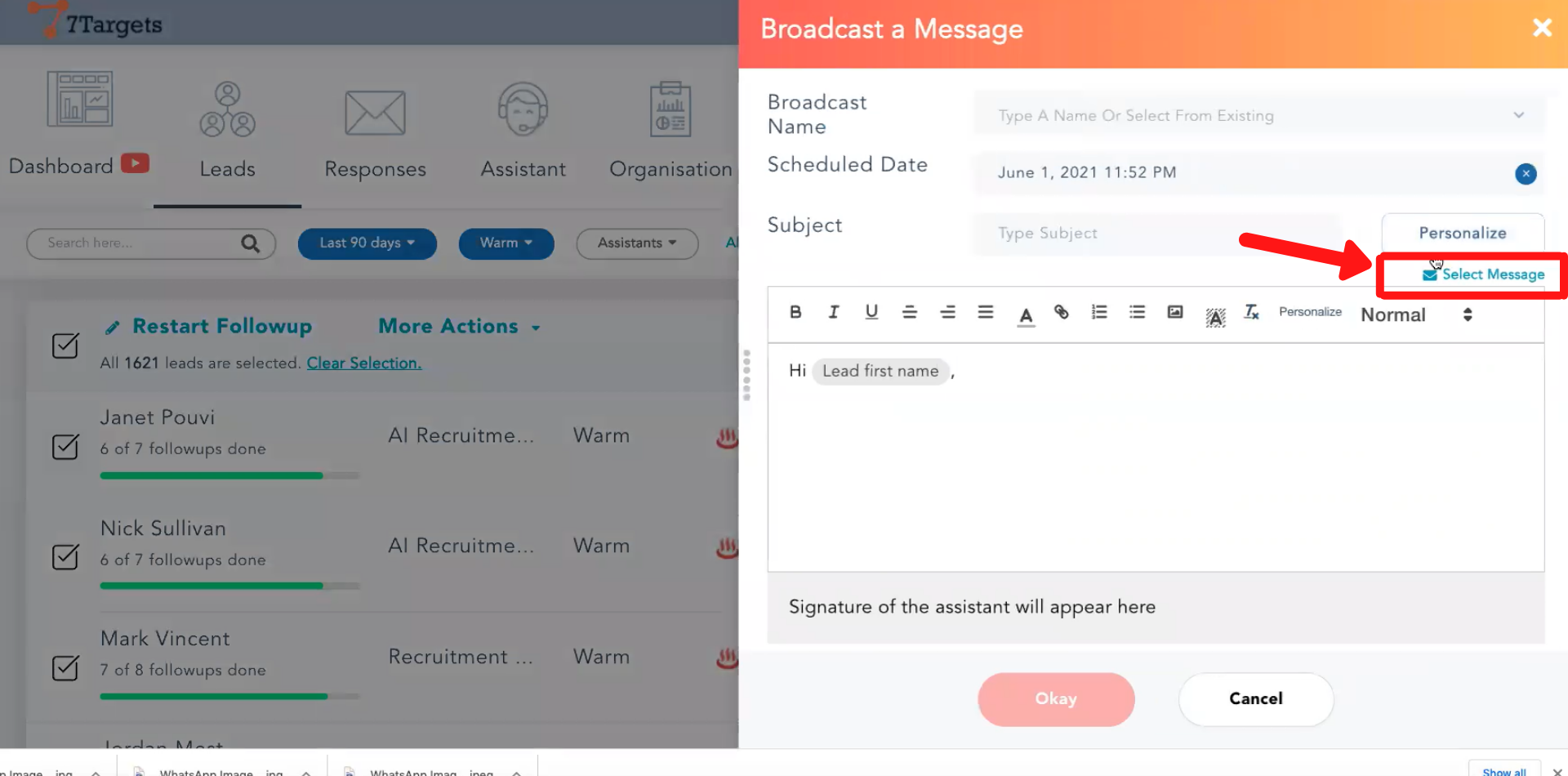
From the list, search and select your message.
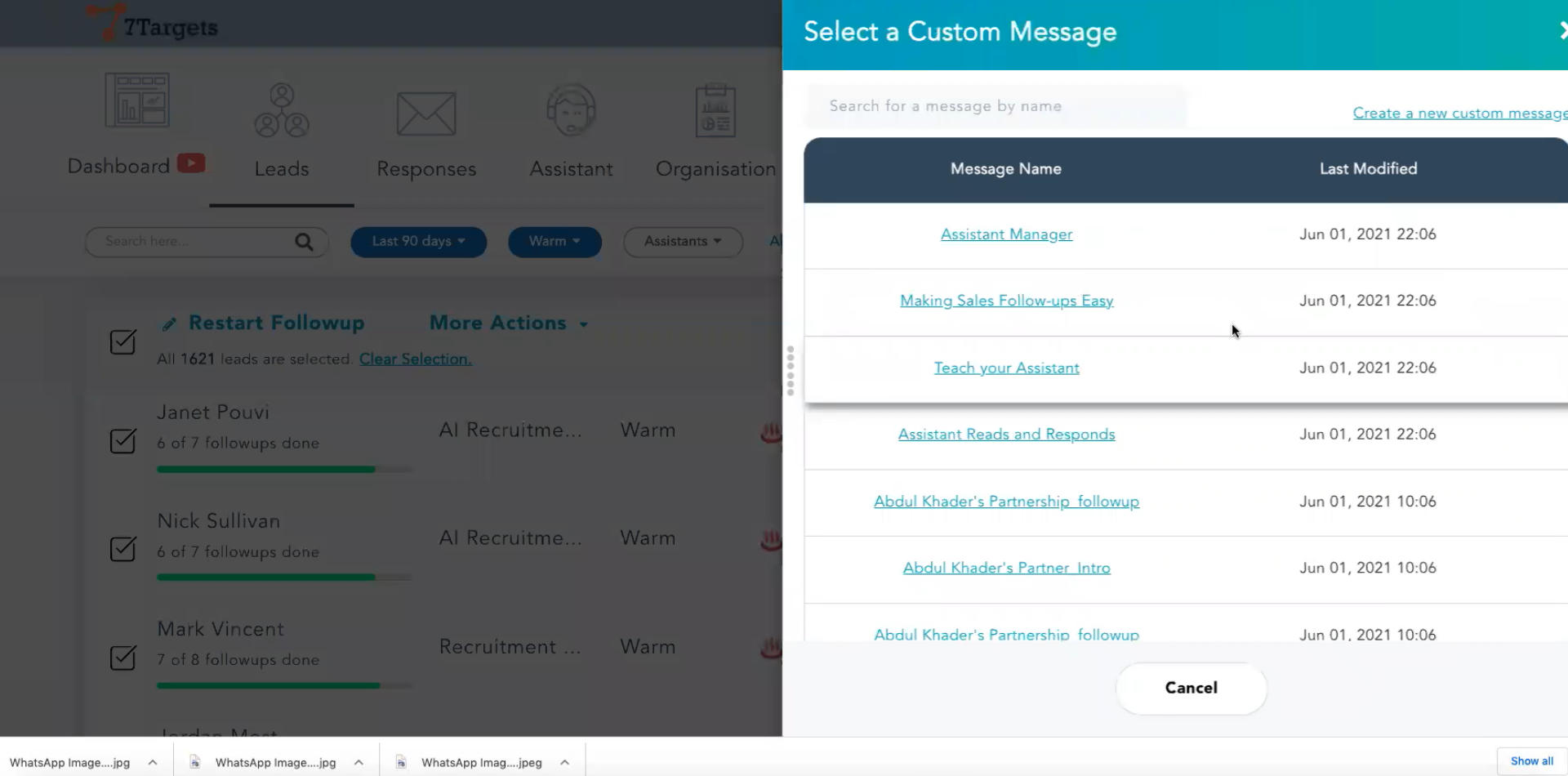
Name the Broadcast message. Select the date and time and then click on ‘Okay’ button.
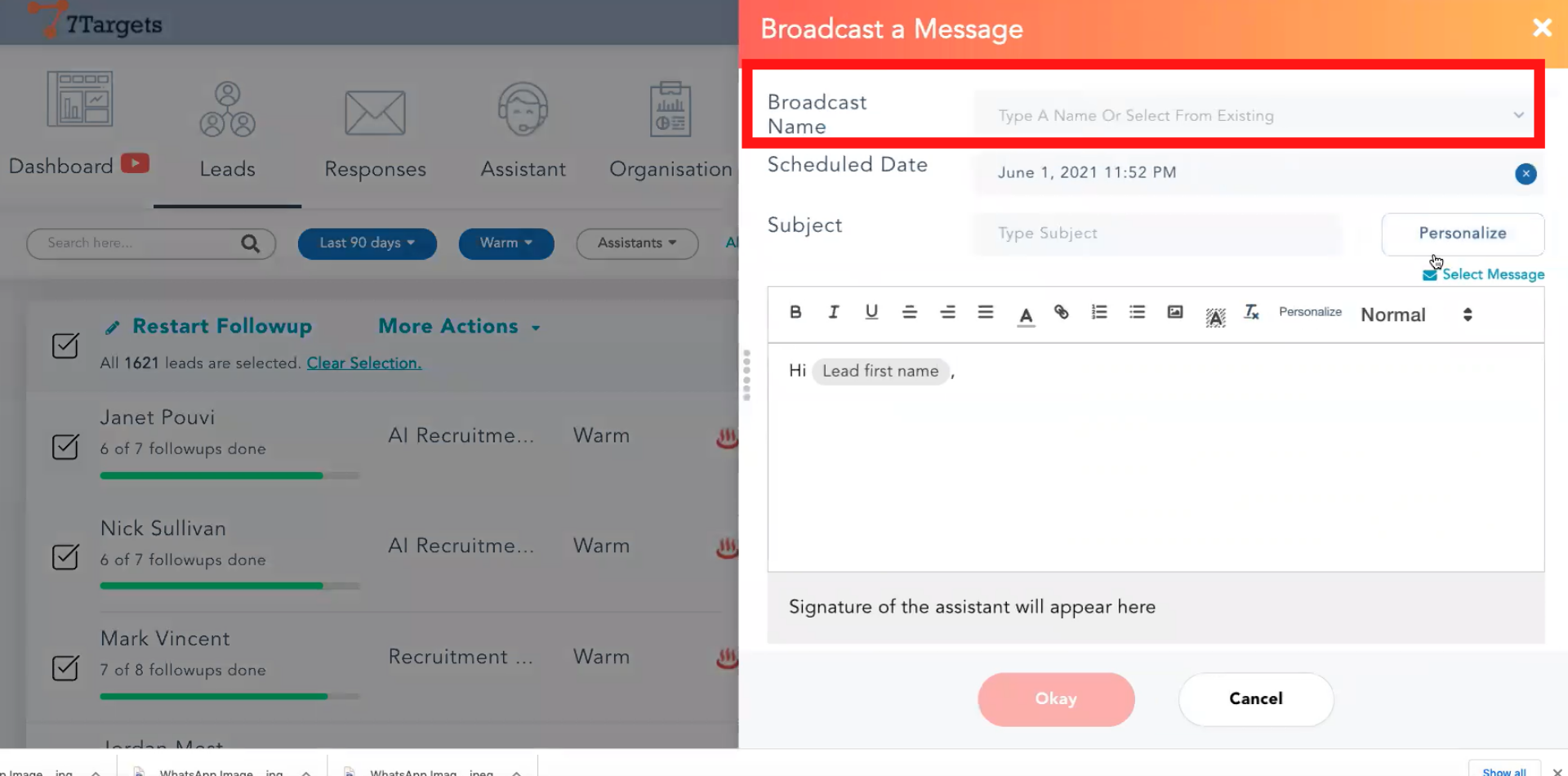
The webinar invitation message is broadcasted to all the selected leads in these few simple steps within minutes.
If you have any further doubts, you can directly mail us at info@7targets.com.