How assistant business hours preference works
Sending Follwups only during business hours
Knowledge Base for 7Targets AI Sales Assistant aka Virtual Sales Assistant
Sometimes you’re getting continous email notifications or you want to edit your preferences.
To change notifications setting or disable any notification, follow the steps mentioned below
How to stop getting all notifications.
Go to ‘Assistant’, if you are Org admin you’ll see all the assistants.
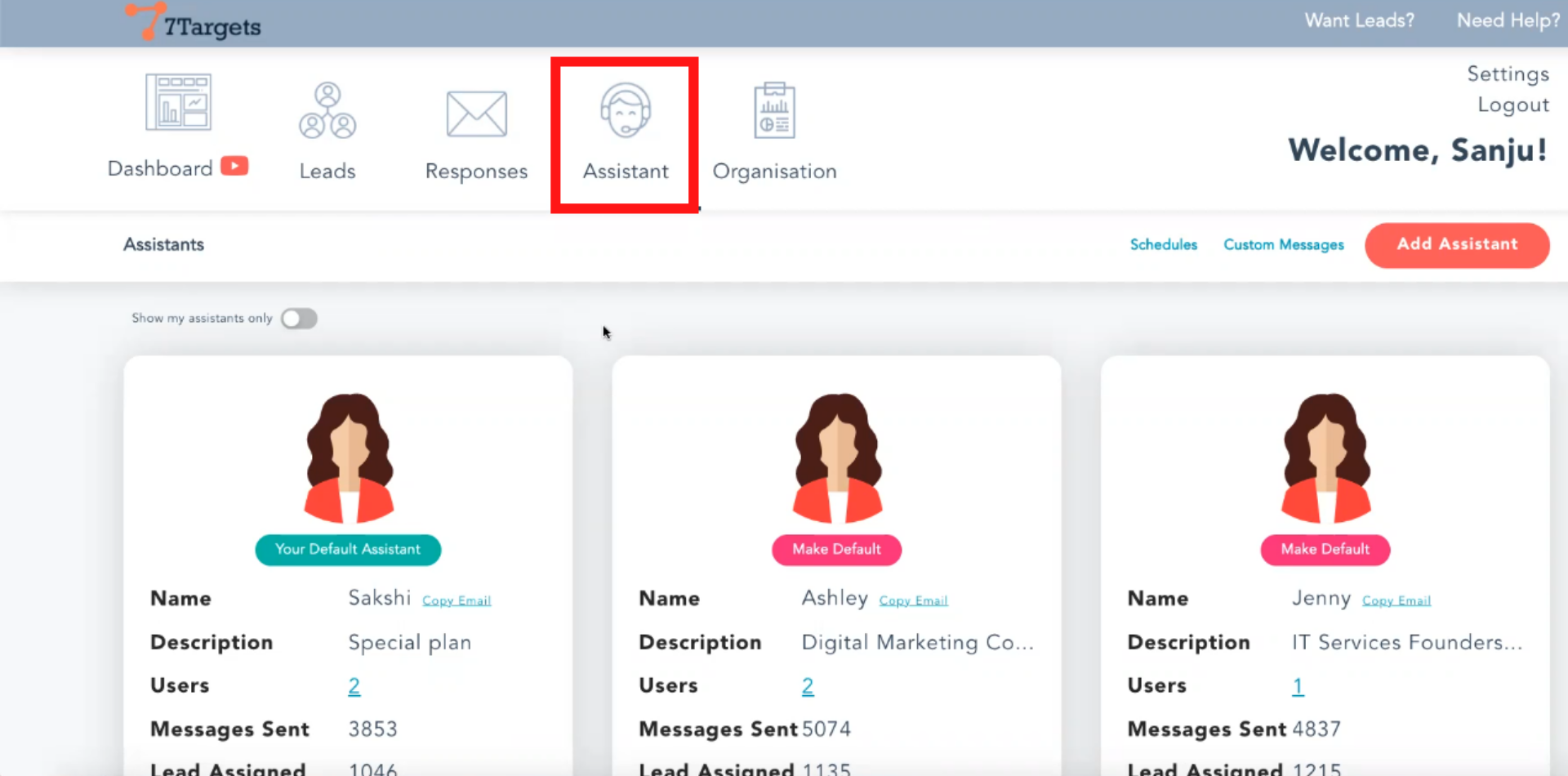
Enable ‘Show my assistant only’.
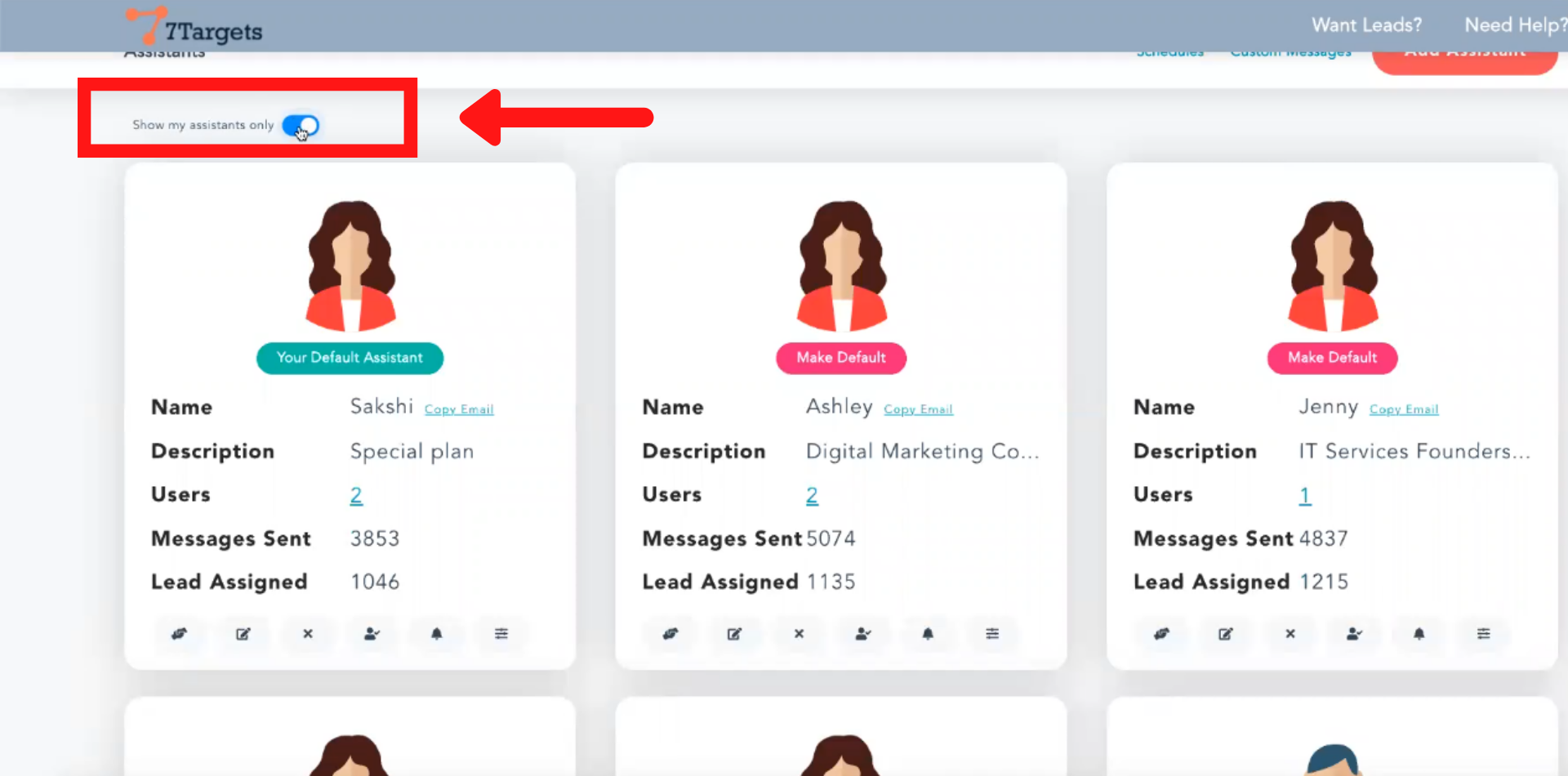
Click notification.
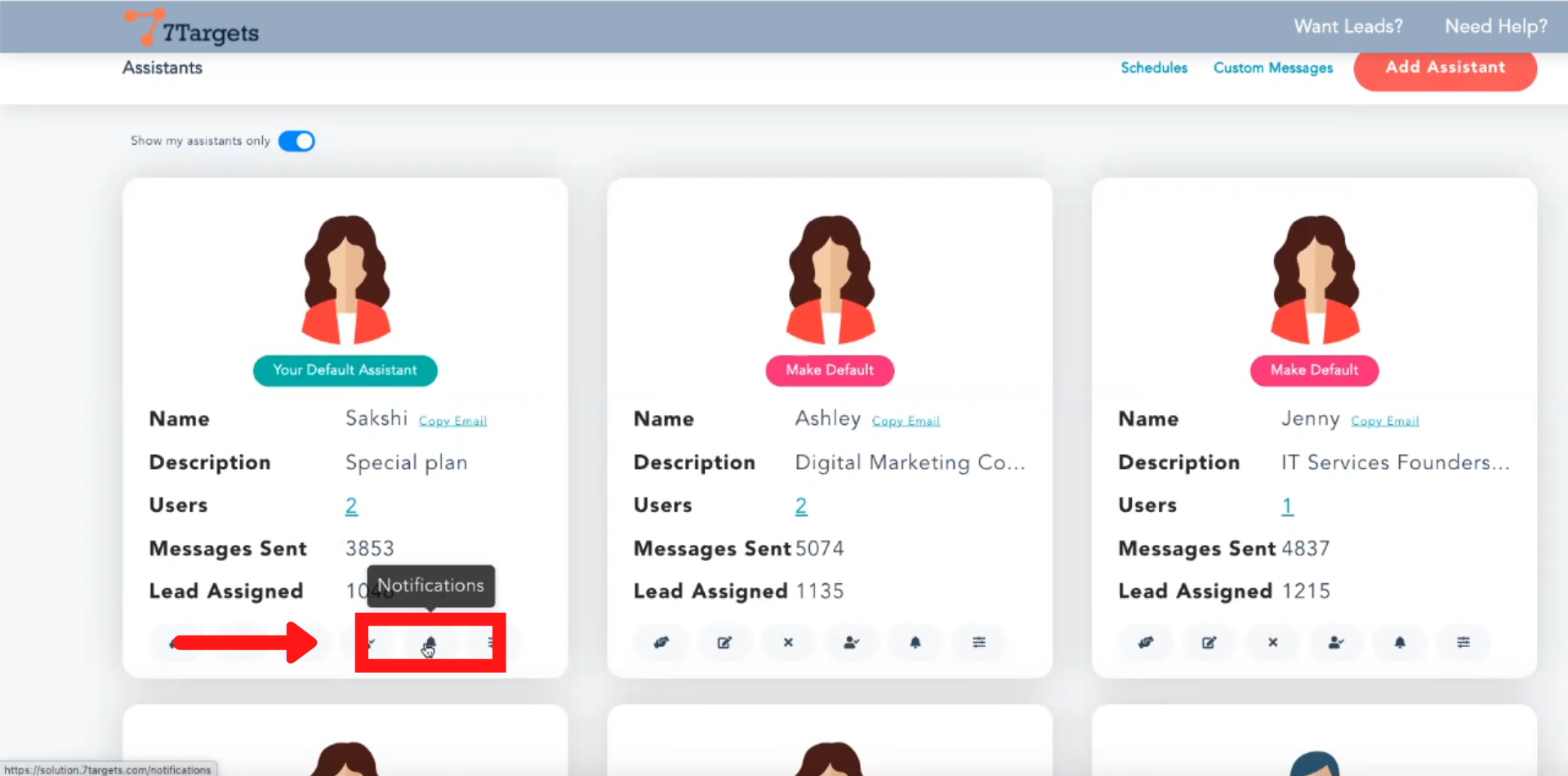
You will be directed to the notification page and disable ‘Receive email notification’
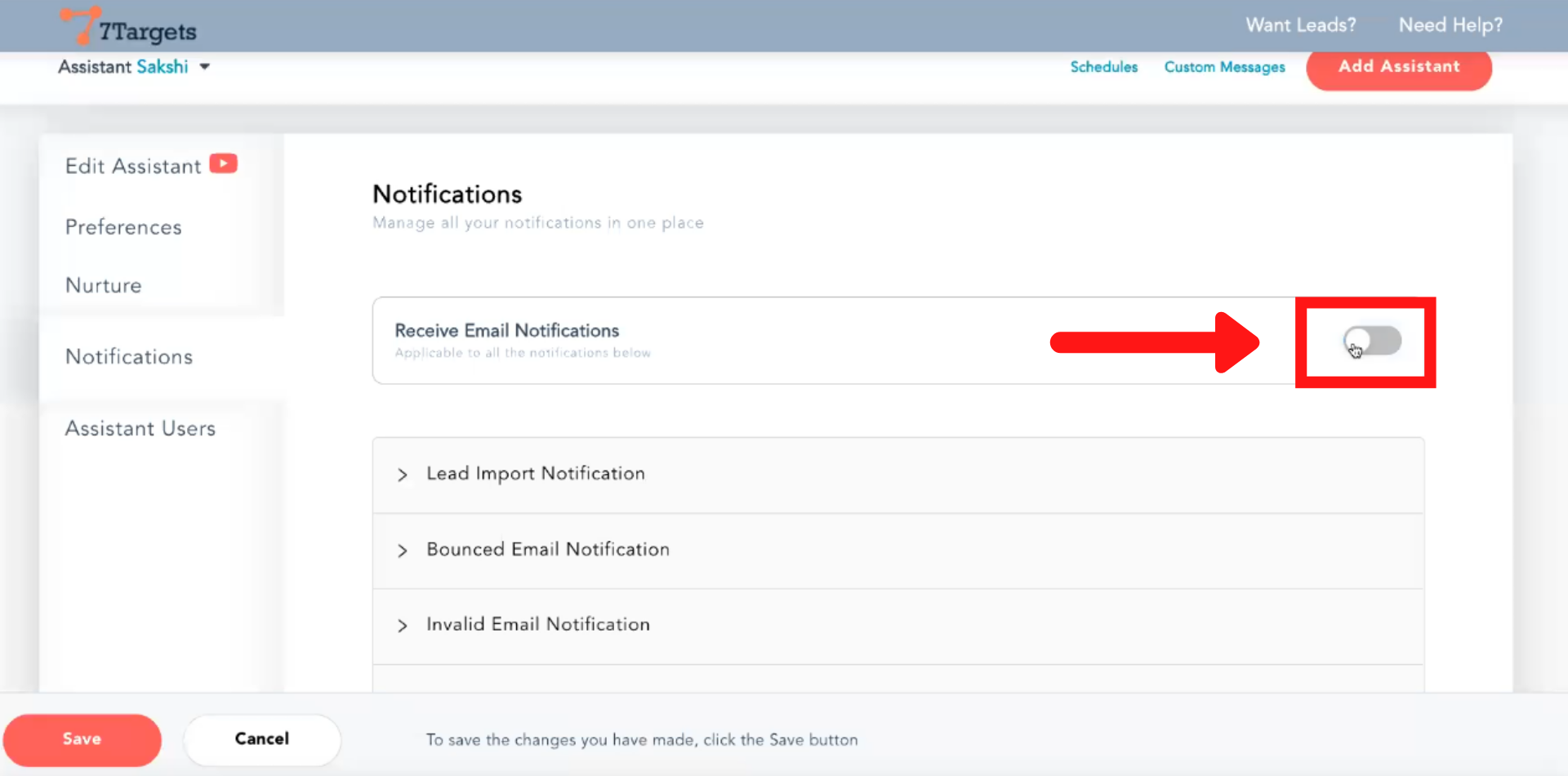
Note: There is no way to change the notification for all the assistants in one click. So you have to go to each of the assistants and then disable the notification.
If you want to stop specific notification from a particular assistant
Click on the notification.
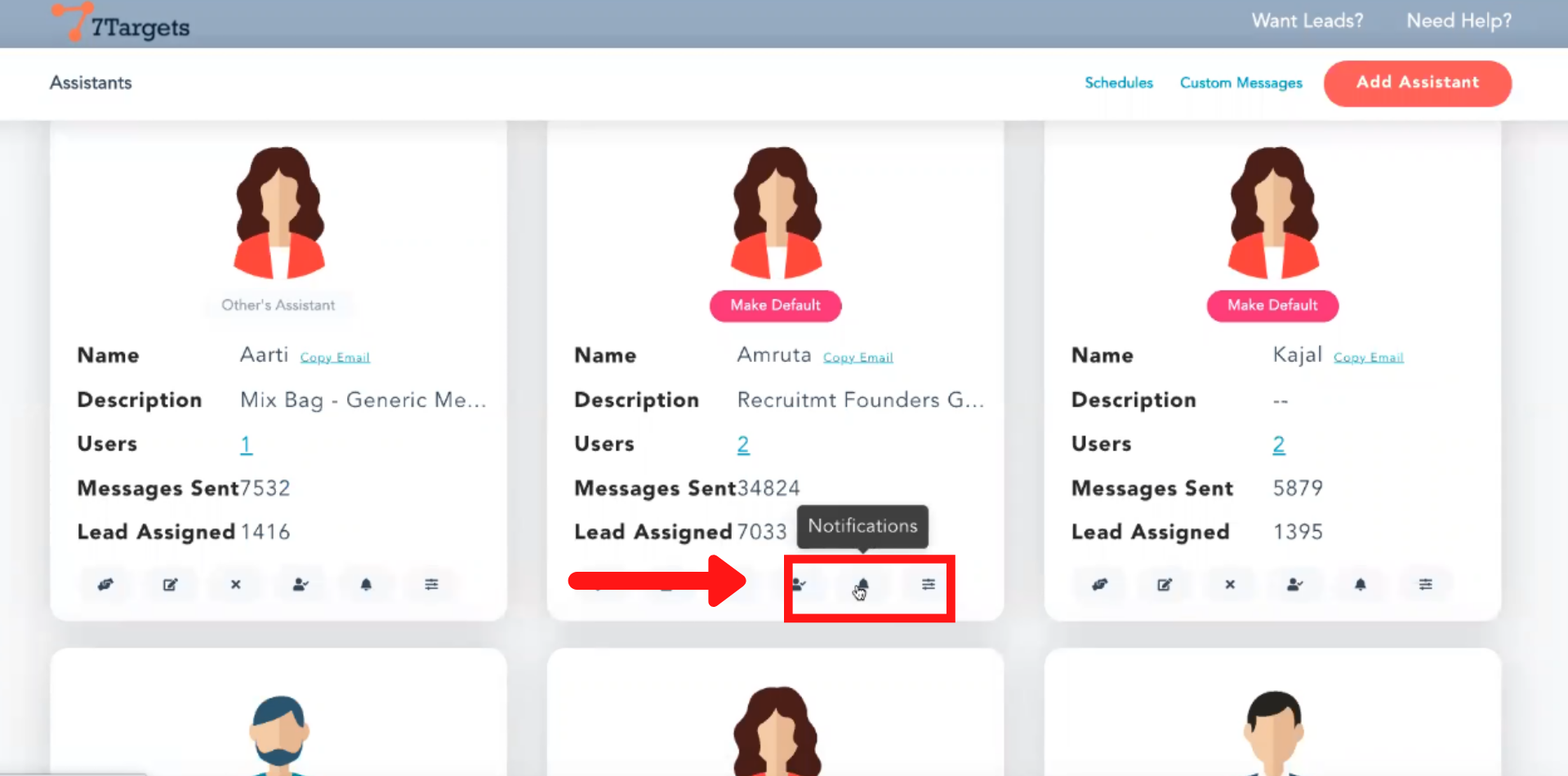
Here you’ll see a list of all notifications.
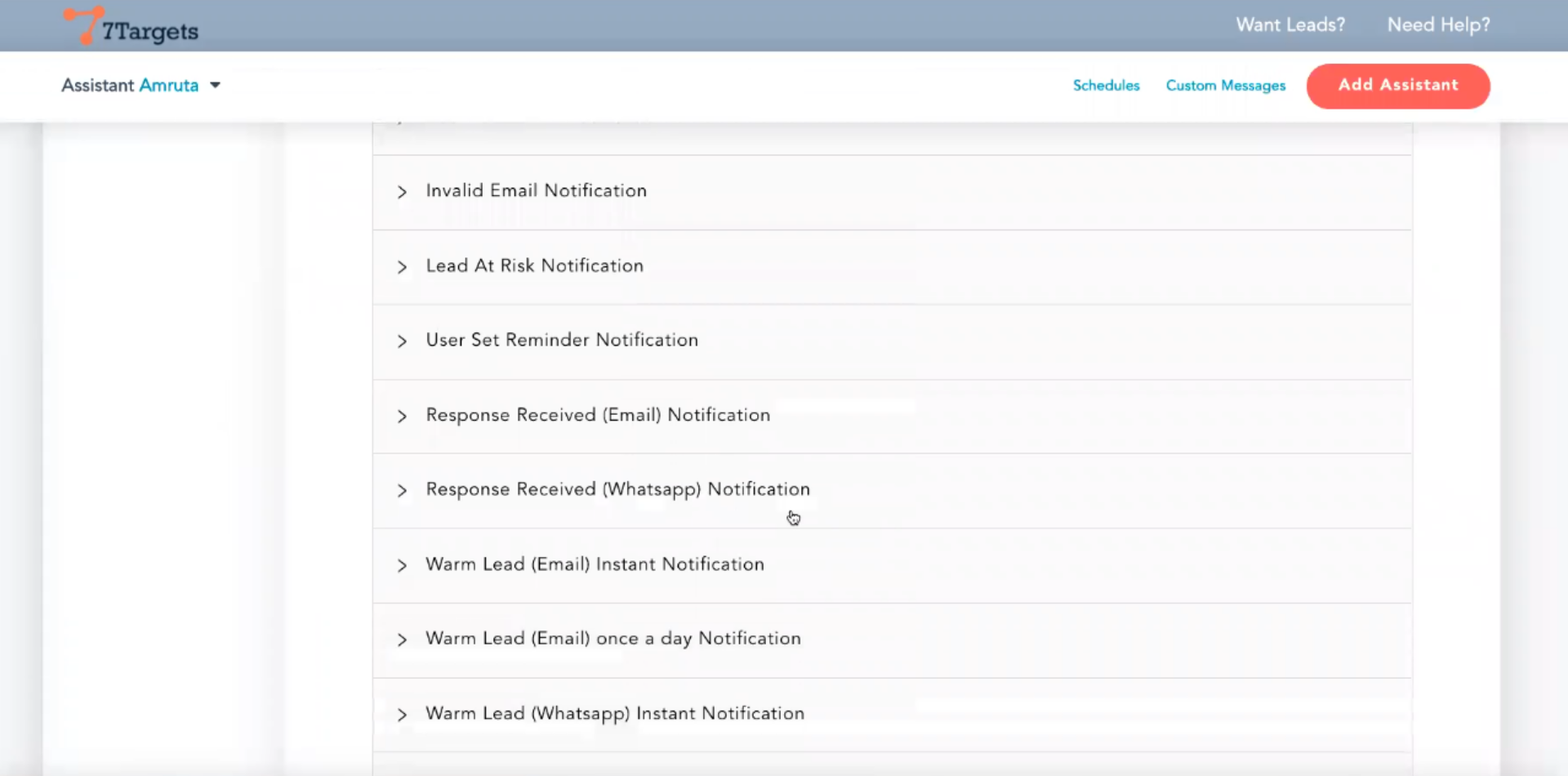
Scroll down and choose whatever notification you want to disable.
Shown below is how to disable notifications for warm leads.
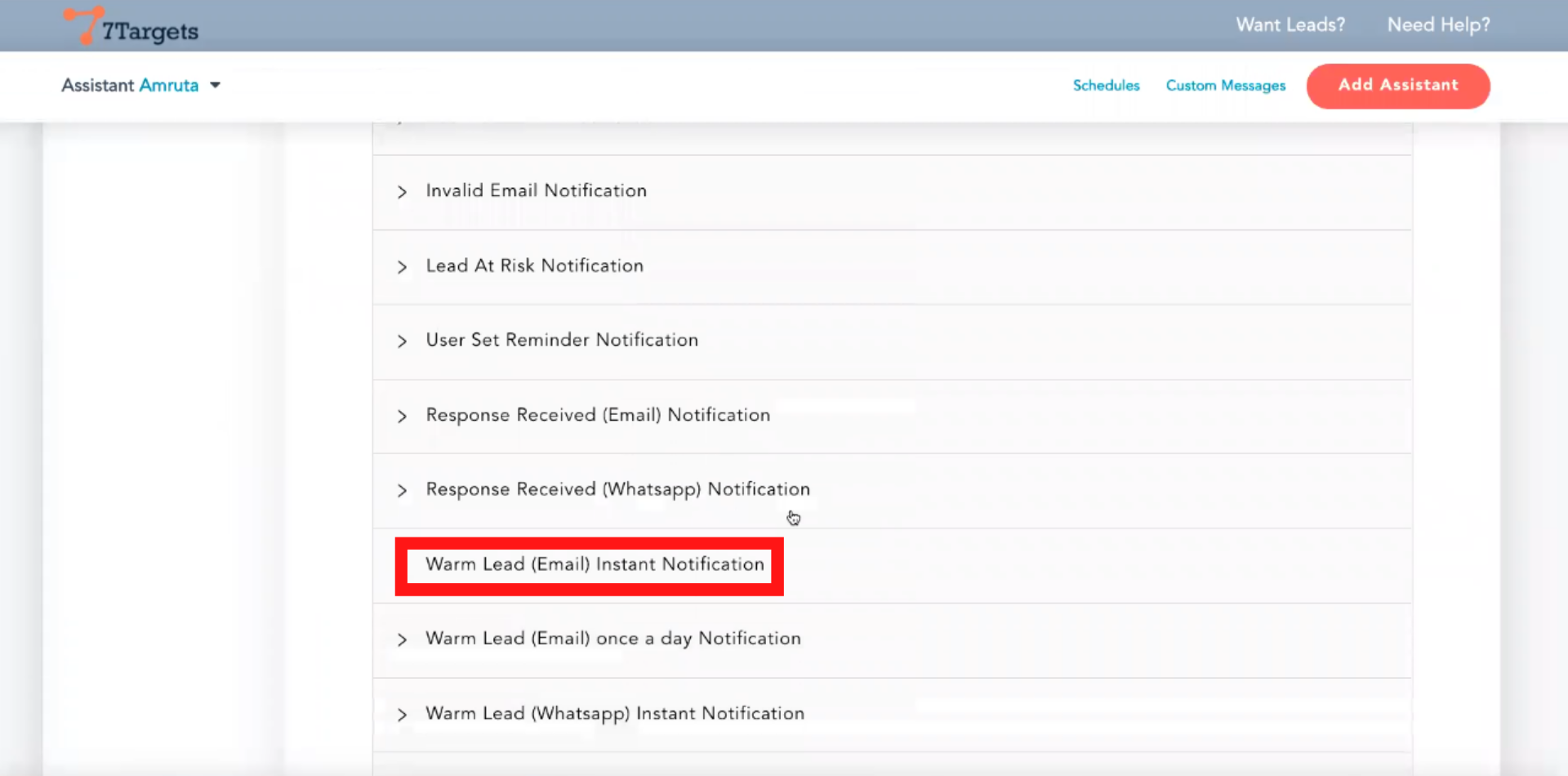
For warm leads, there are two types of notification.
1) Instant notification. 1) Once-a-day notification.
Disable instant notification.
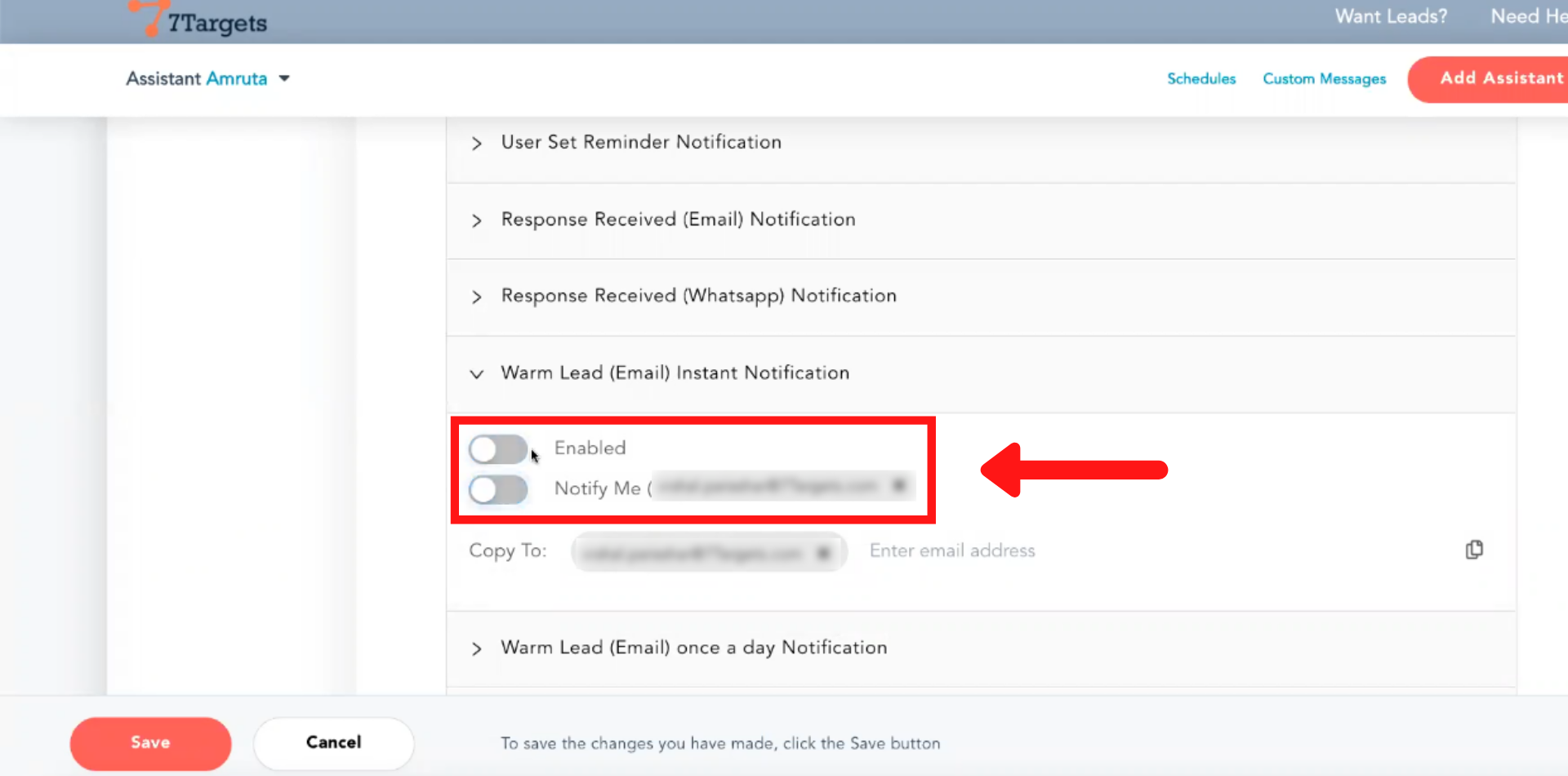
If you want to get notified once a day then enable ‘Once a day notification’.
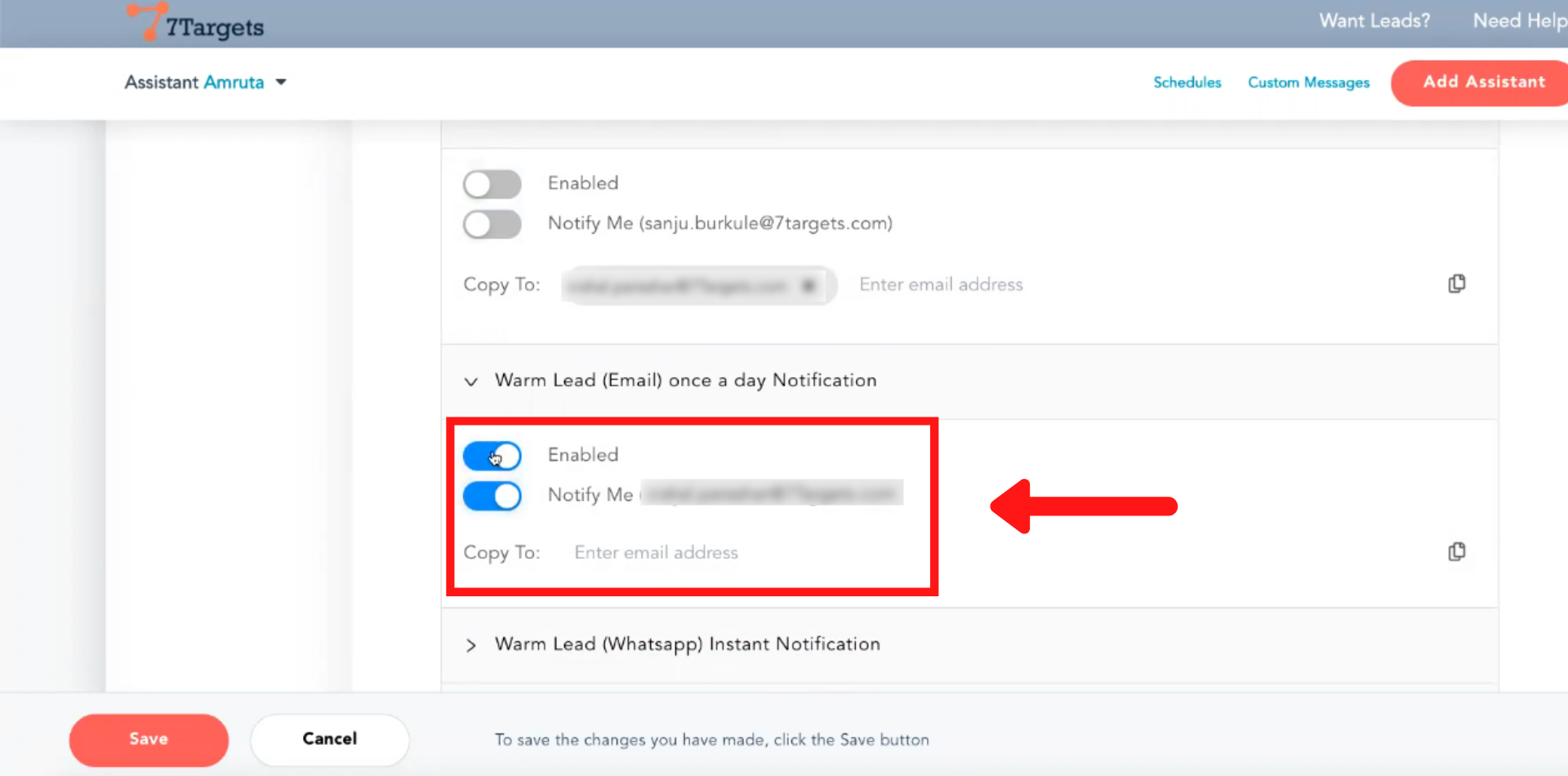
If you want to stop weekly summary notification.
Click on the ‘Weekly summary notification’ and disable ‘Notify me’.
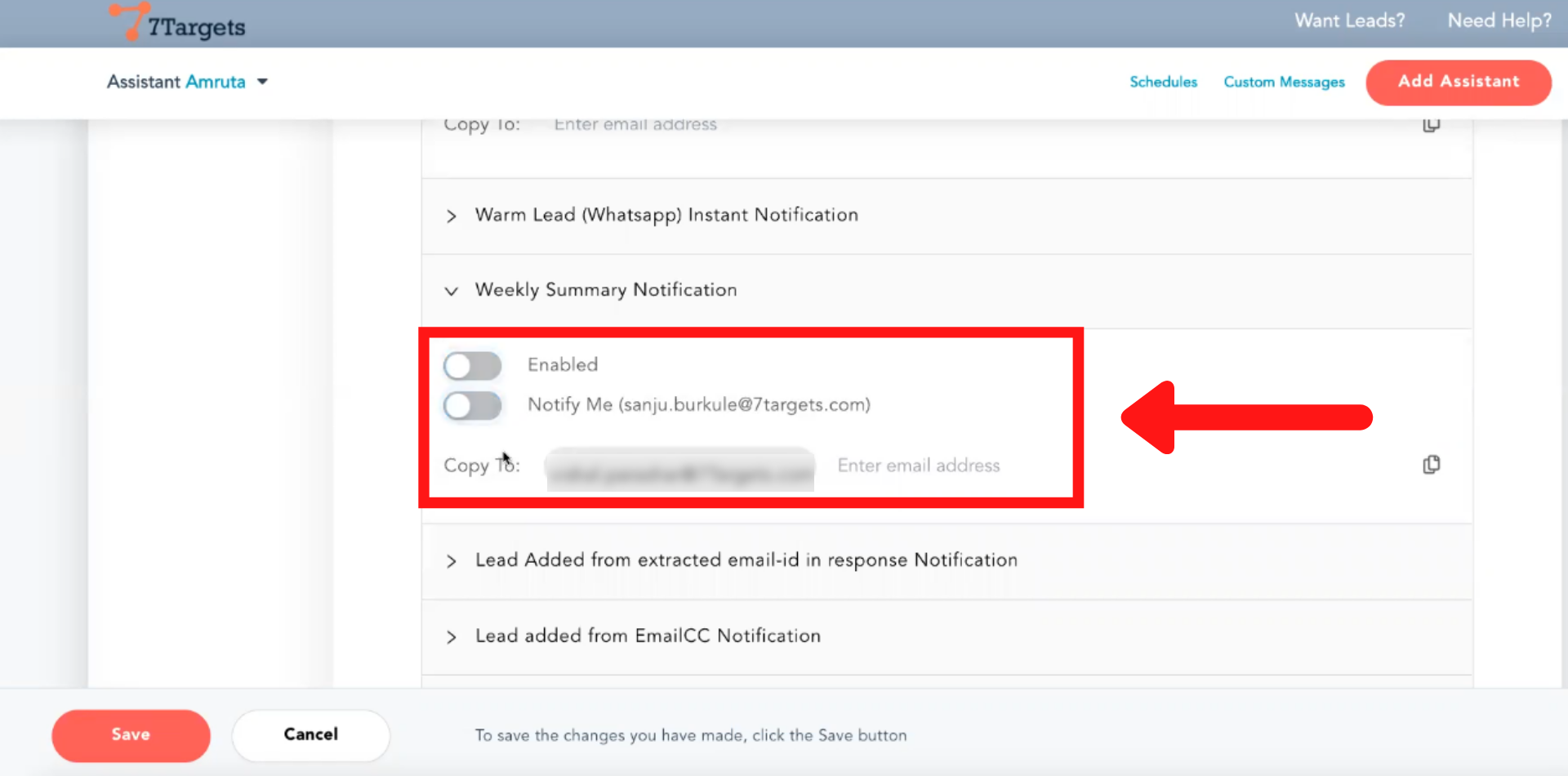
How to find the email address of an assistant when a lead is added from EmailCC notification
Go to the assistant tab and click on Copy email.
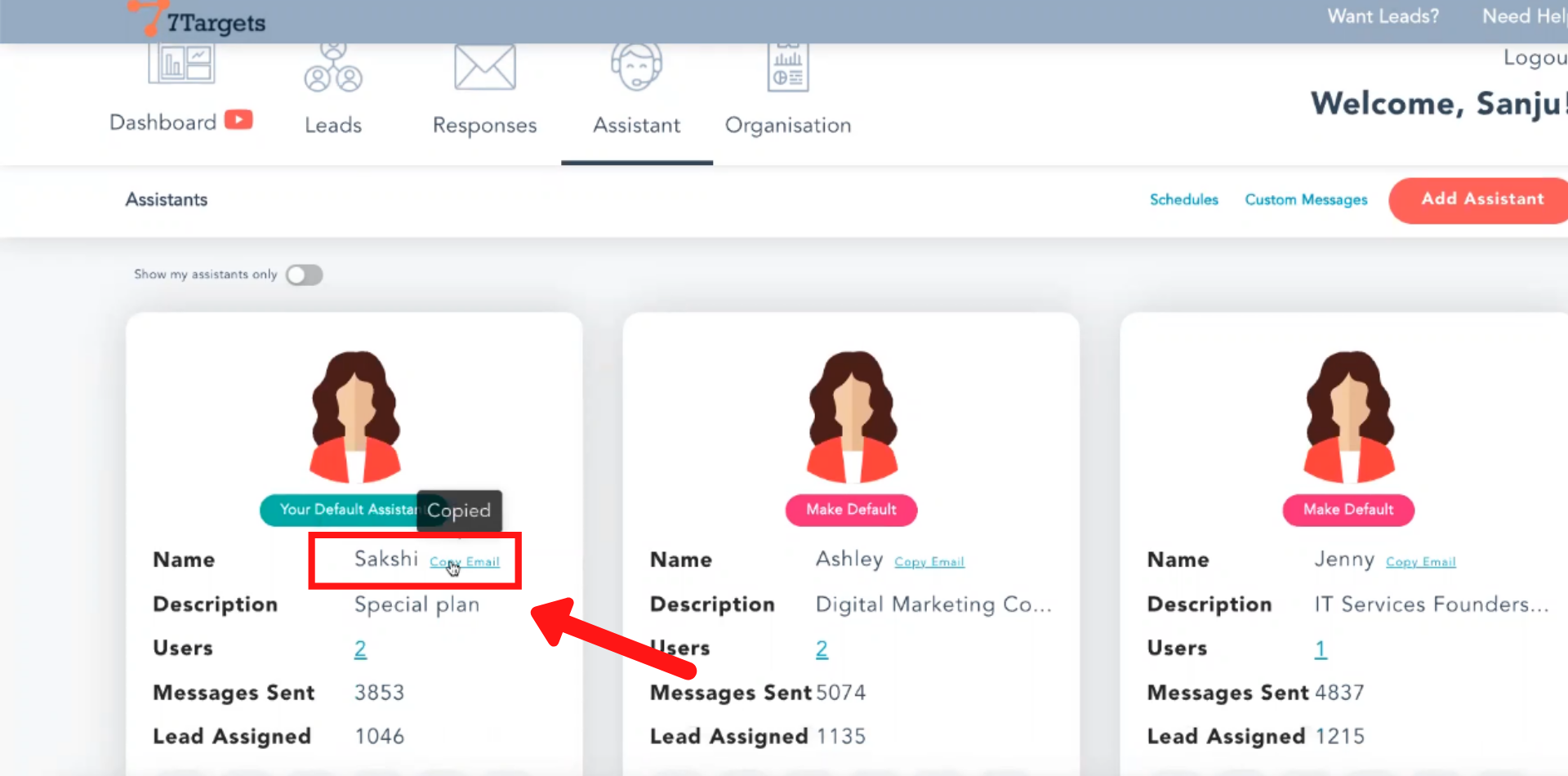
Whenever you’re using email, you can put assistant email in CC.
You’ll get a notification in your inbox when you’ve put an assistant email in CC.
You can even Change notification settings from your email.
Click on any email sent by ai assistant.
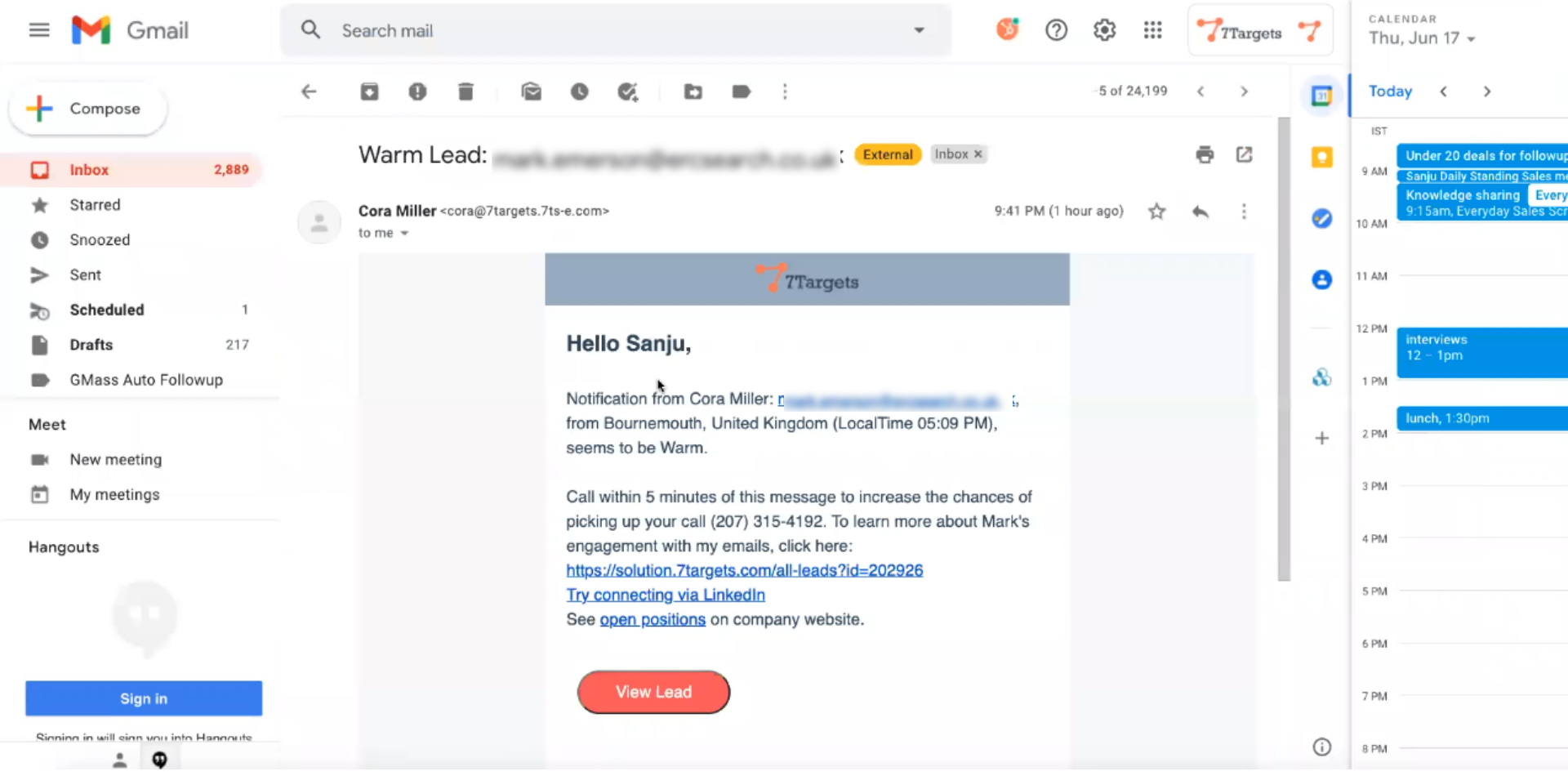
Scroll down and click on change notification preferences.
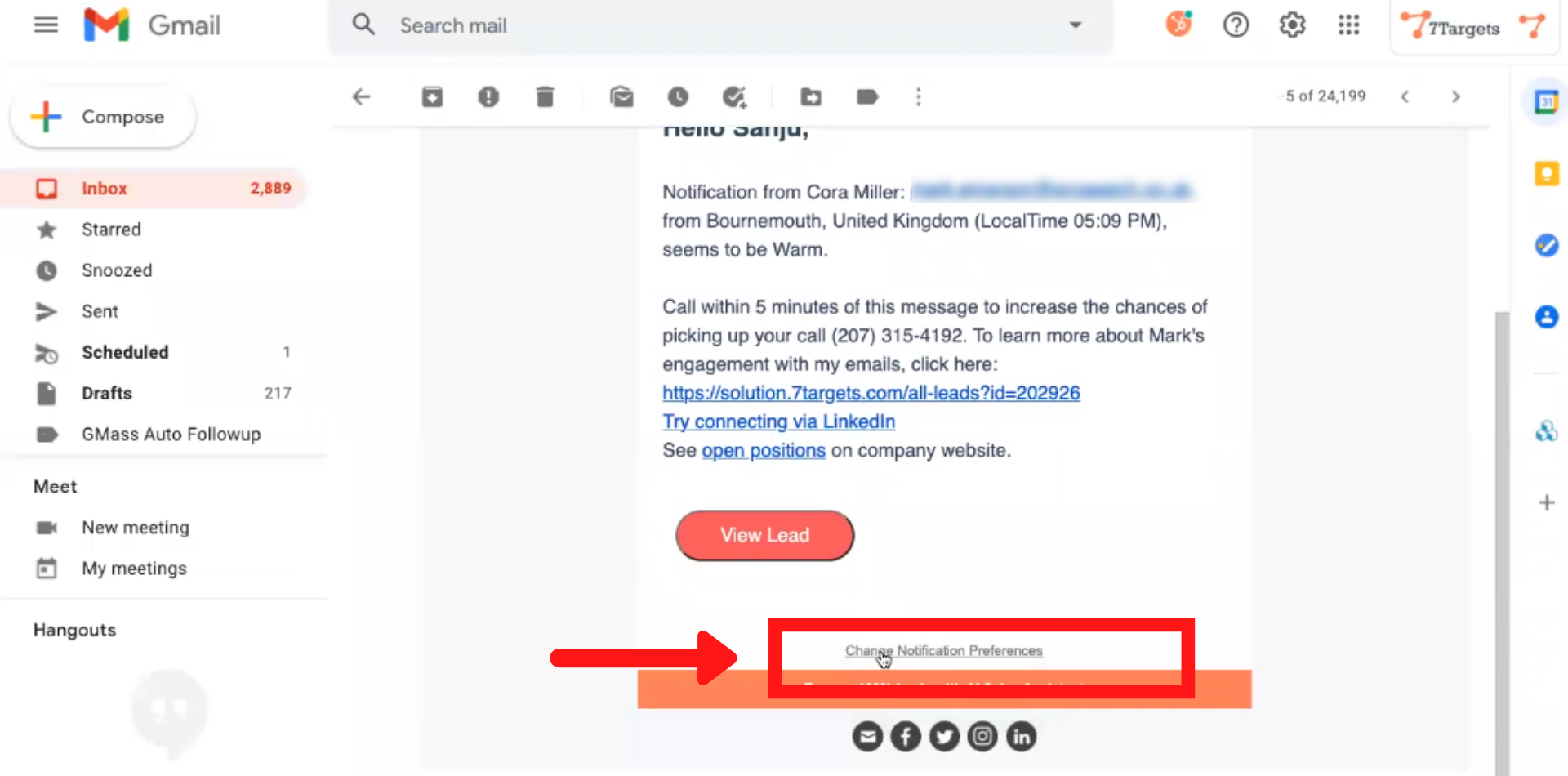
You’ll be directed to the notification page.
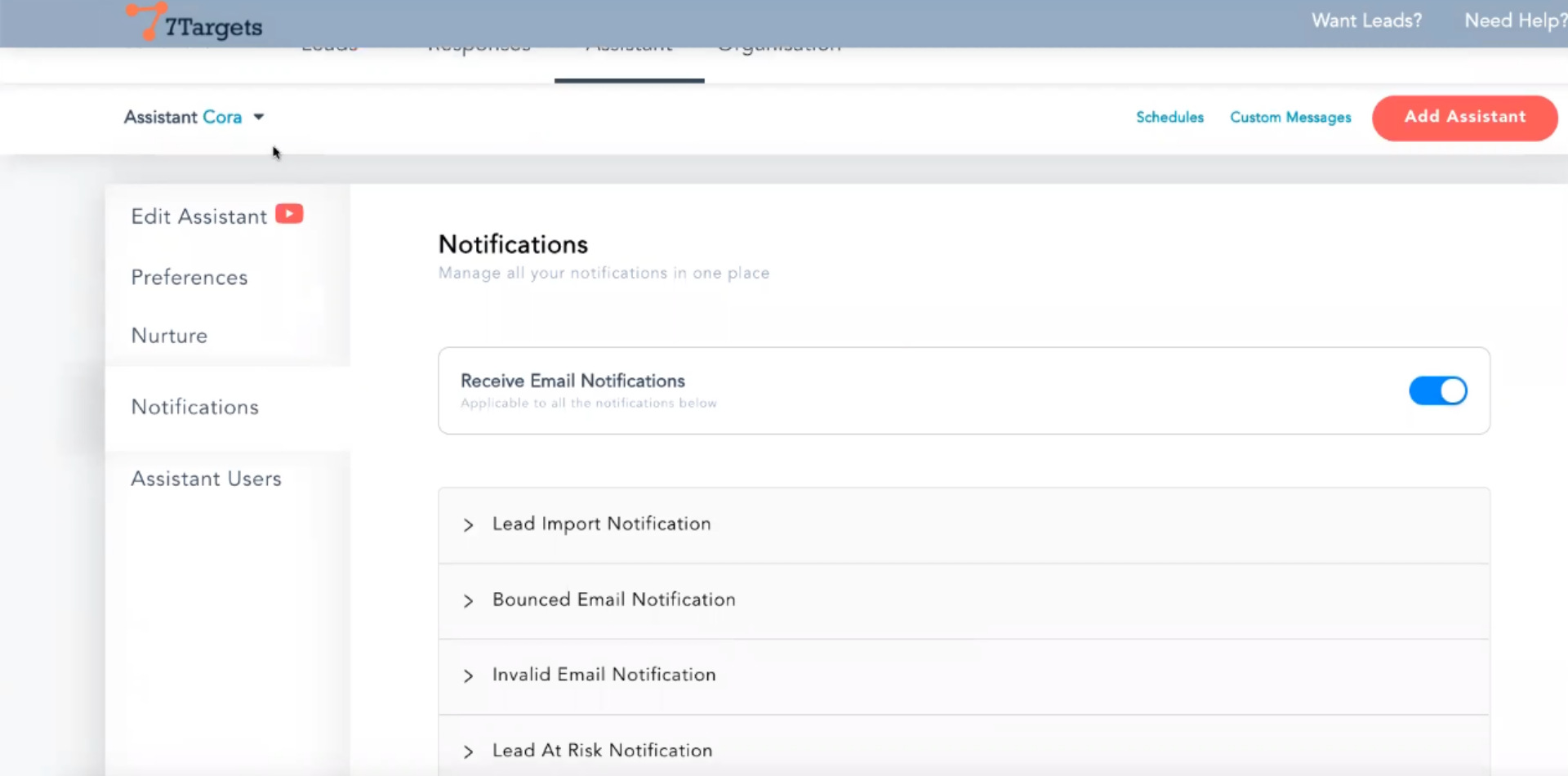
These are some key features of notification. You can enable or disable them by using the above steps.
If you have any further doubts you can directly mail us at info@7targets.com.