How assistant business hours preference works
Sending Follwups only during business hours
Knowledge Base for 7Targets AI Sales Assistant aka Virtual Sales Assistant
The link clicked notification is a feature that notifies you whenever someone is clicking the link you’ve added in the “Trigger when” section.
To enable this Follow the steps mentioned below
Go to Assistant tab, if you are Org Admin you’ll see all the assistants.
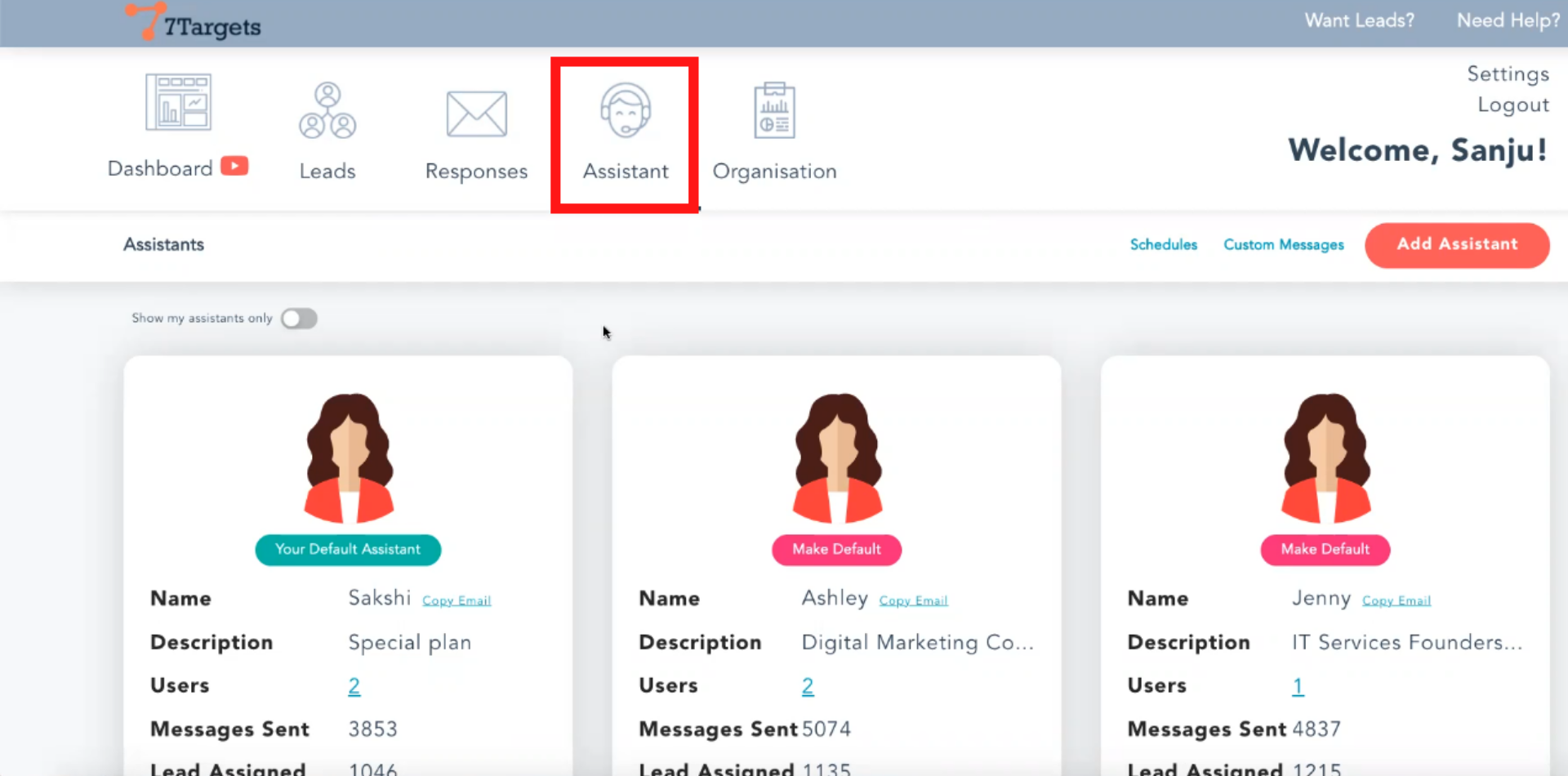
Enable “Show my assistant only”.
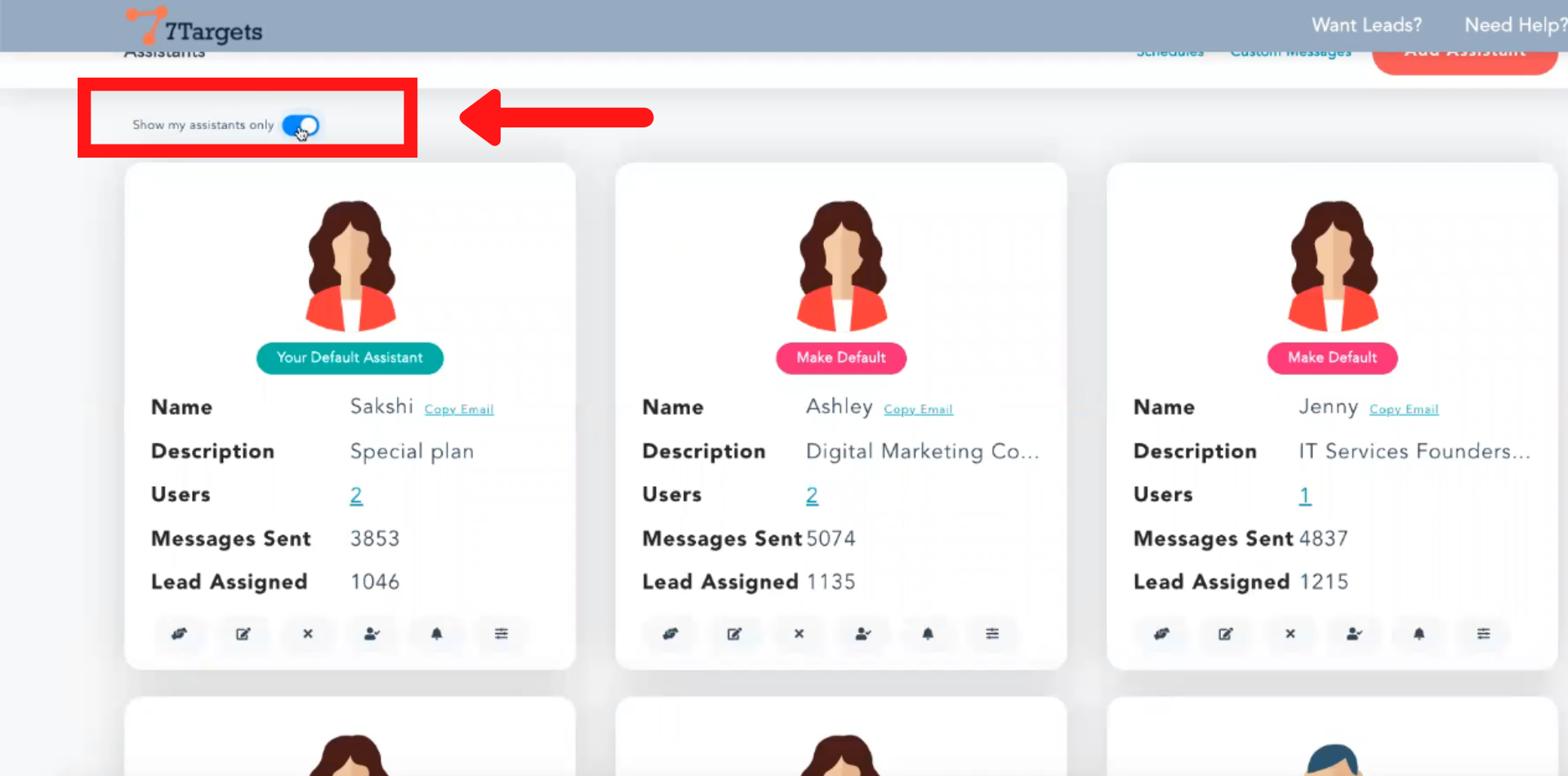
Click on the “Notifications”.
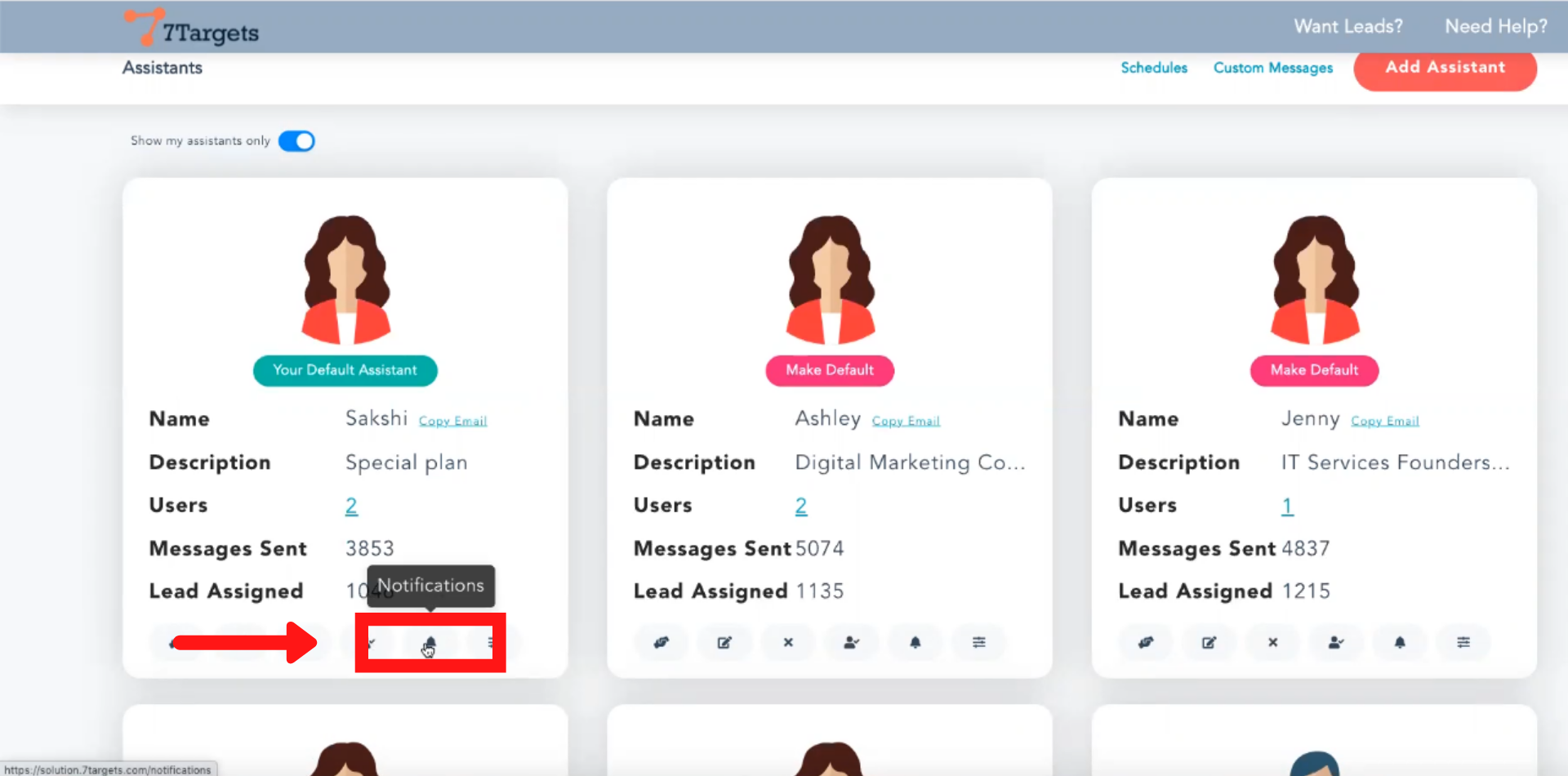
You will be directed to the notification page

Click on ‘Link clicked notification’
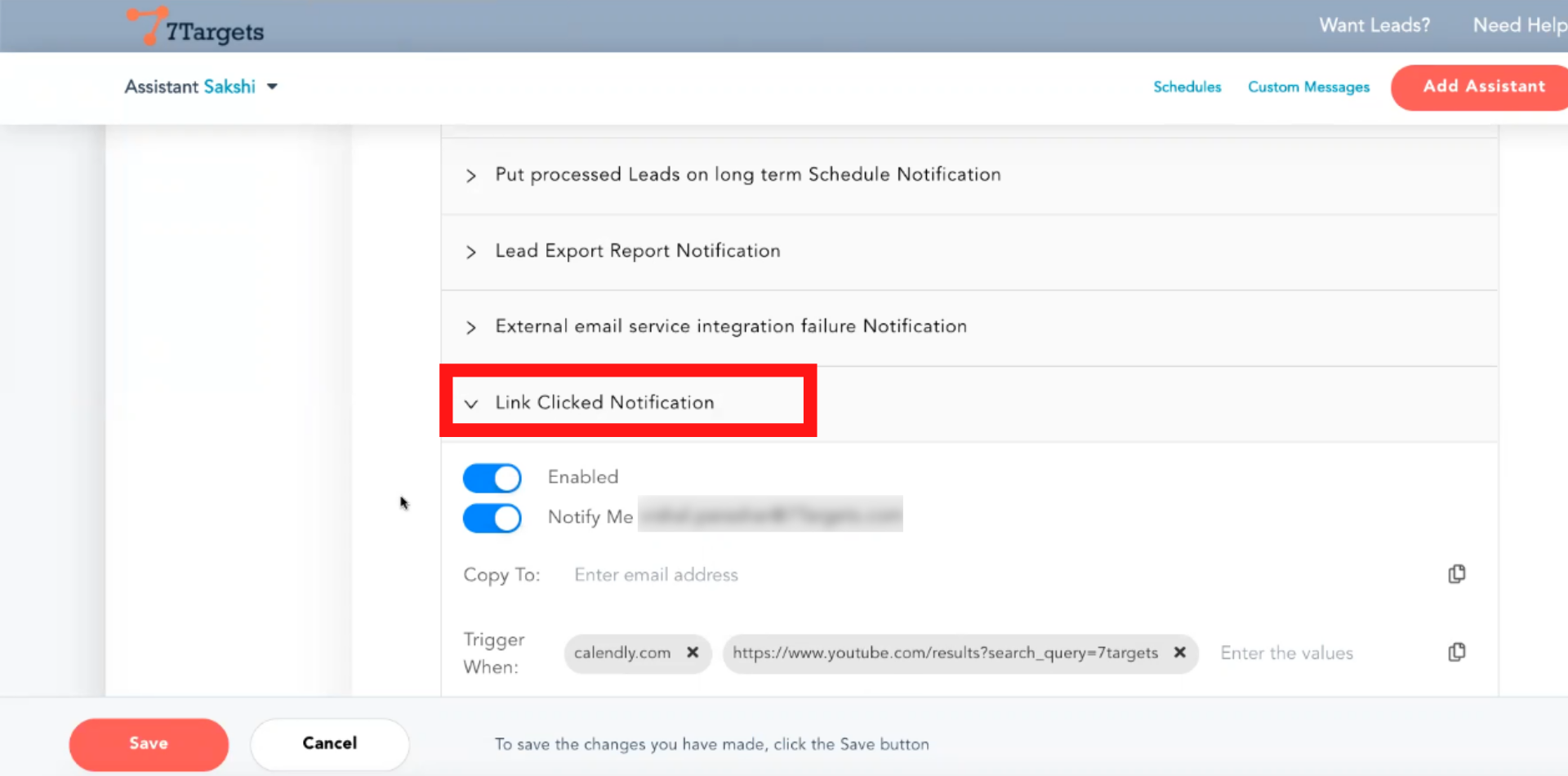
Paste your link in the ‘Trigger when’ section.
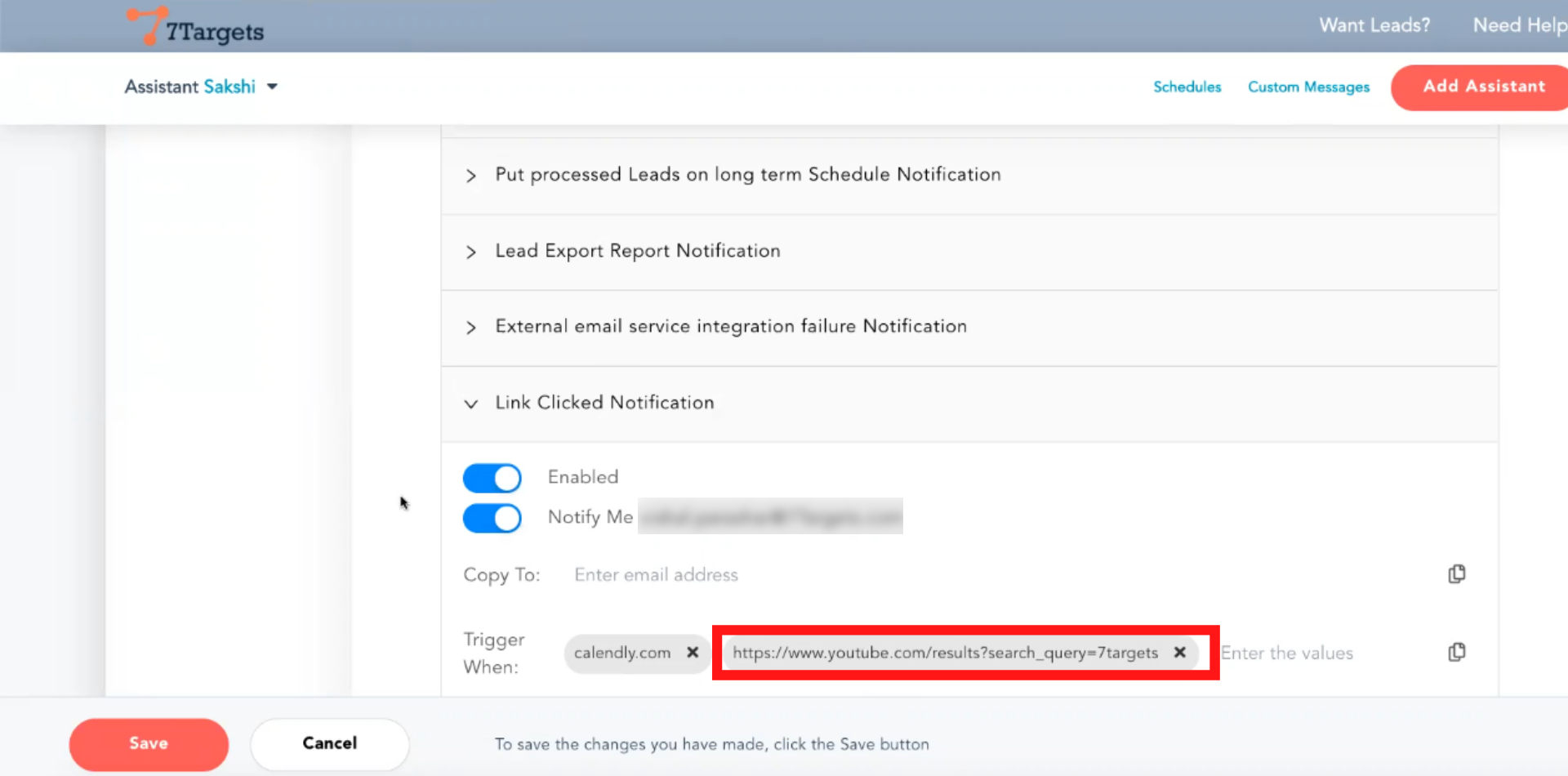
Enable notifications
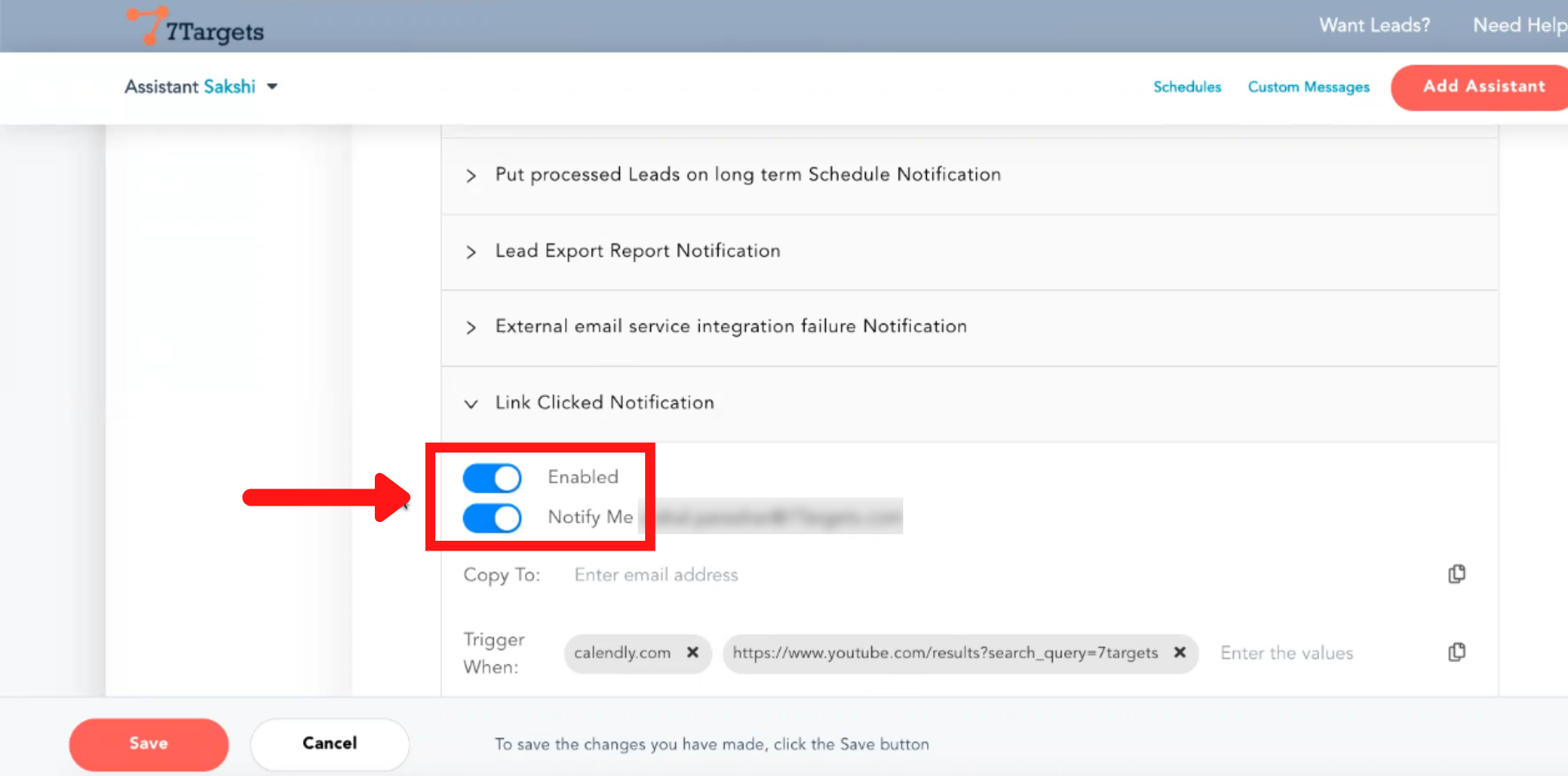
By following these steps you’ve enabled “Link clicked notifications”
You’ll be notified when someone will click the mentioned link.
For example, here, I have set up a notification for my ‘calendly meeting link’. And you can see Emma Assistant alerting me at 4:09 am and then at 4:10 am the person set up a meeting.
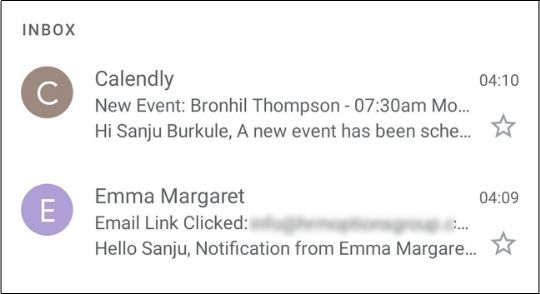
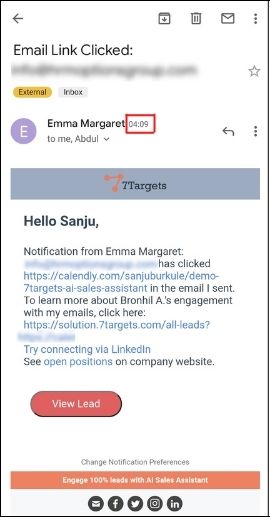
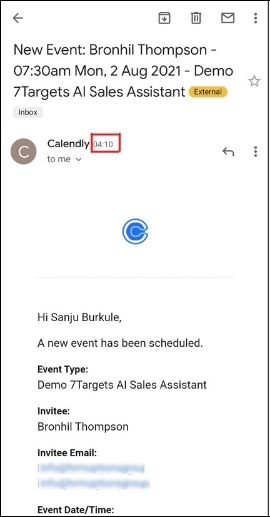
Sharing open calendly slots prevents the ‘what time’ related back and forth emails shaving off one week in the sales cycle.
If you have any further doubts you can directly mail us at info@7targets.com.