How do I schedule different Leads to send emails on different date ?
When you want to schedule emails to go on pre-determined date for individual leads so that all leads won't be scheduled on single day.
Knowledge Base for 7Targets AI Sales Assistant aka Virtual Sales Assistant
To connect a customers existing CRM (such as Salesforce, Hubspot, Pipedrive, Zoho or any of the 100s oF CRMs), we can do that using 7Target’s Zapier integration.
Zapier already has integrations with hundreds of CRMs. Its an integration hub. 7Targets also integrates with Zapier, allowing 7Targets to communicate with any other well known CRM in the world.
If a customers CRM is not well known, or is home grown, and does not have a integration with Zapier, then we have APIs that we have exposed so they can call those APIs and connect to 7Targets via APIs.
The Zapier 7Targets Integration is still private and is not yet on the Zapier public marketplace. So you can access it via this private link
A Zap is an automated workflow that connects your apps and services together. Every Zap consists of a trigger step and one or more action steps. When you publish your Zap, it will run the action steps every time the trigger event occurs.
Once you click on this private link you will need to login to Zapier wherein the below screen will be shown.Click on Accept Invite & Build a Zap
Click on Create and select New Zap.A new Trigger screen will be shown.
The automated workflow which we are creating is A new lead will be added to 7Targets when we insert a new row of lead in Google Sheets. Make sure you have the Lead Name and Lead Email in google sheets entered.
You have to select the App and Event according to the workflow and click on Continue.
Select an Account.
Select Drive,Spreadsheet,Worksheet and Trigger Column and click Continue.
Test the trigger.
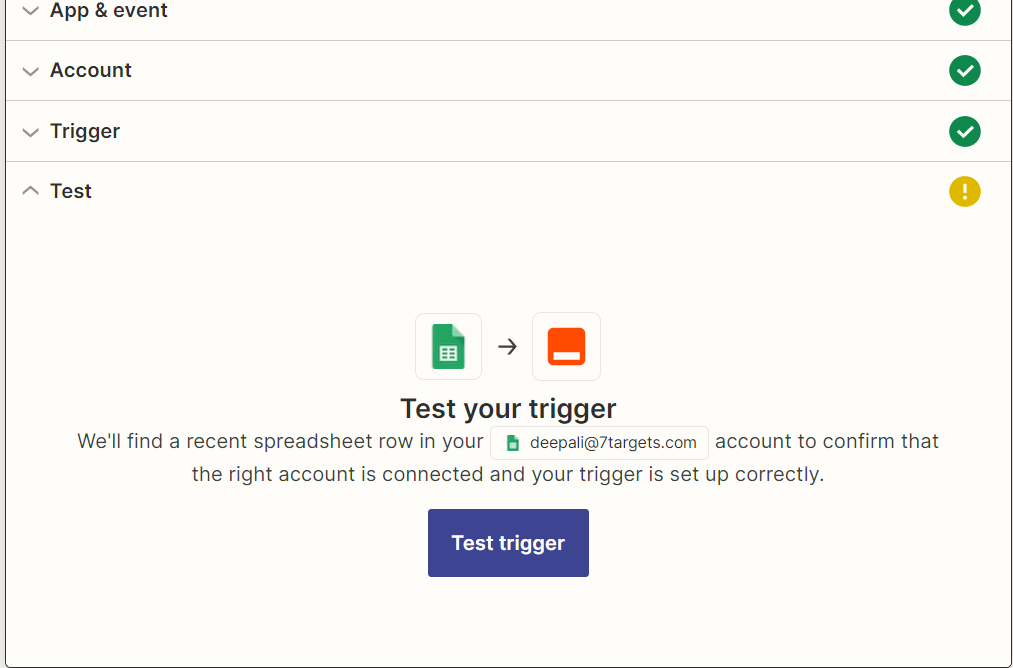
In ‘Action’ tab select app as 7Targets.Select Event as Assign Lead to Assistant
Select your 7targets account.
Enter the required fields as shown.Click on Continue and Test your action. Once tested a lead will be added to 7Targets screen.
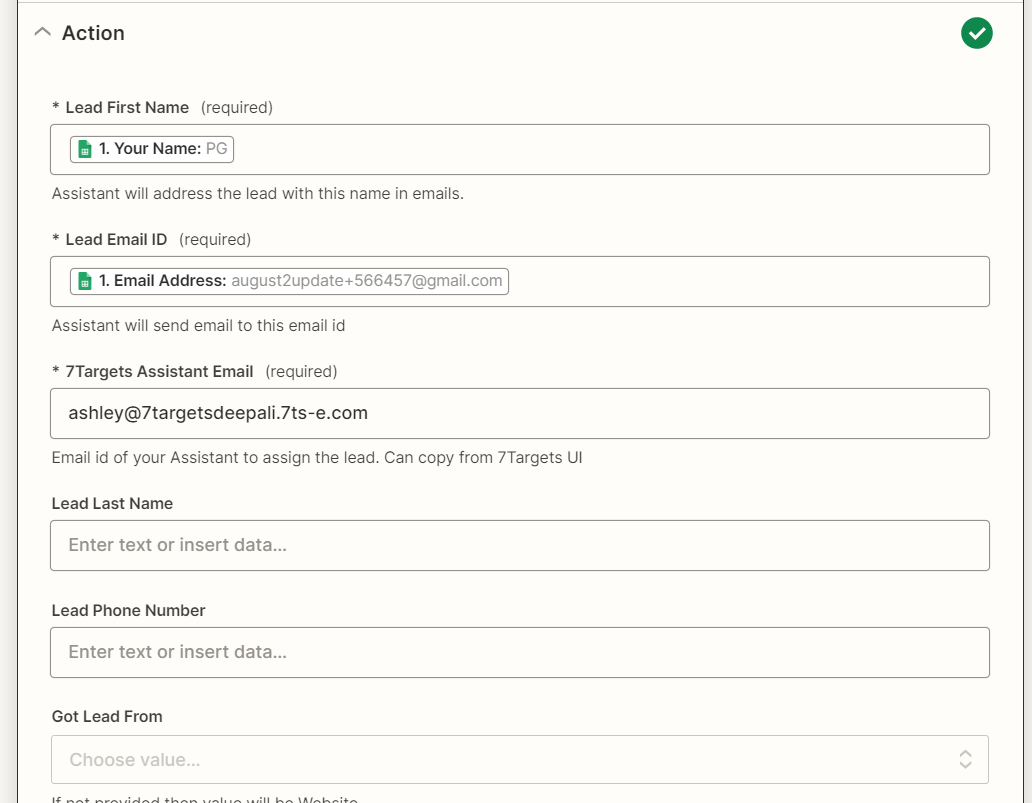
Select Publish and click on Publish & Turn On.
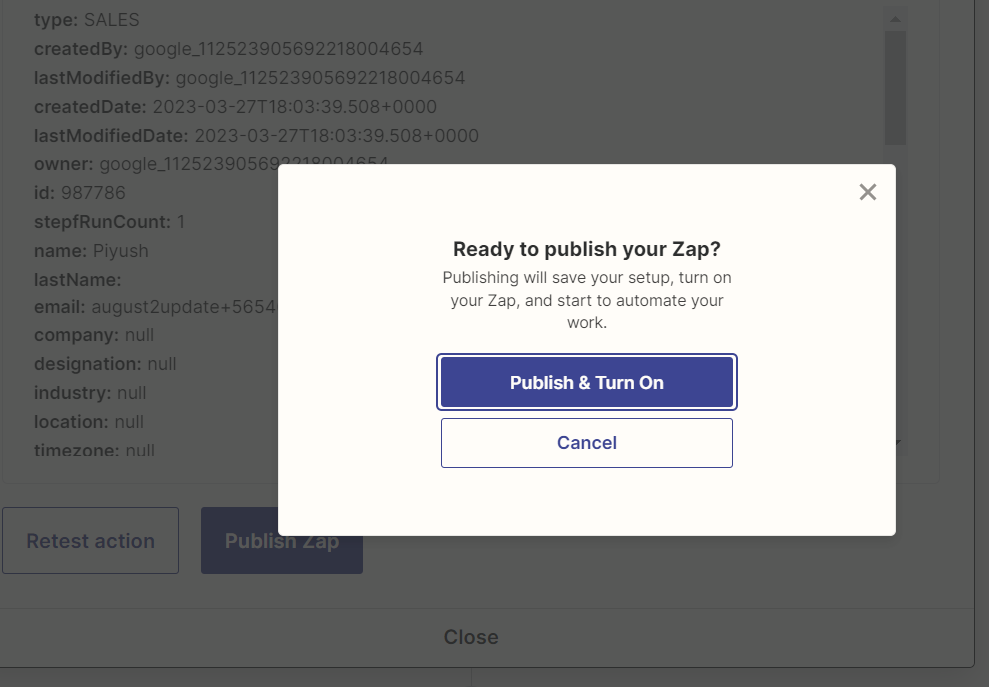
Check whether the lead is added in 7targets .