How do I schedule different Leads to send emails on different date ?
When you want to schedule emails to go on pre-determined date for individual leads so that all leads won't be scheduled on single day.
Knowledge Base for 7Targets AI Sales Assistant aka Virtual Sales Assistant
Look at the video below which explains the difference between continue follow-up and restart follow-up for your leads.
Assistant stops sending any further messages to the lead after one of the below happens:
You may need to continue follow-up for situation 1 above. Or may have added more followup messages to the sequence and in that case may need to send the remaining messages from the sequence to the lead.
Continue Followup action helps you to let the follow-ups be continued from where it stopped.
You can do it for one lead at a time or for multiple. Lets look at the steps below for multiple leads.
Go to ‘Leads’ and filter by the Processed state. Click on ‘Apply’.
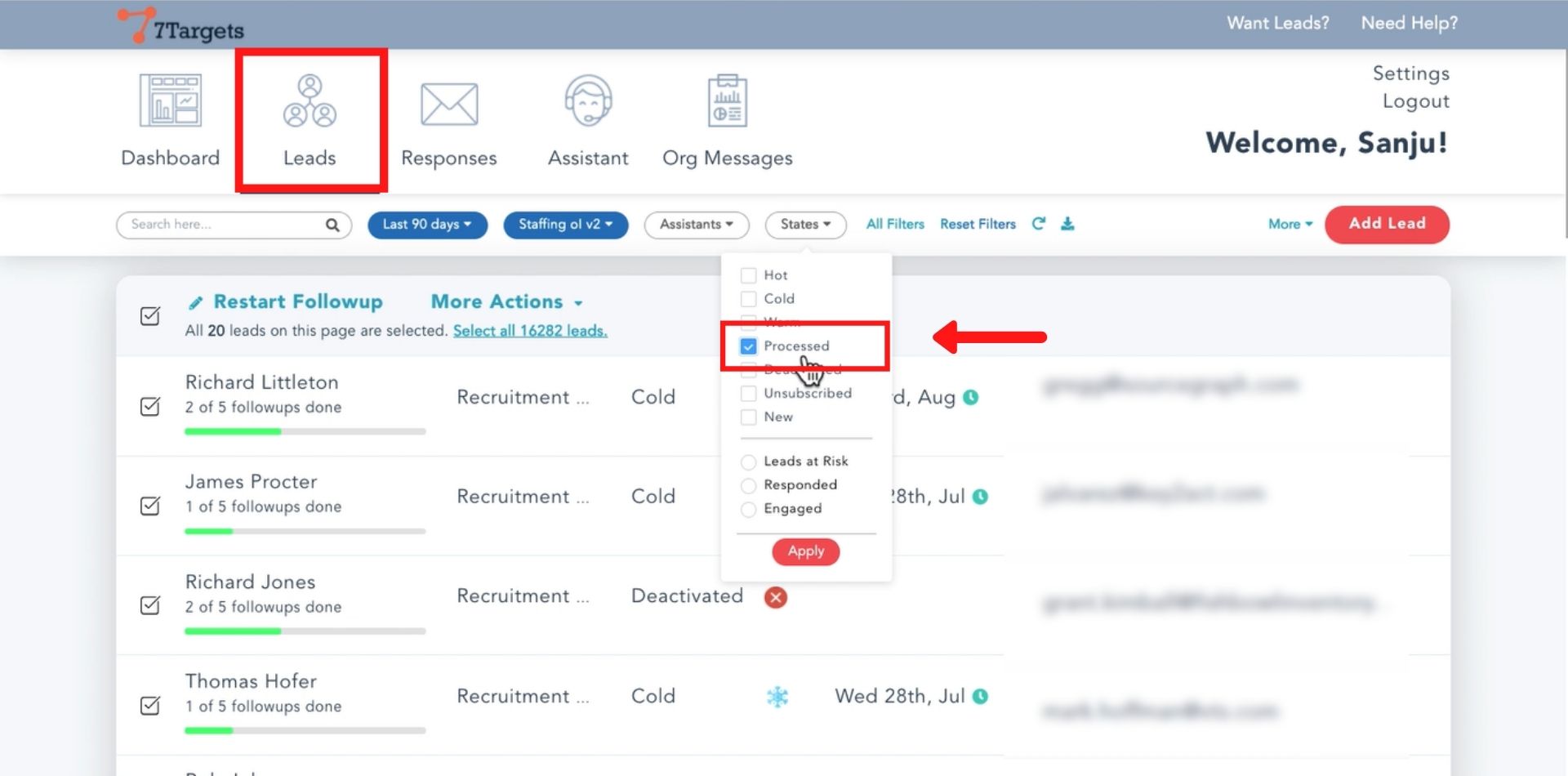
All the leads in the processed state will show up.
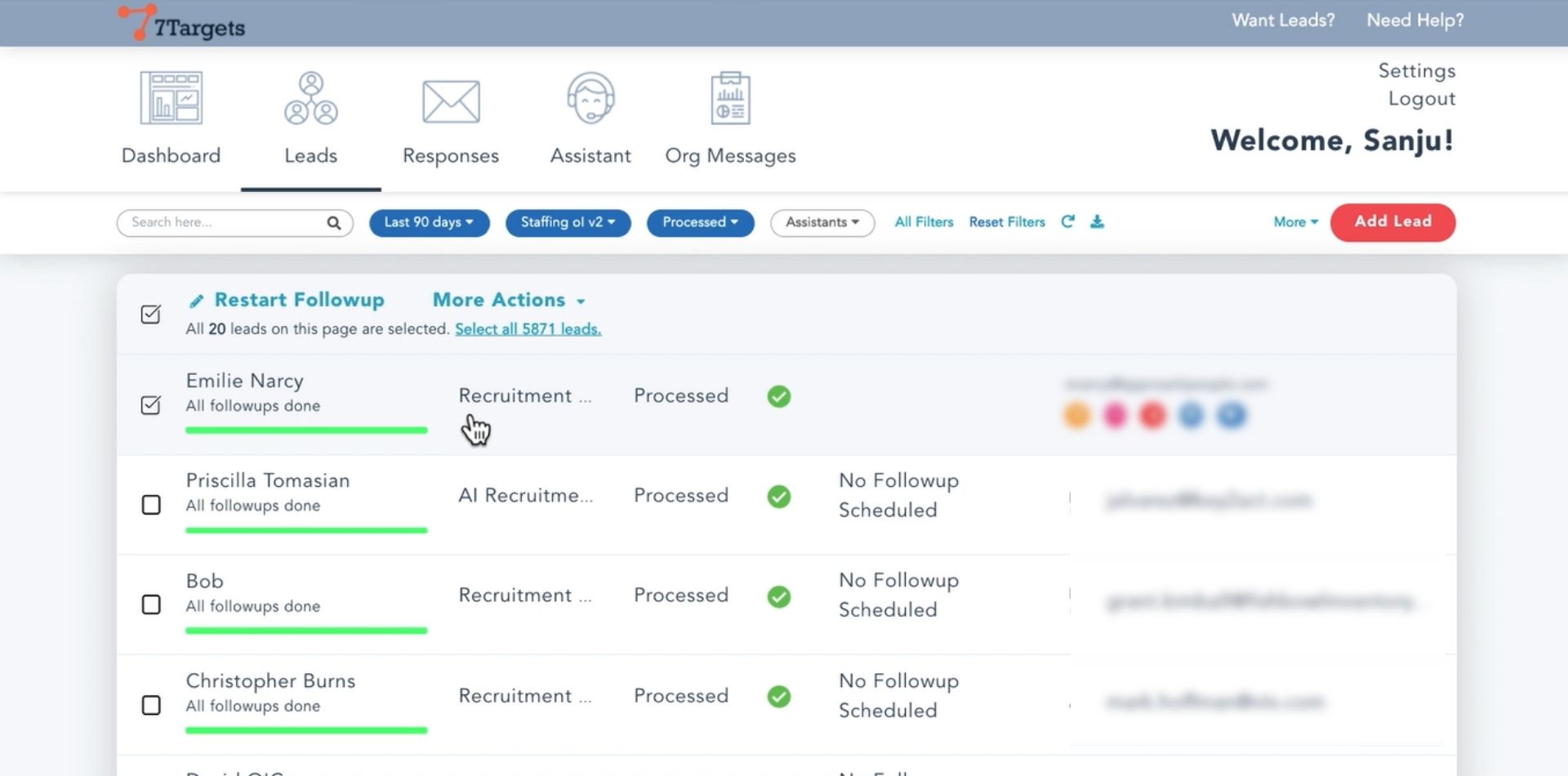
Select all the leads. To select all leads at once click on ‘Select all ‘n’ leads’.
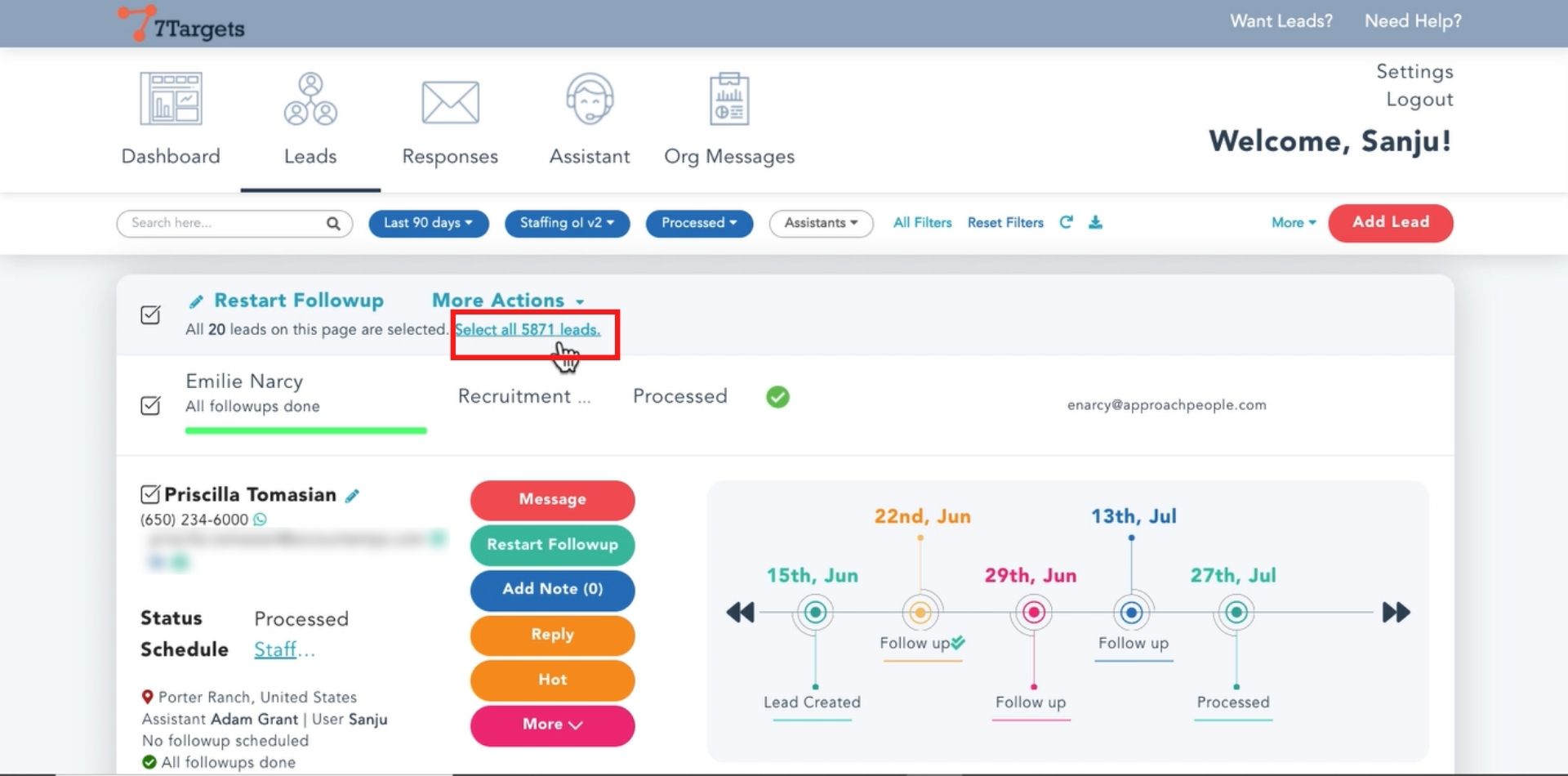
Go to ‘More Actions’ and select ‘Continue Followup’.
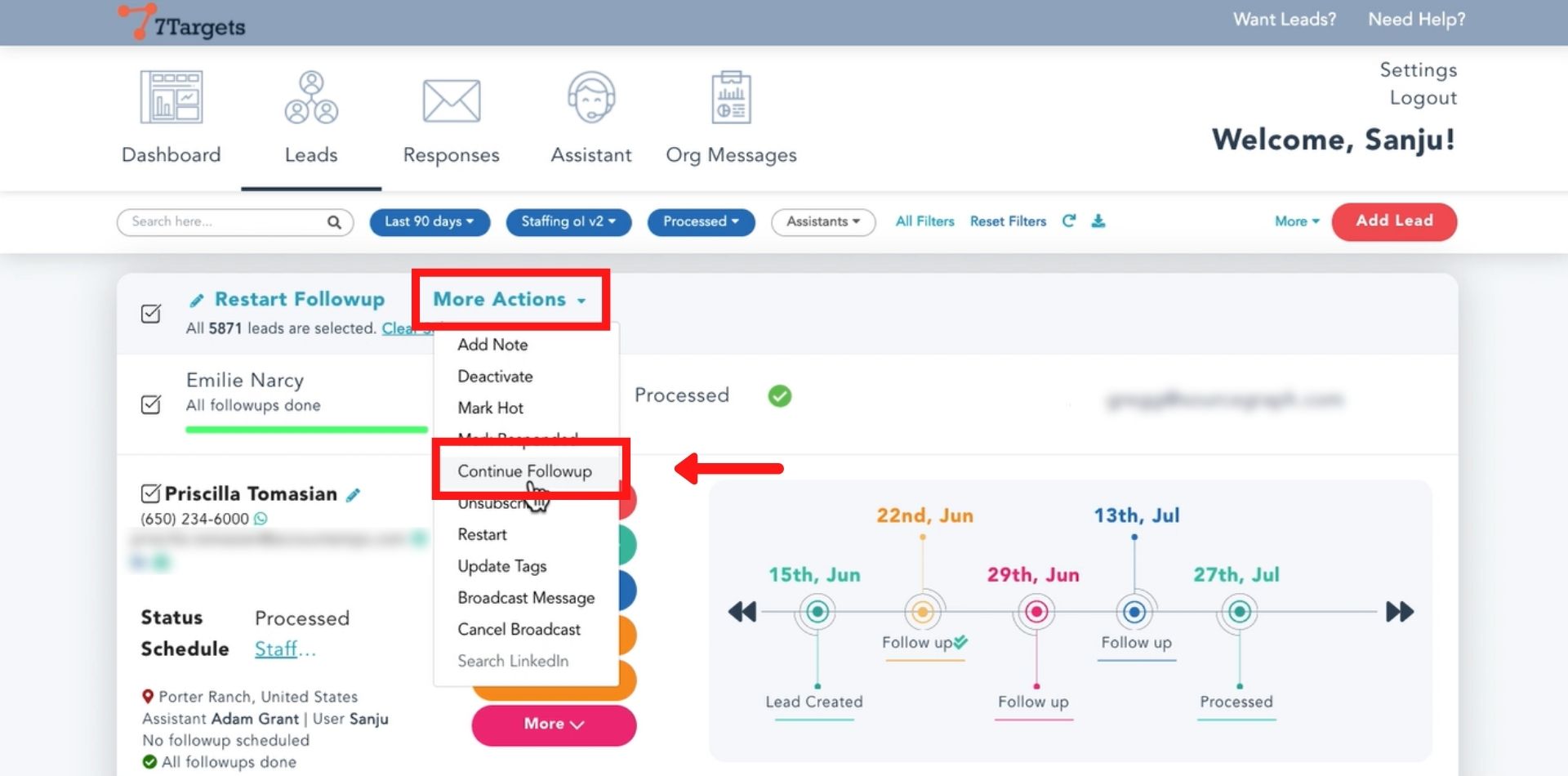
A message for continued follow-up will show up.
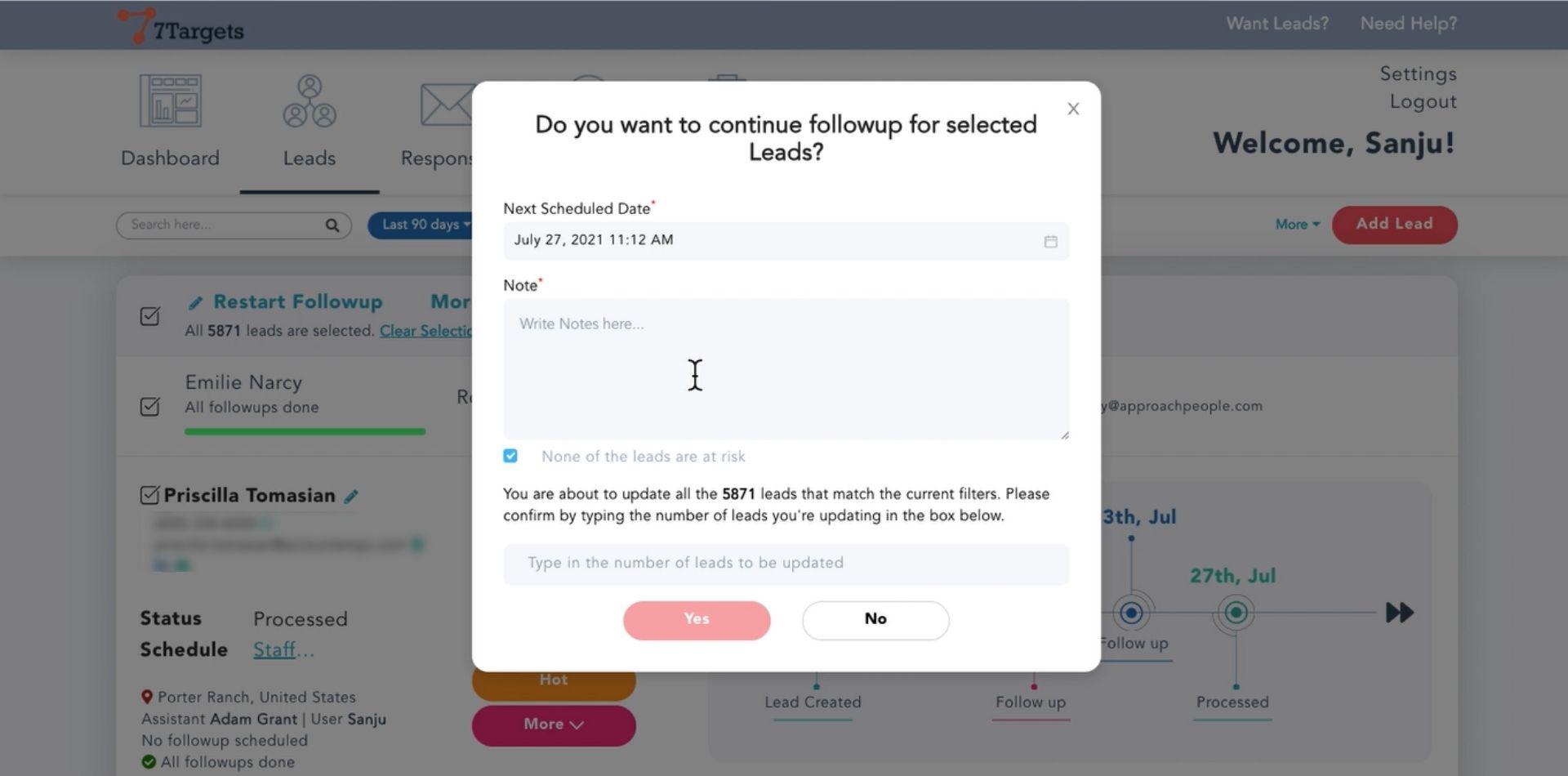
Write the note to save, select the date and time for the messages to continue. The the number of leads for confirmation and click on ‘Yes’.
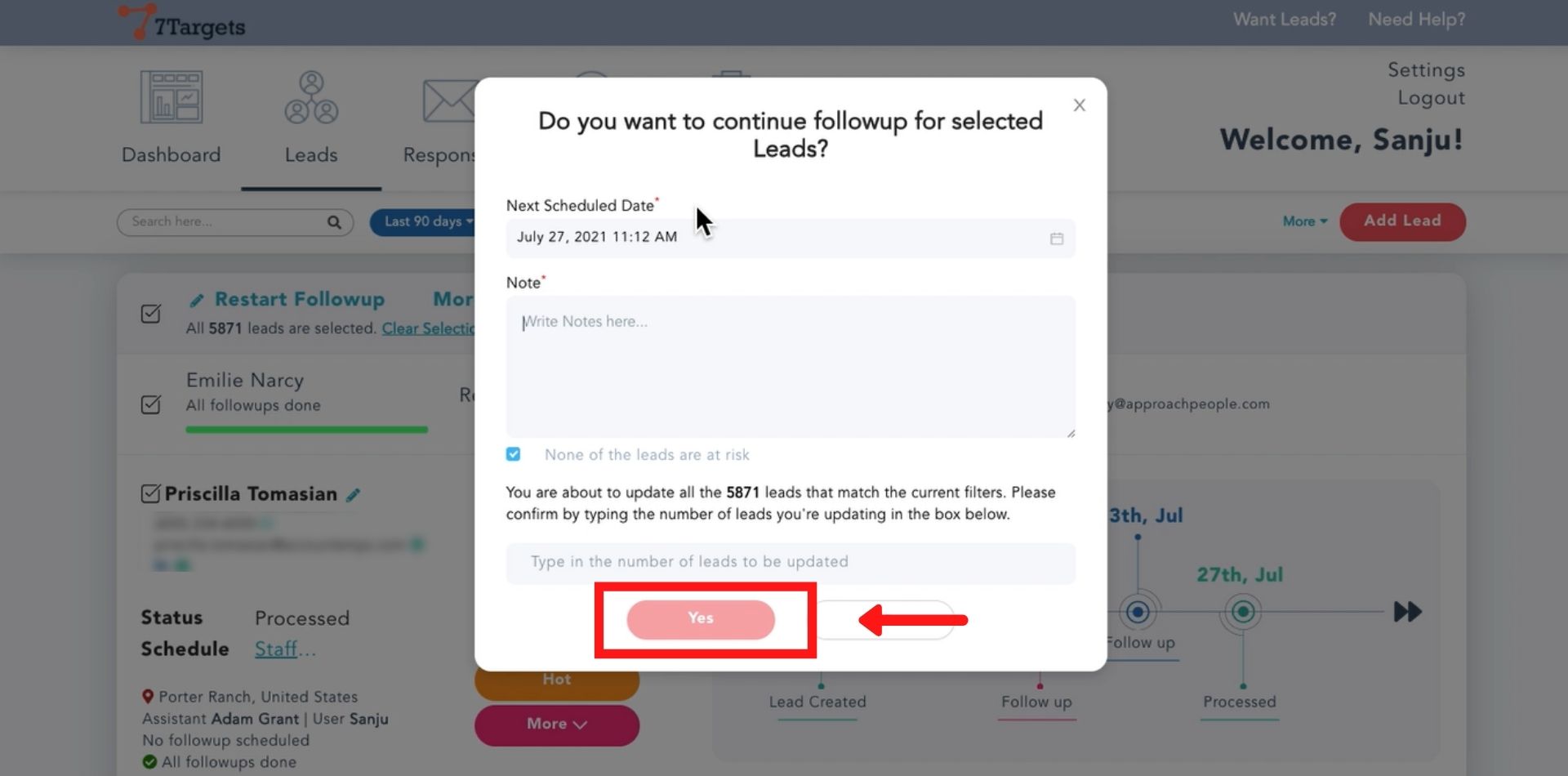
Note: All the selected leads will be continued as per the sequence and the next message in the sequence for that lead.
Restart Followup will start sending the messages for the restarted leads from the first message in the sequence. This action is useful if you want to restart followup for certain leads on a different sequence.
Go to ‘Leads’ and filter by Processed state. You can use other filters as required.

Click on ‘Apply’.
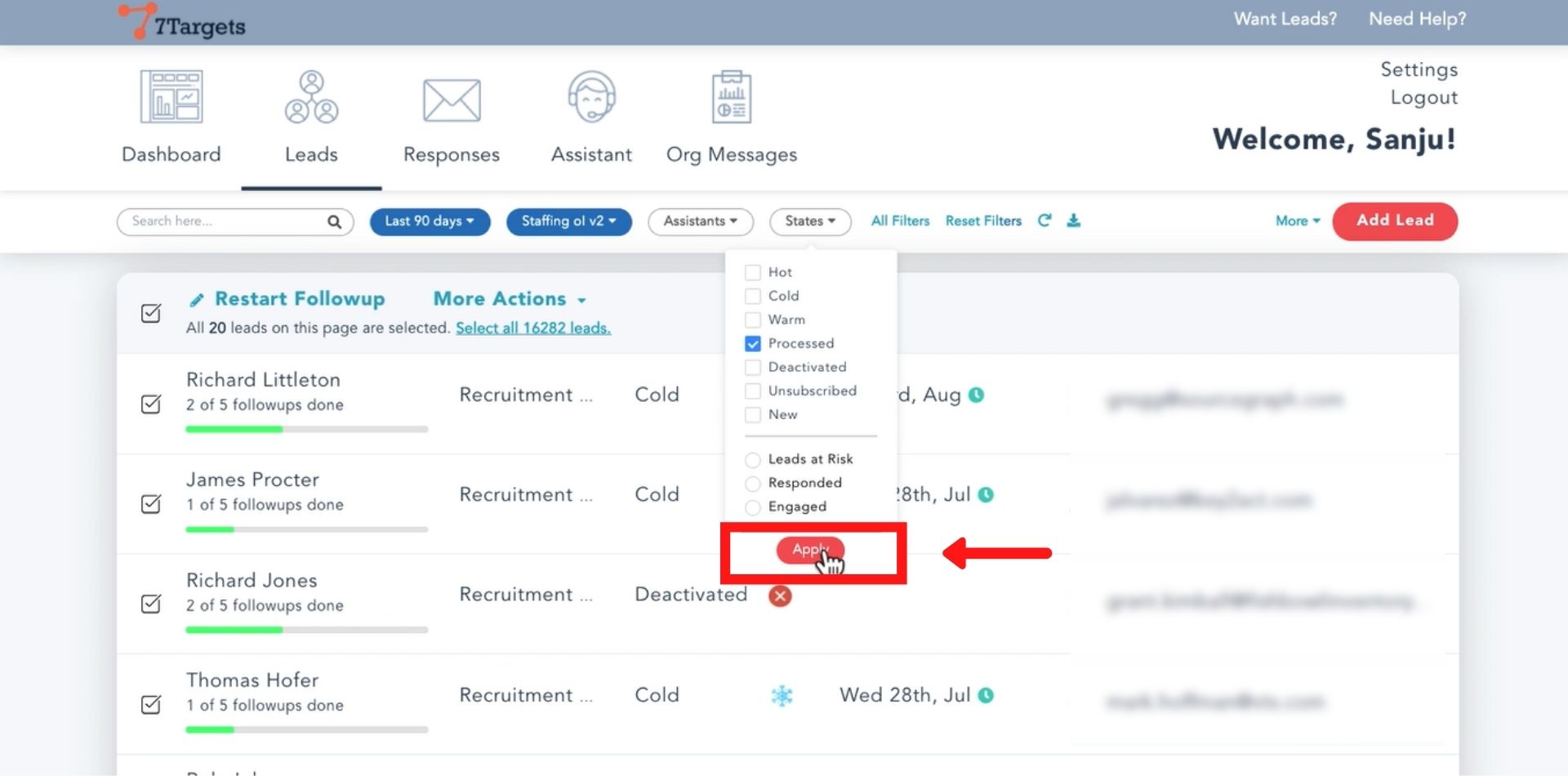
All the leads in the processed state will show up.
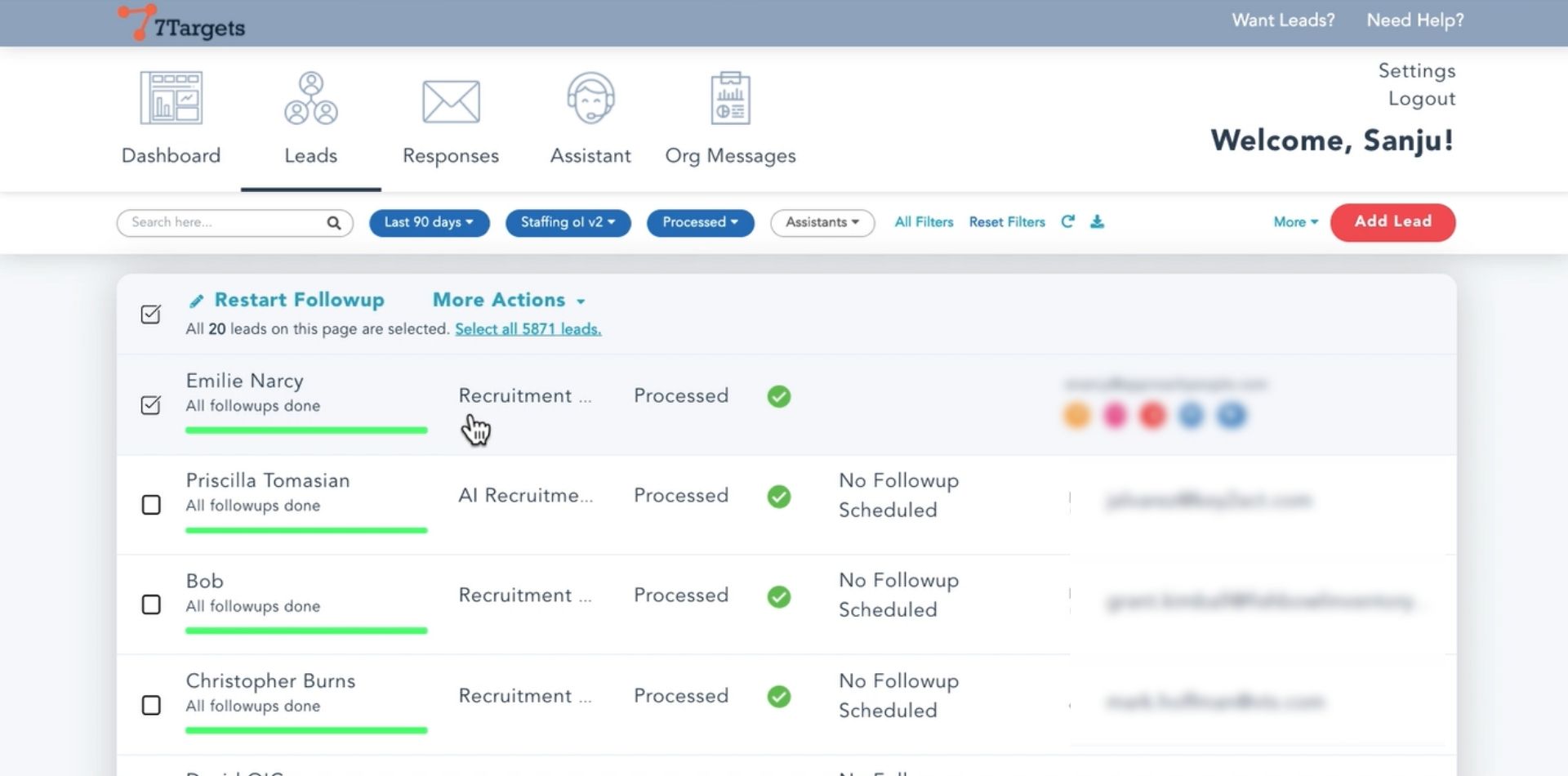
Select all the leads. To select all leads at once click on ‘Select all ‘n’ leads’.
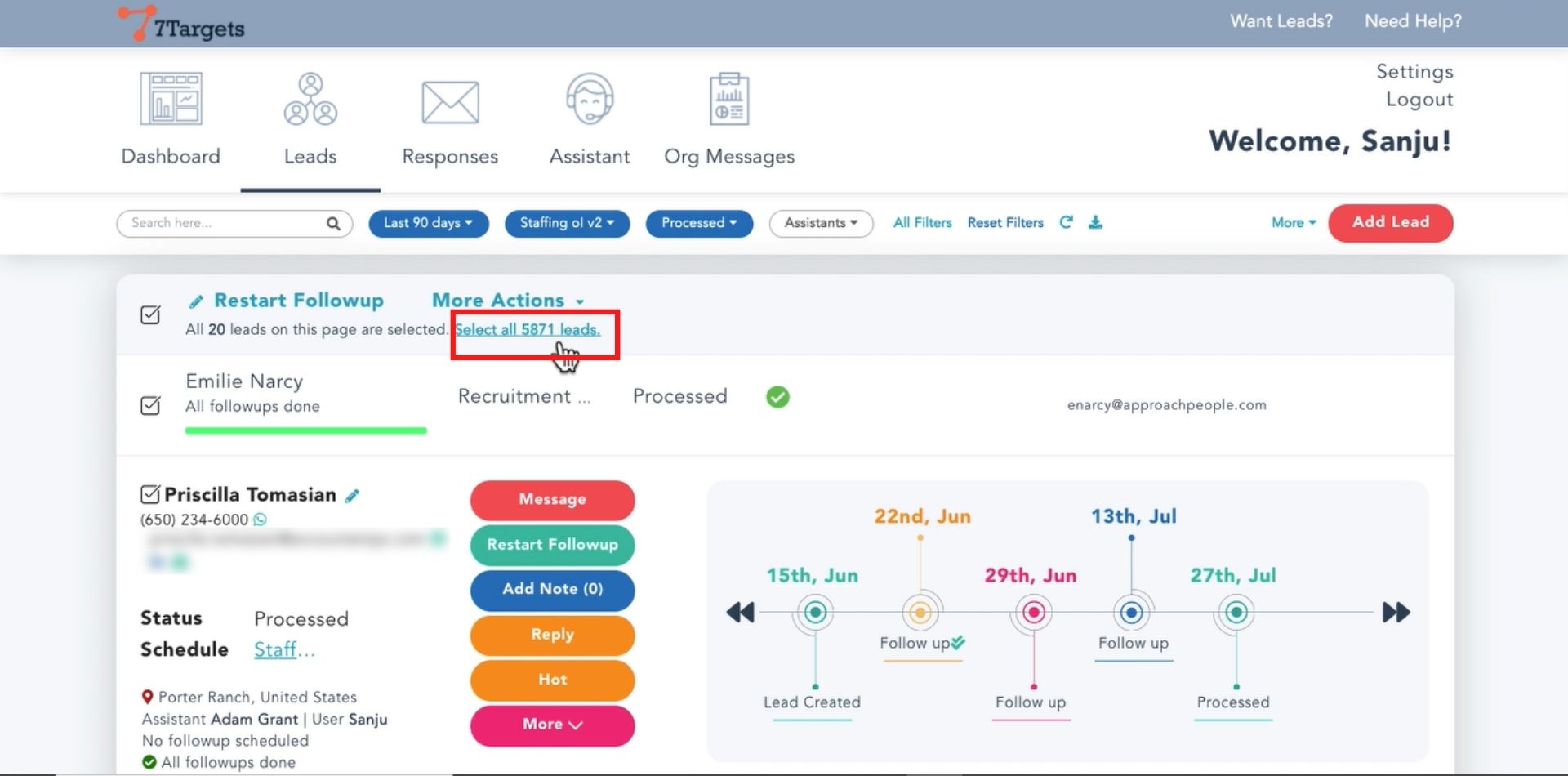
Click on ‘Restart Followup’.
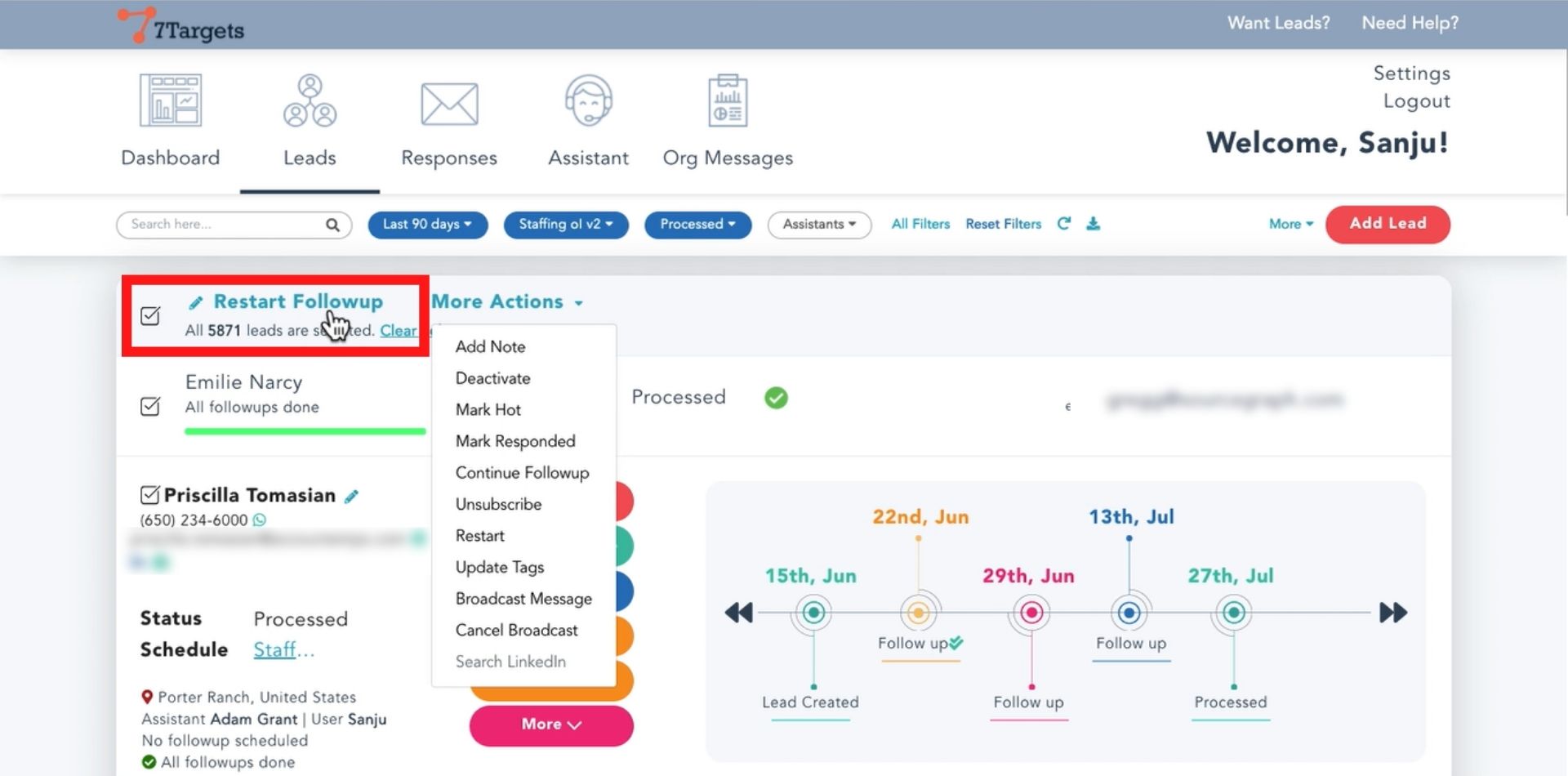
A message for Restart follow-up will show up.
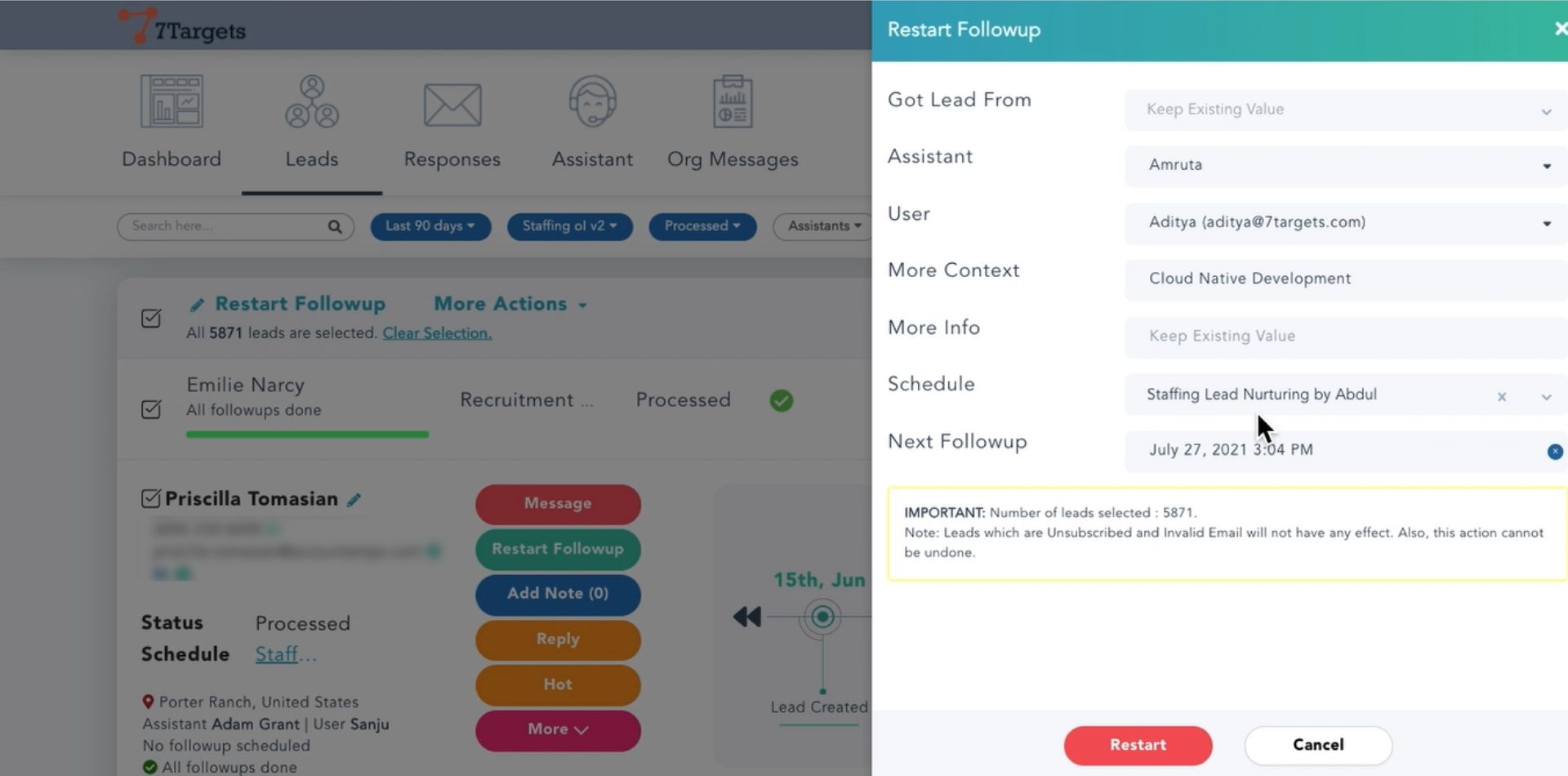
You can also edit the sequence or assign leads to other assistants.
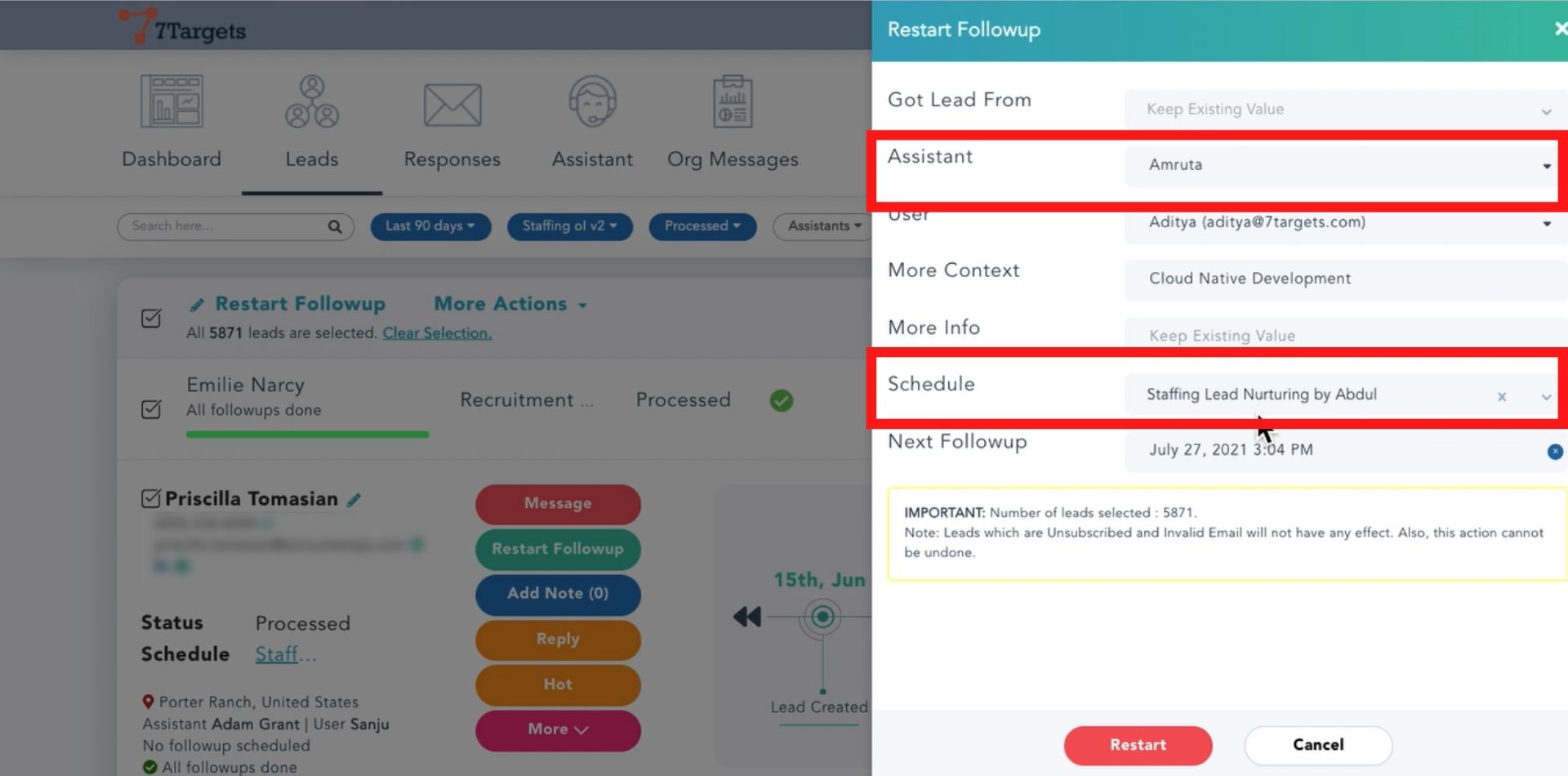
Click on ‘Restart’.
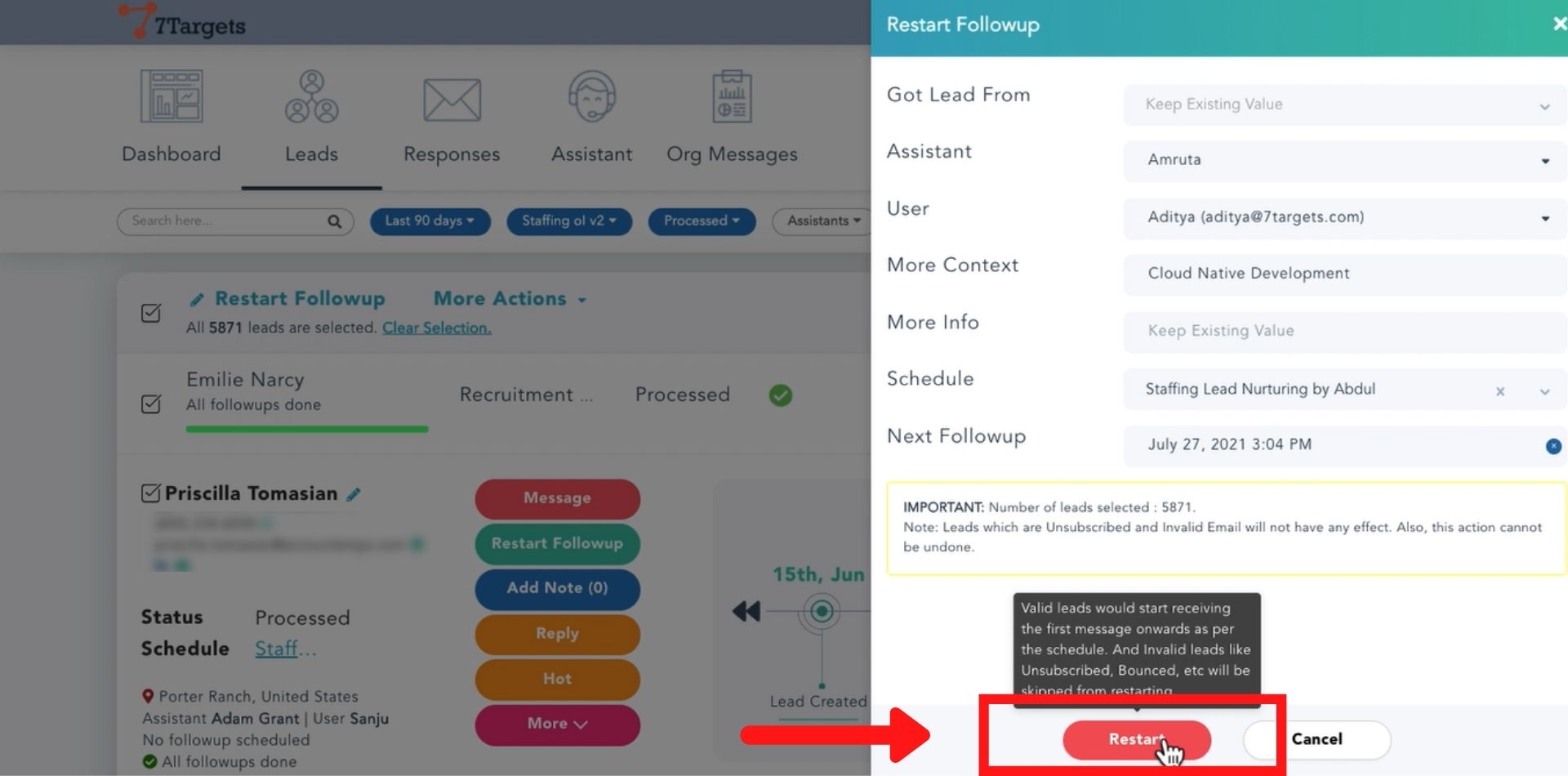
As you will click on restart all of them will start receiving new messages as per the given sequence.
Some leads even if they are part of the restart leads list are skipped or not restarted because they may have been UnSubscribed or Deactivated(Invalid leads) with below sub-states:
List of Sub-States which are considered as Invalid leads for the DeActivated leads:
If you have any further doubts you can directly mail us at info@7targets.com.