How do I schedule different Leads to send emails on different date ?
When you want to schedule emails to go on pre-determined date for individual leads so that all leads won't be scheduled on single day.
Knowledge Base for 7Targets AI Sales Assistant aka Virtual Sales Assistant
One of the most important features of 7Targets is lead nurturing. You can upload nurturing messages to each assistant in just a few simple steps. AI Sales assistant then dynamically attaches these nurturing messages to every follow-up email in the ‘PS’ section.
To know more about nurturing please visit this page.
Follow these simple steps to upload the nurturing information.
Sign in to your account.
Click on ‘Assistant’ tab as shown below.
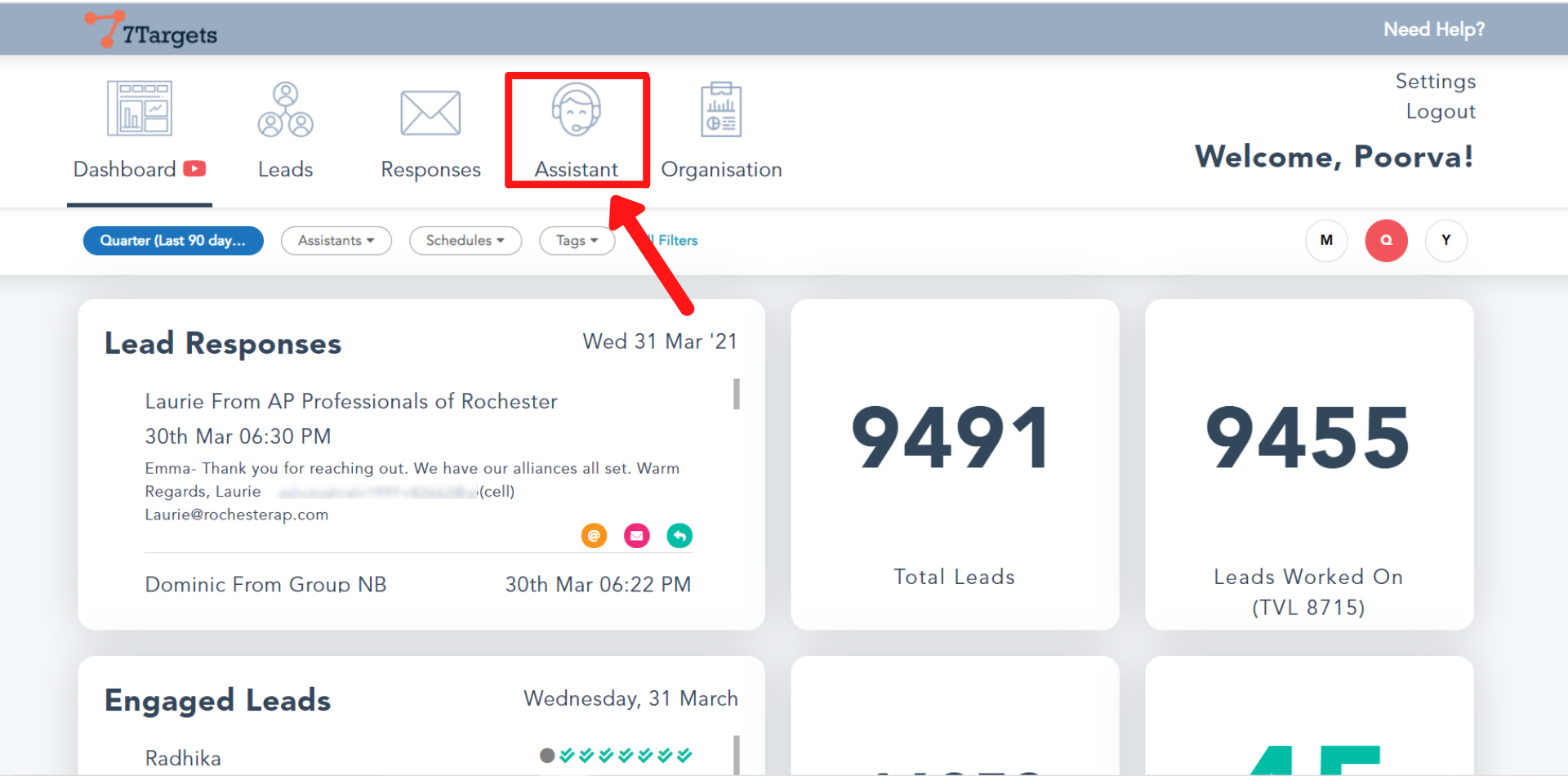
You’ll be directed to this page.
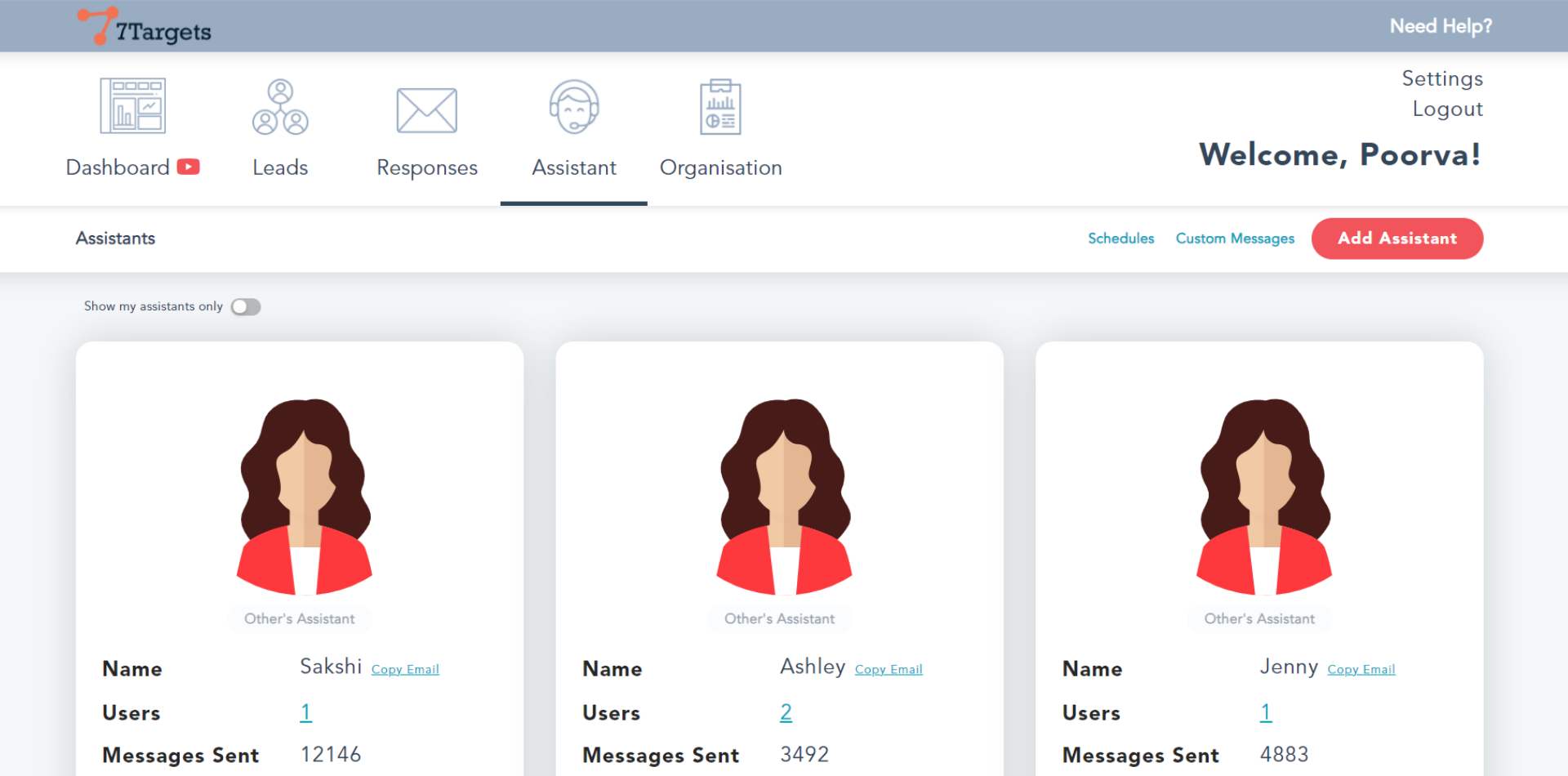
Select the assistant you want to add nurturing information to.
Click on the ‘Nurture’ button of that assistant as shown.
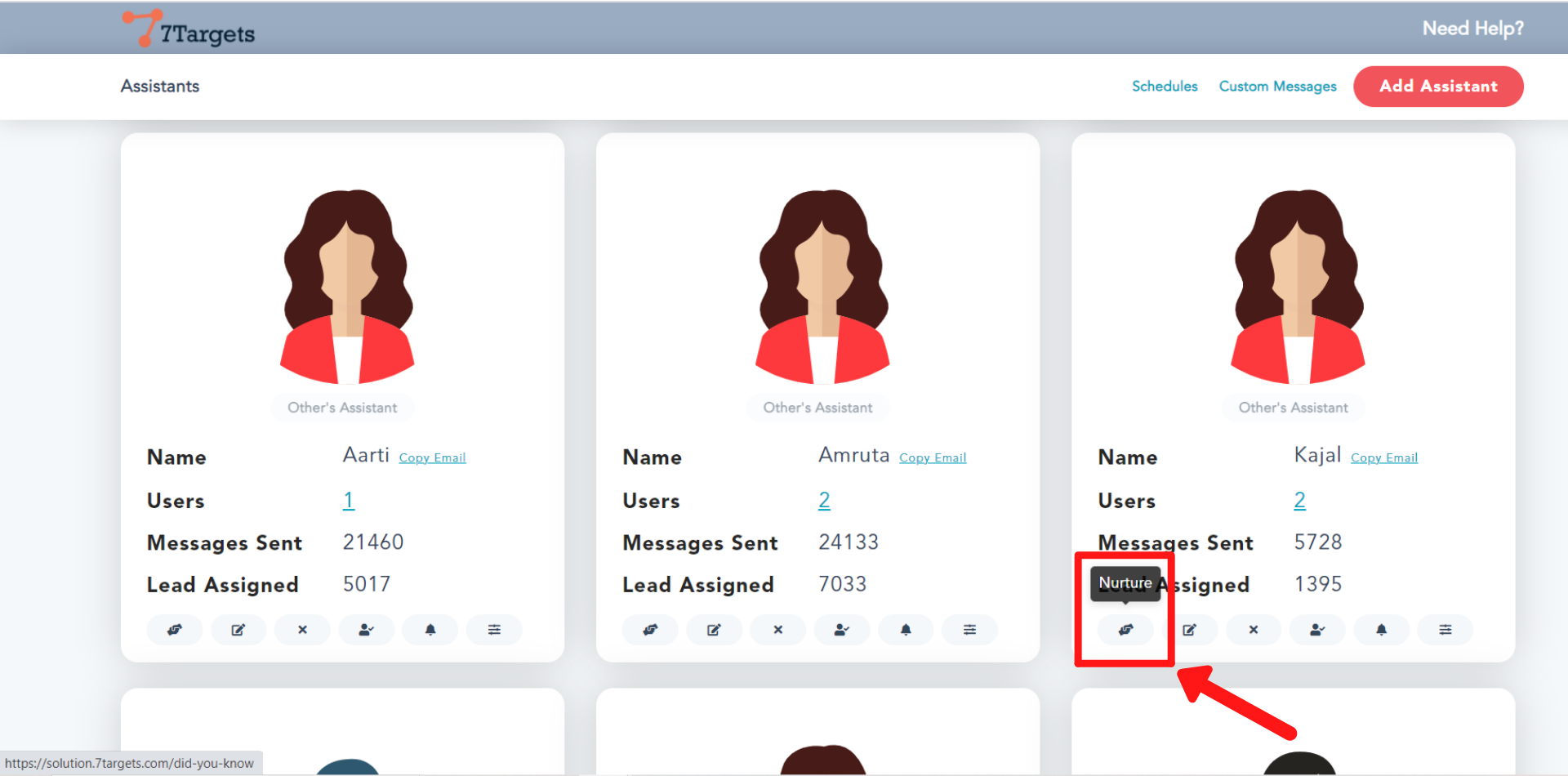
Click on the ‘Add Row’ button to add the nurturing message.
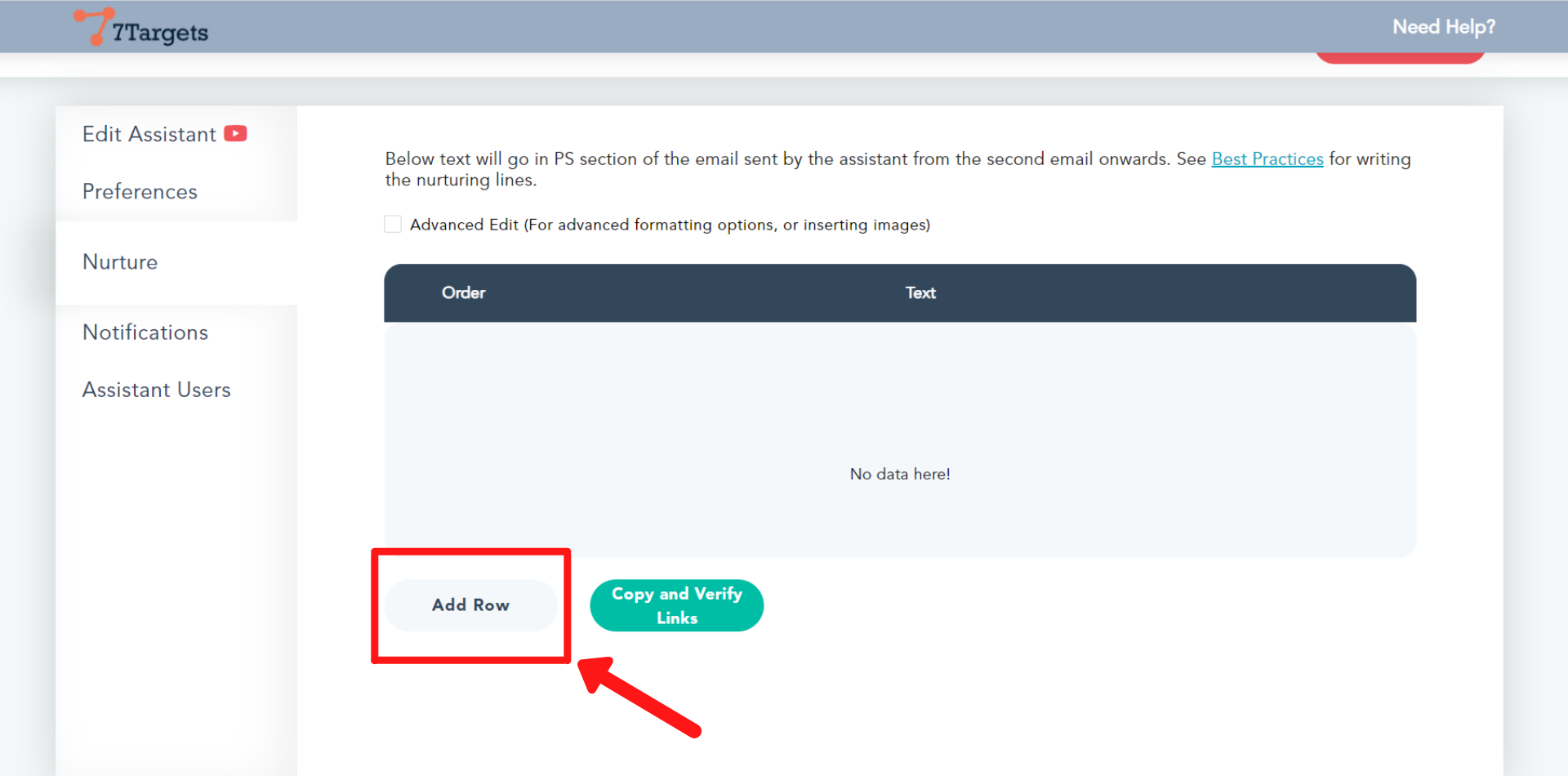
Now either you can edit the message in the section shown, or you can paste the already available message here.
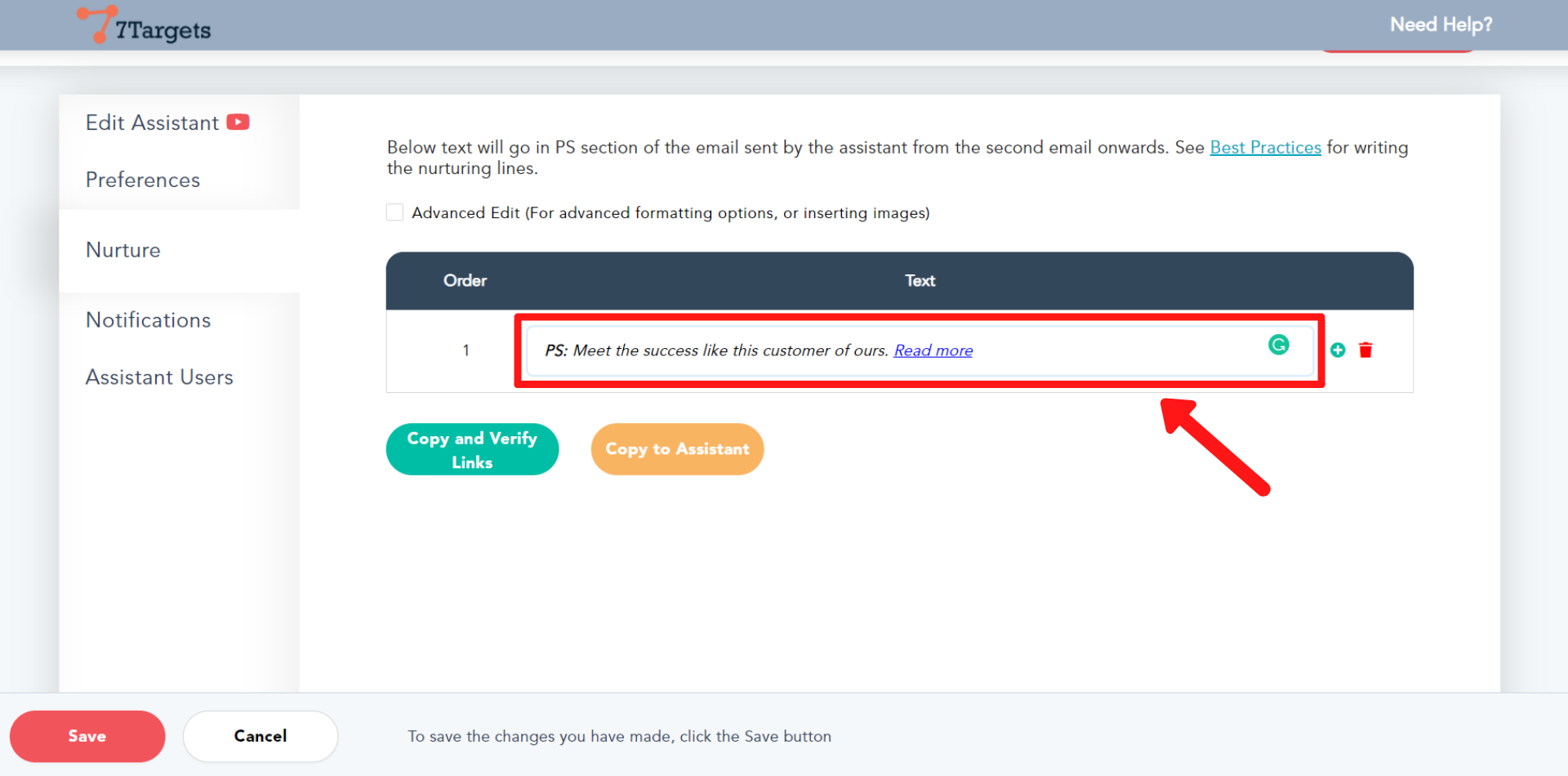
This is a sample of how your nurturing messages can be. You should copy the messages one at a time.
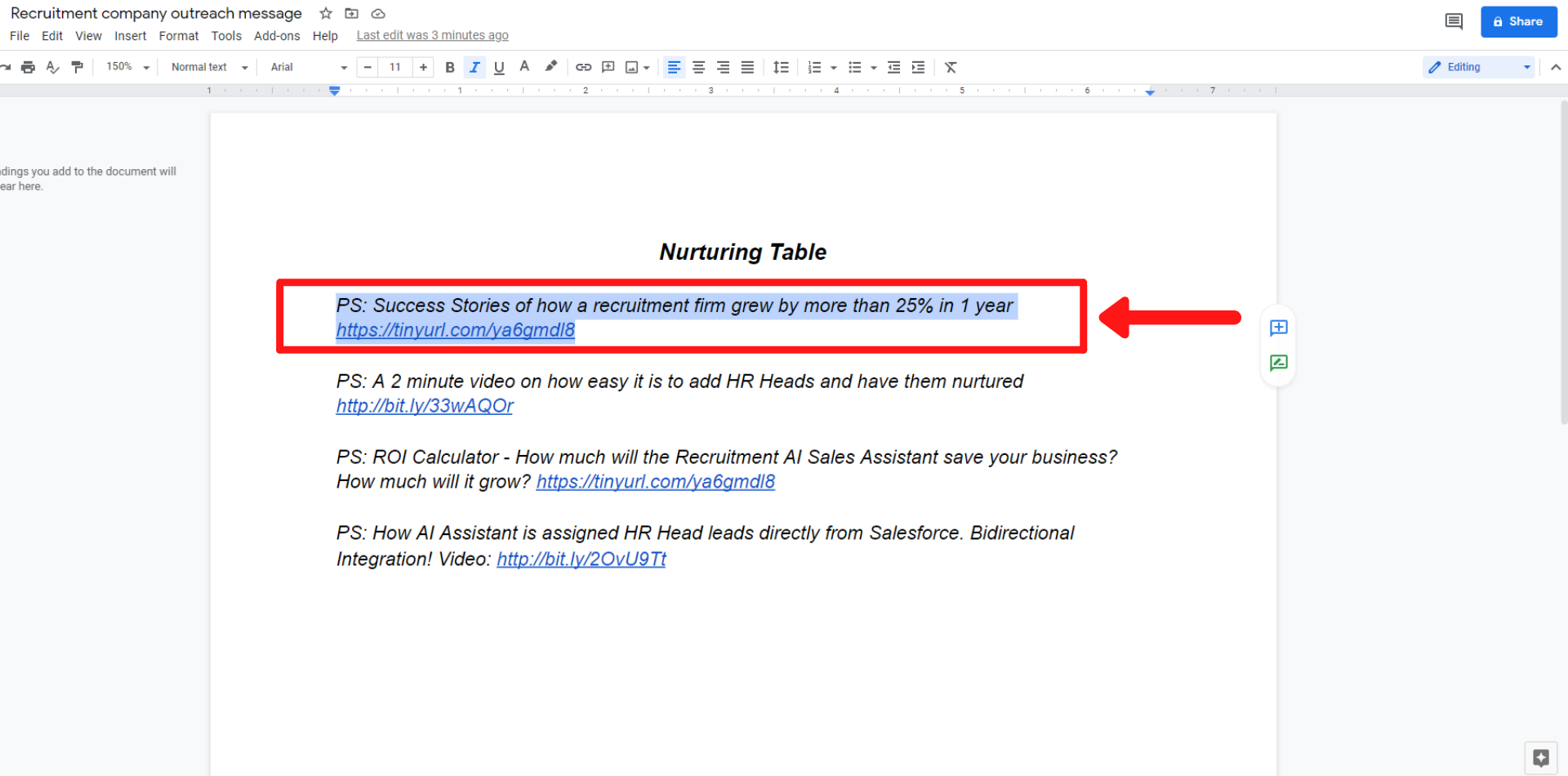
Paste it in the section shown below.
To add the next message, click on the ‘+’ (plus) button and then repeat step 4.
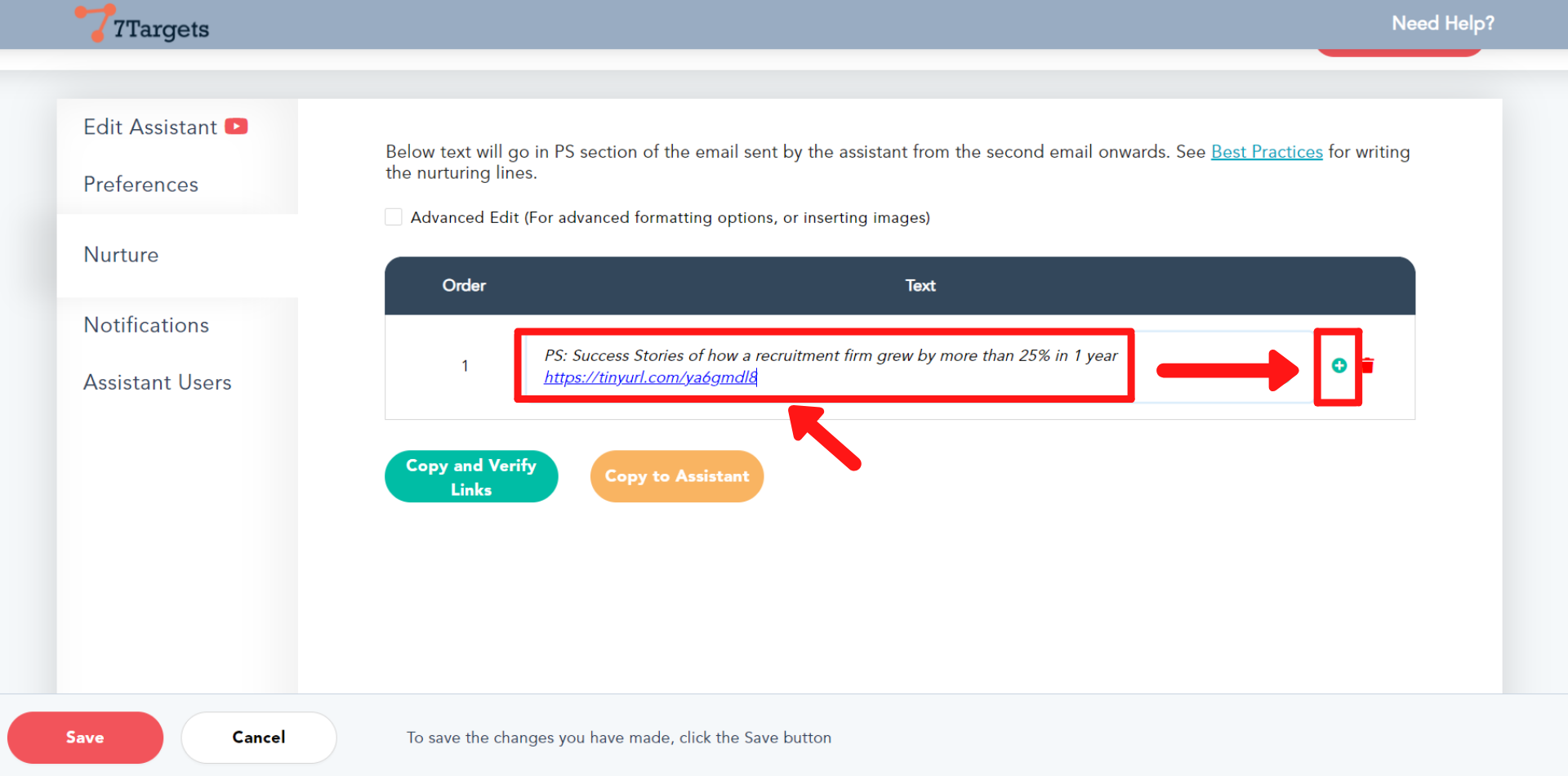
You can also verify the links used in the messages are working or not.
Click on the button ‘Copy and Verify Links’.
You will be directed to a new window. Paste the link you want to verify there and then click ‘Check Status’.
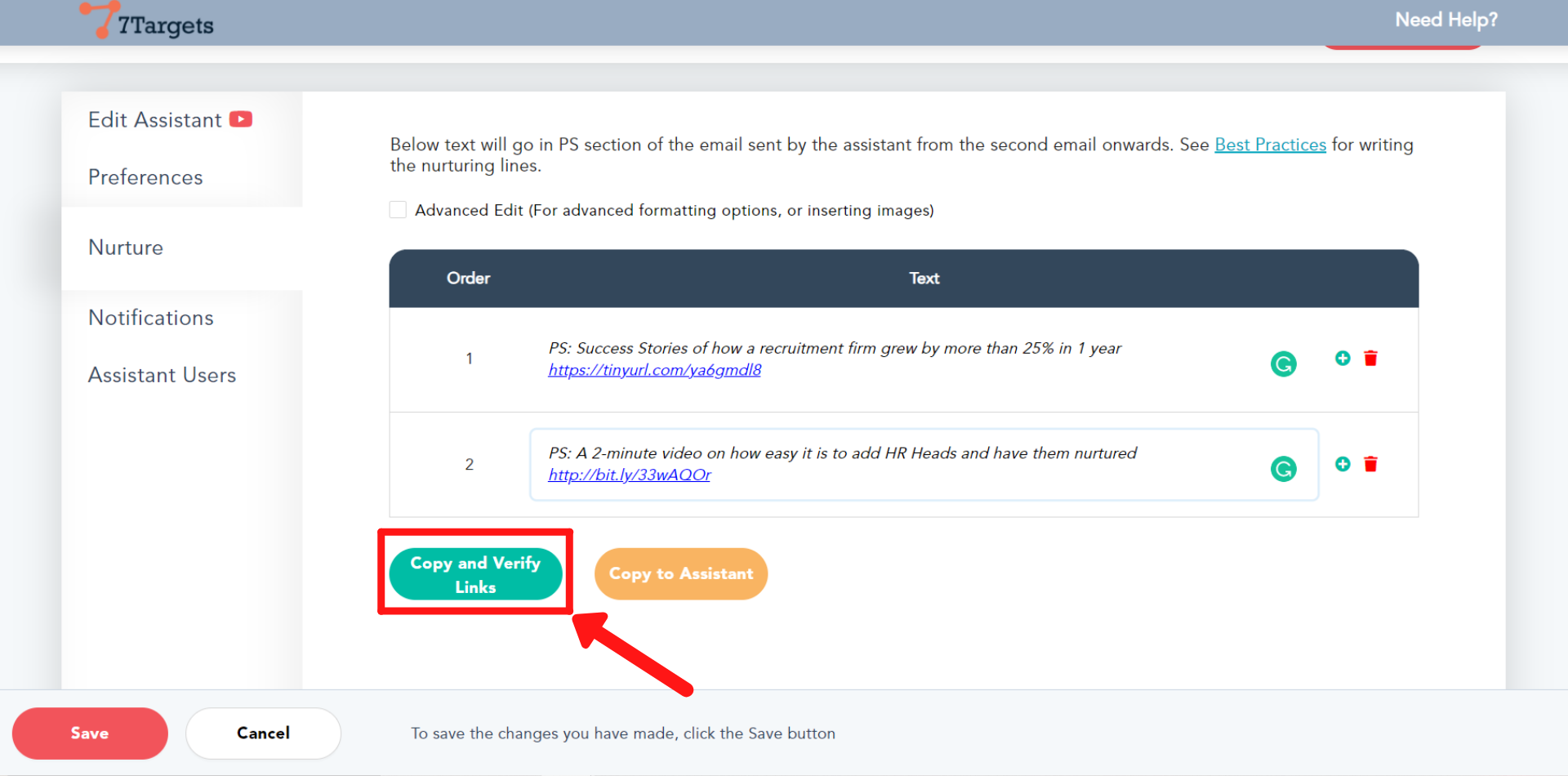
Click on ‘Save’ button at the left bottom corner.
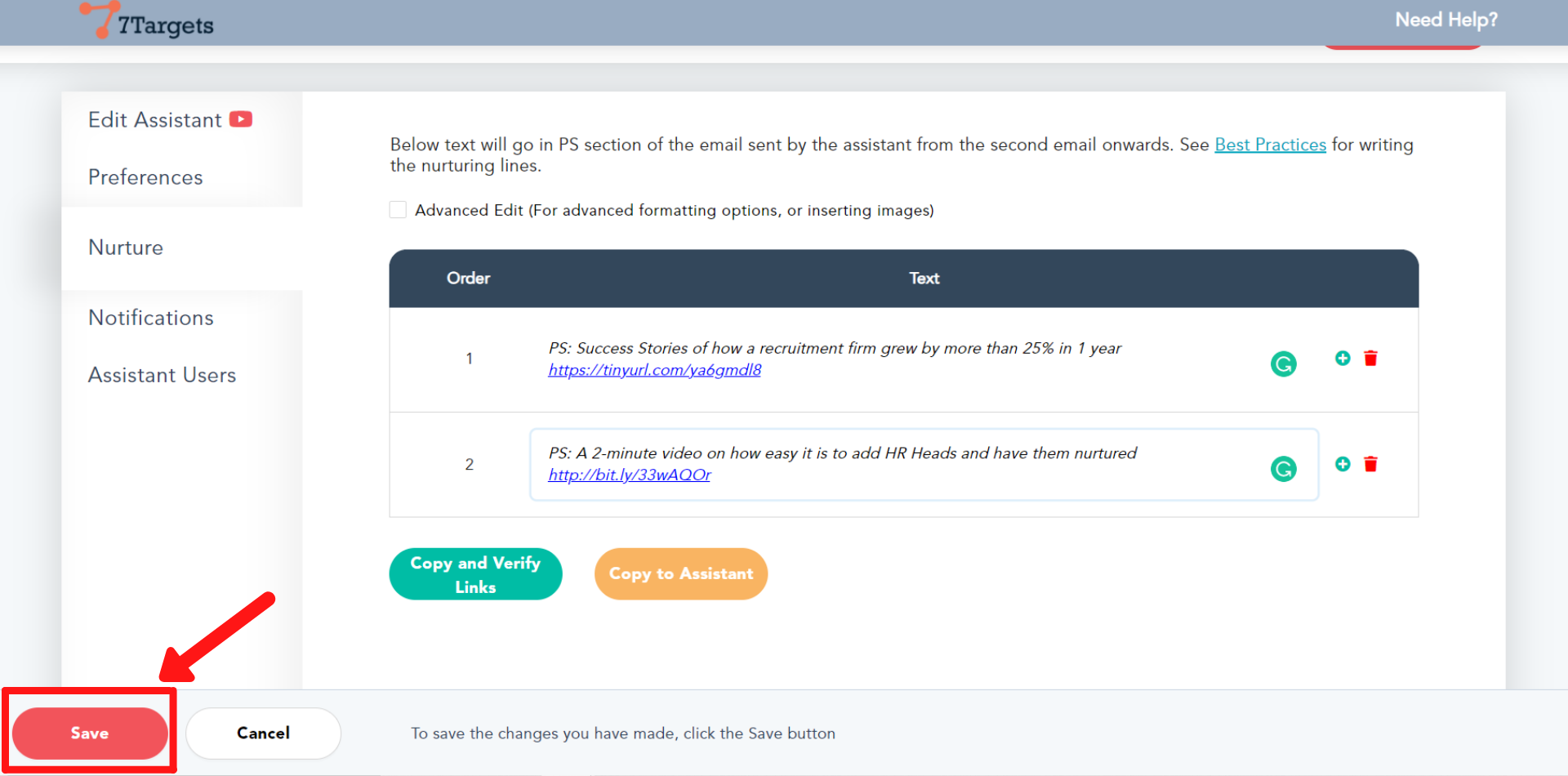
We recommend you have vertical / industry specific Assistant. Success stories or testimonials from other customers of the same vertical / industry would interest leads better.
If you have any further doubts you can directly mail us at info@7targets.com.