How do I schedule different Leads to send emails on different date ?
When you want to schedule emails to go on pre-determined date for individual leads so that all leads won't be scheduled on single day.
Knowledge Base for 7Targets AI Sales Assistant aka Virtual Sales Assistant
Calling the leads is a very messy process. Searching for numbers, pasting them into dial paid, keeping a tab of the call result, deciding whom to call to better utilize the time in hand, etc. is very time consuming.
With the help of 7targets you can reduce these efforts. Here is the complete guideline of how you can do that by following simple steps.
Go to leads and click on the filter.
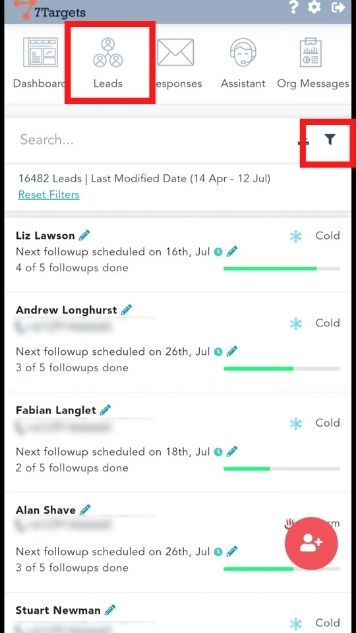
Click on ‘Has Phone Number’ and select ‘Yes’.
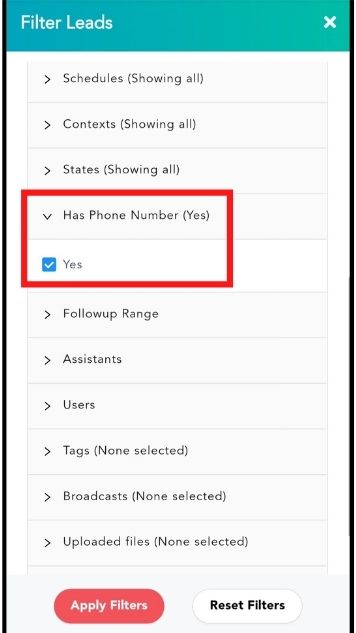
Click on ‘States’ and select Warm.
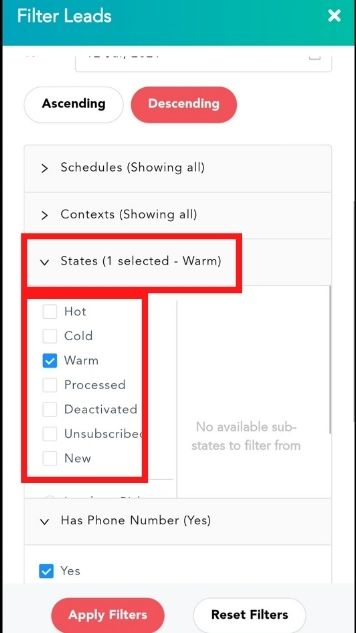
Click on ‘Apply Filters’.
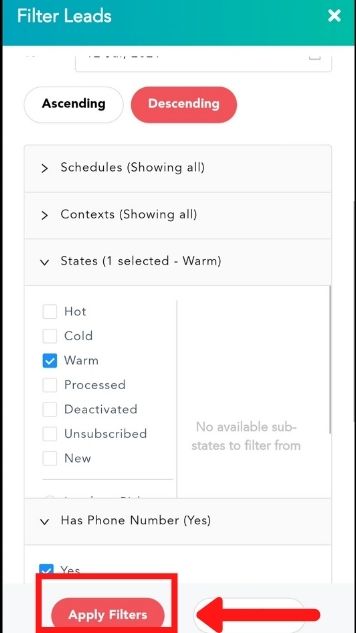
See a list all the Warm leads with a phone number.
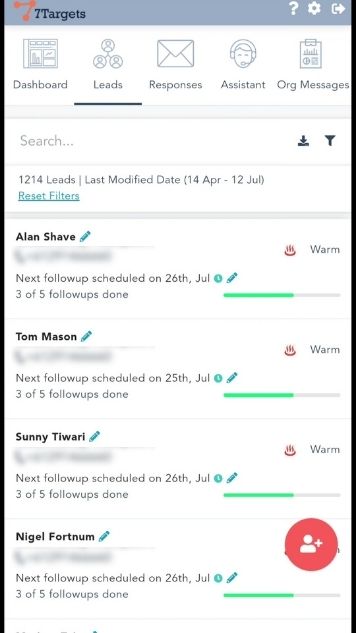
You might want to search leads that might belong to a certain country.
Go to the search tab and write the telephone code of the particular country
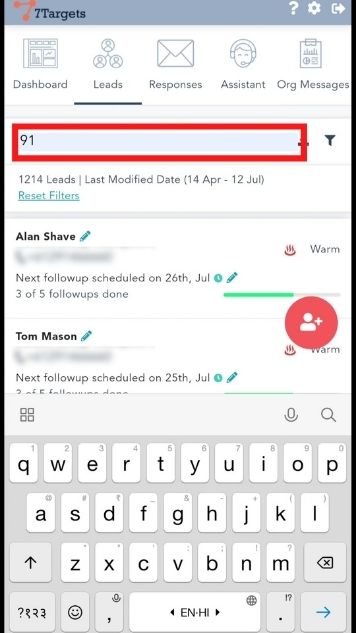
Click on the phone number and you will get directed to the dialer.
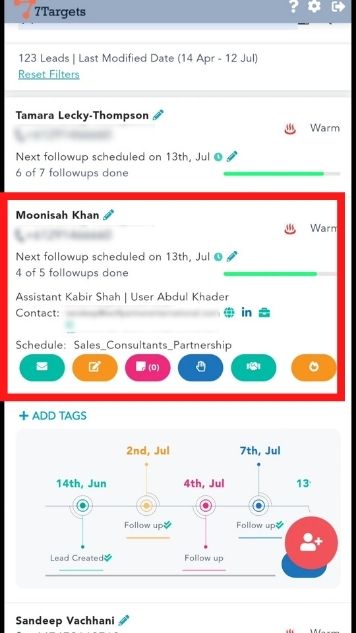
After having the conversation with the respective lead, you can also add a particular tag that saves the result of the call.
To do this
Click on ‘Add tags’
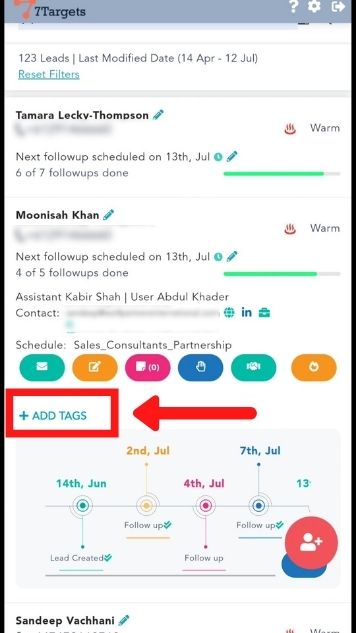
Select any of the Tags from quick tags or type your own new Tag if required and click on ‘Yes’.
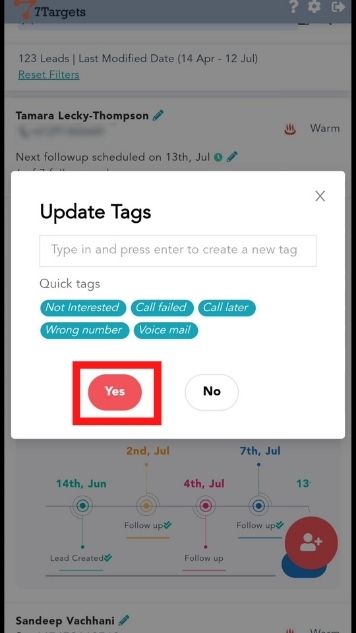
Note: You can also add your own tags.
Next time you’re making a call and you don’t want to see the leads that are already contacted, Just click on Filters.
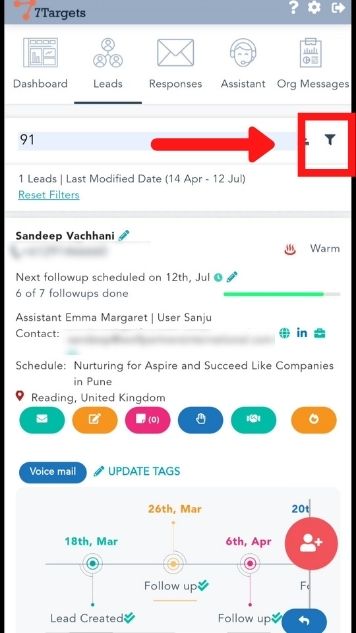
Click on ‘Advanced Filters’ and click on ‘Not Having Tags’.
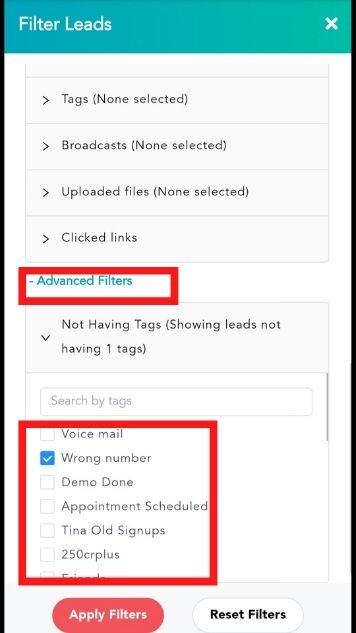
Select the lead tags you don’t want to see and click on ‘Apply FIlters’.
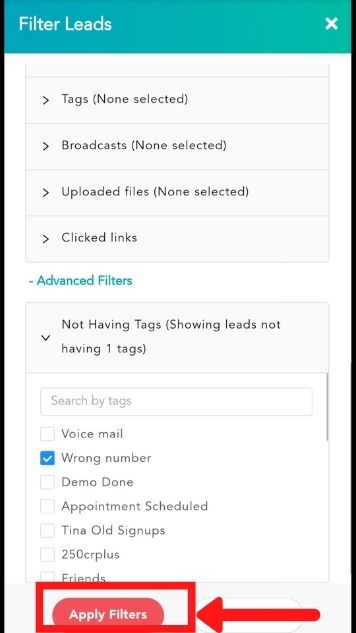
Now you’ll not see the leads with that specific filter you selected.
Some leads might not have the phone numbers. So to add numbers manually click on ‘Edit’.
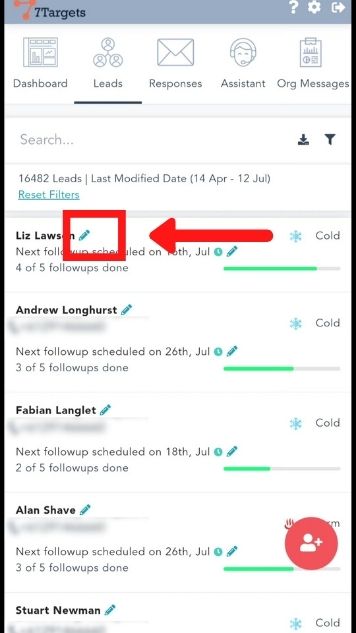
Add the phone number and click on ‘Yes’.
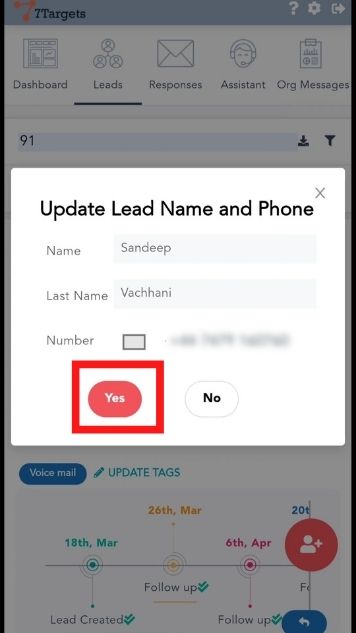
This is how you can easily make calls from 7targets and simplify the calling process.
If you have any further doubts you can directly mail us at info@7targets.com.