How do I schedule different Leads to send emails on different date ?
When you want to schedule emails to go on pre-determined date for individual leads so that all leads won't be scheduled on single day.
Knowledge Base for 7Targets AI Sales Assistant aka Virtual Sales Assistant
There are many scenarios where you may want to have a specific email format. Many people make the mistake of formatting emails within rich editors like Microsoft Word or Google docs. Then copy from there and paste it inside the custom email message.
This may result into formatting issues because of incompatibilities between different editors. If email is richly formatted, it may not appear same on 100s of different devices and email programs.
As different email clients behave differently, it is recommended to keep the formatting and font usage to ‘basic minimum’. Here are two recommendations to avoid formatting issues:
A little background around formatting in documents. The documents written in Microsoft word is not designed to create a formatted text to be used in emails. The underlying HTML code, which is not seen, causes issues when copy-pasted as is from softwares like Microsoft word.
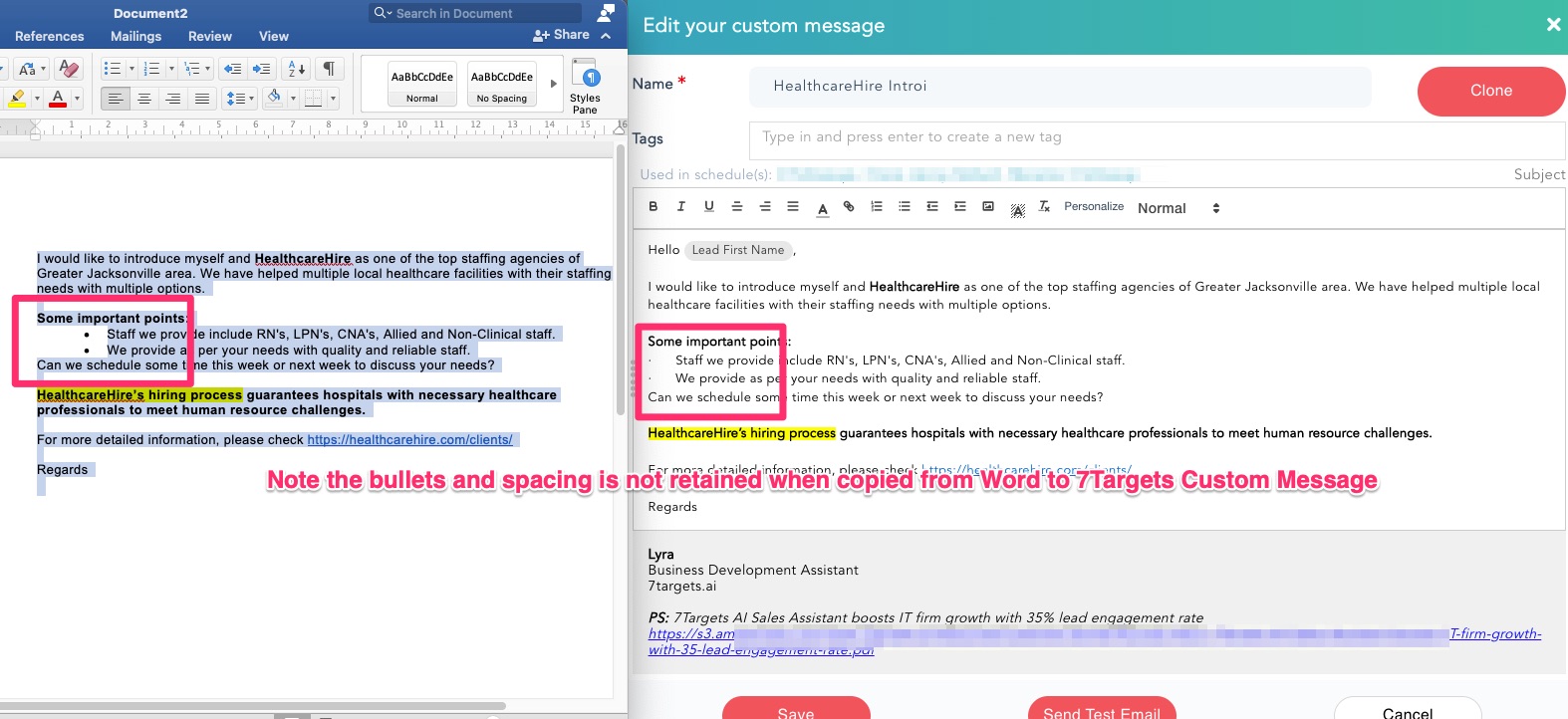
To prevent formatting issues, best practice is to type the email directly in the 7Targets email message editor itself. Do all the formatting in the editor and save it.
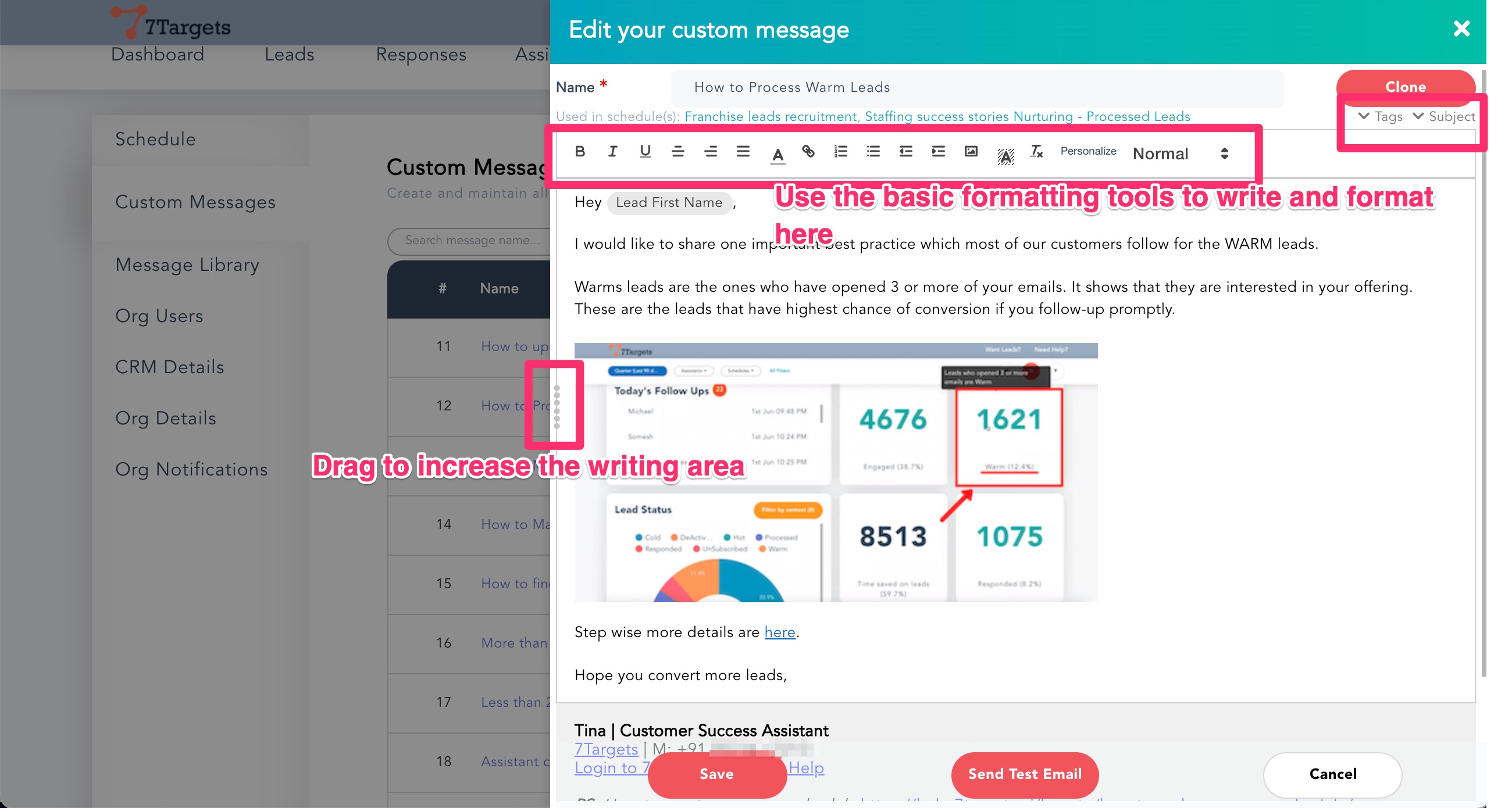
The saved message is not sent unless it is used in a sequence. So you can get the saved custom message reviewed from someone else in your team by sharing the name of the message.
If the email reviewer is a Org Admin, they can edit the message as part of the review.
If you have no choice and you still need to copy the text from somewhere else, then best practice is to remove the formatting after pasting the text.
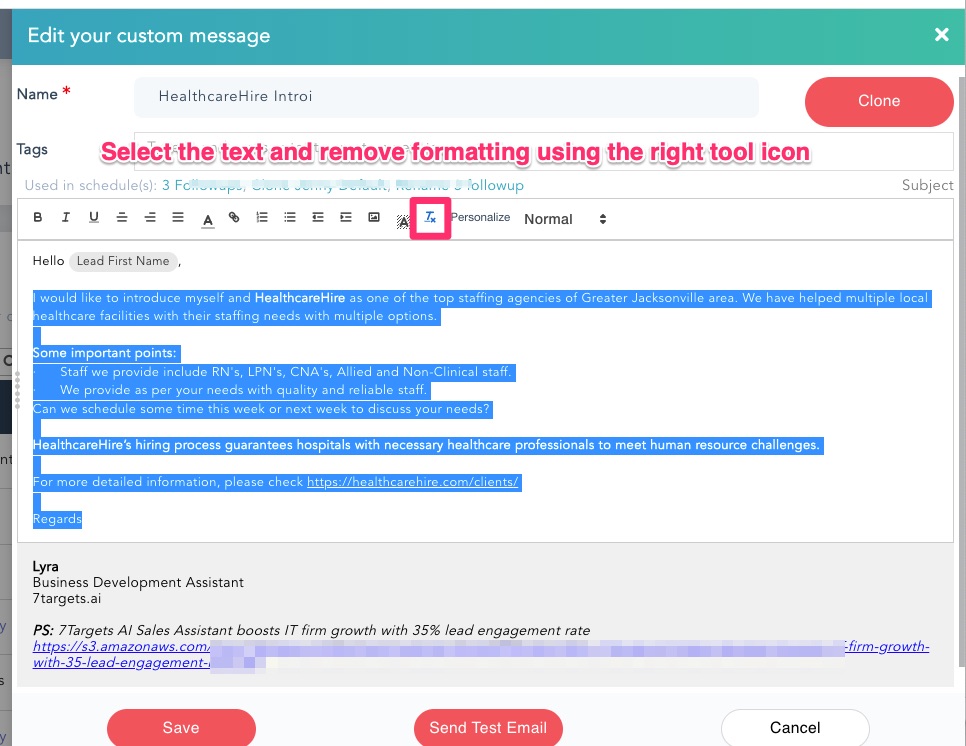
After the formatting is removed you can do the formatting in the 7Targets email message editor.
If you have any further doubts, you can directly mail us at info@7targets.com.
Some references on similar recommendations from other email client softwares are here: