How do I schedule different Leads to send emails on different date ?
When you want to schedule emails to go on pre-determined date for individual leads so that all leads won't be scheduled on single day.
Knowledge Base for 7Targets AI Sales Assistant aka Virtual Sales Assistant
You may have uploaded an excel file and some of the leads from the excel file are not added.
You may want to find out the reason for each. The reason for each of the lead not added is mentioned in an _invalid.csv file which can be downloaded by clicking on the number in the Not Added column for that specific file.
Below are the steps to follow:
Open the upload history page.
For the file where you see a count value under column Not Added. That is the number of leads not added from that specific file.
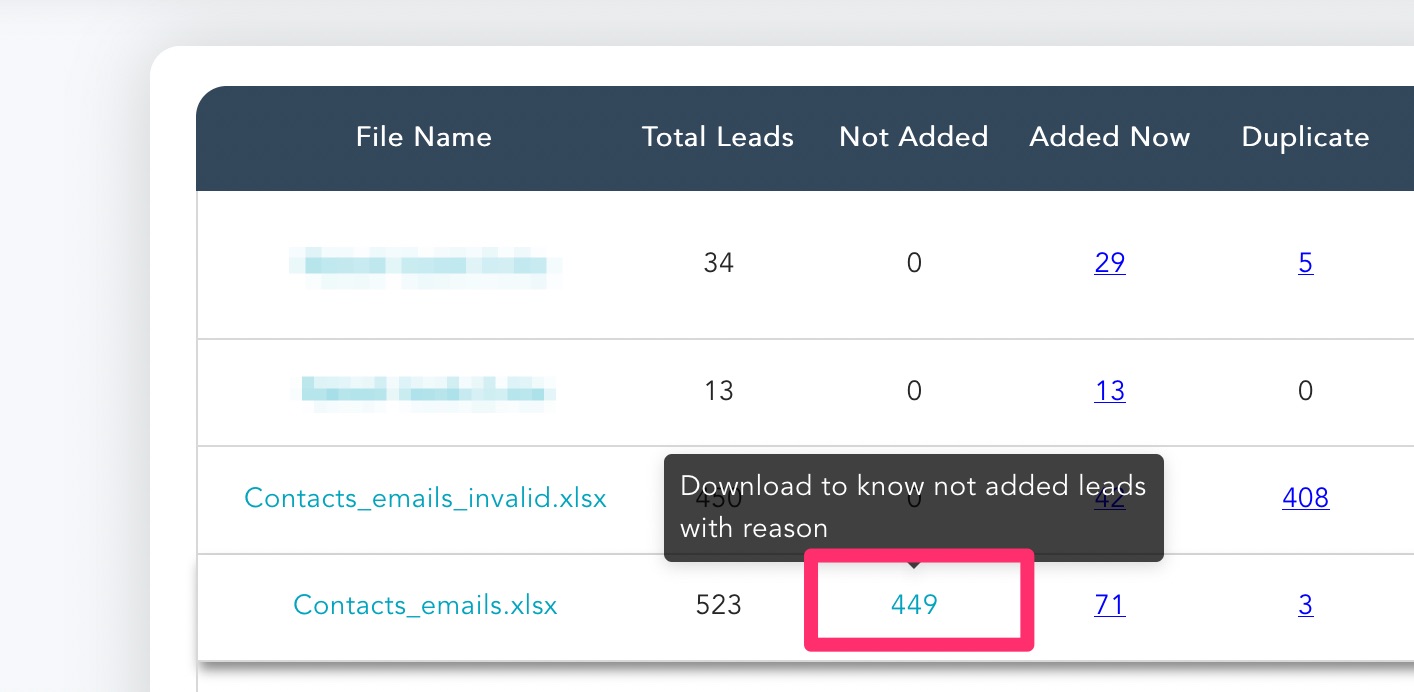
Click on the count to download the _invalid.csv file.
You can open the downloaded CSV in microsoft excel go the end of each row and you will see the reason for not adding that specific lead.
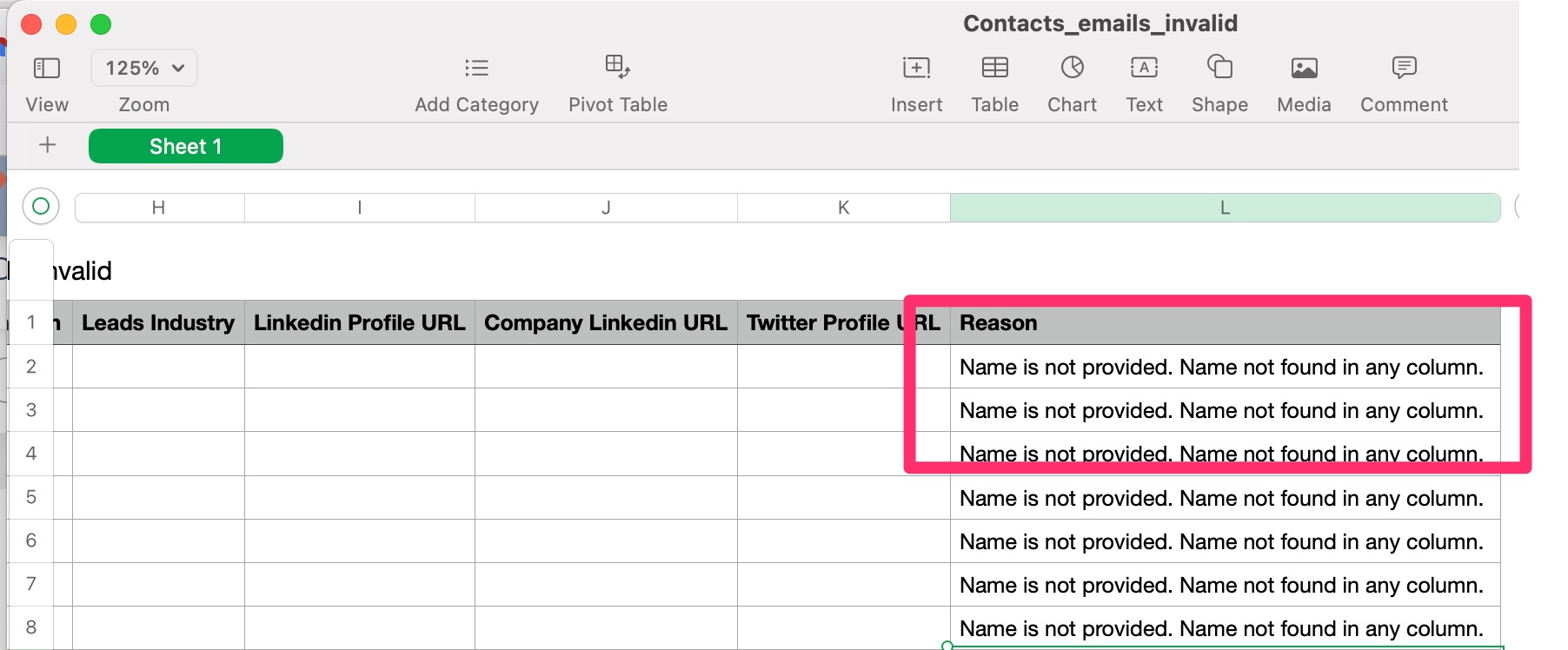
You can take corrective action, save the file and upload this file again for adding those leads.
If you have any further doubts, you can directly mail us at support@7targets.com.