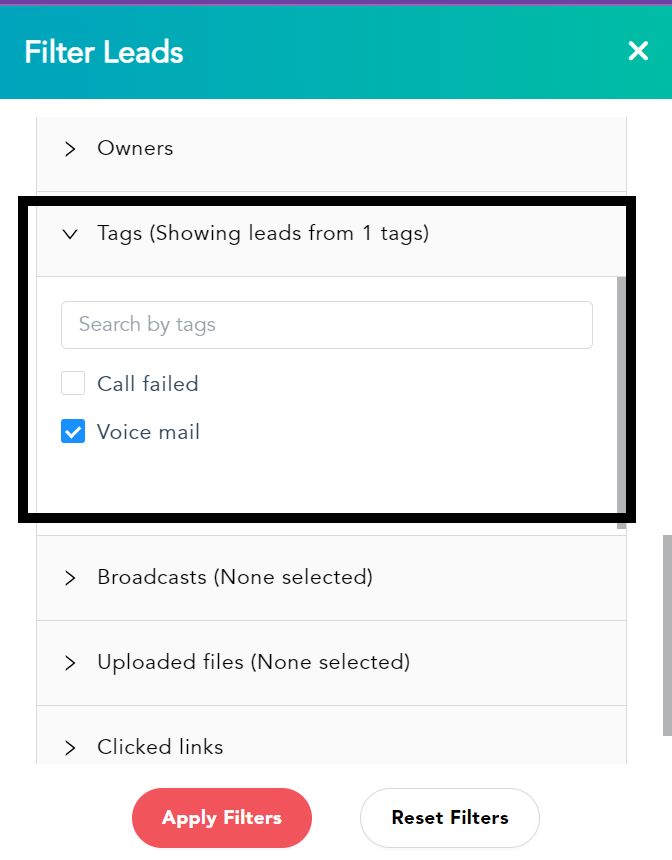How do I schedule different Leads to send emails on different date ?
When you want to schedule emails to go on pre-determined date for individual leads so that all leads won't be scheduled on single day.
Knowledge Base for 7Targets AI Sales Assistant aka Virtual Sales Assistant
Improved organization: By using tags, users can organize and group similar customer records together. This can help them to quickly find and work with specific records or groups of records based on their needs.
Efficient searching: Tags can be used to search for records that share certain characteristics or attributes. For example, a user could search for all contacts who have the tag “prospect” to quickly identify potential leads.
Customization: CRM users can create custom tags that fit their specific needs and workflows. This allows them to tailor the system to their business processes and data management requirements.
Reporting: Tags can be used to generate reports on customer data based on specific criteria. For example, a user could export a report that shows all leads with the tag “interested in product X” to see which leads are most likely to convert.
You can tag leads while uploading a file as well, so all leads from that file get that tag.
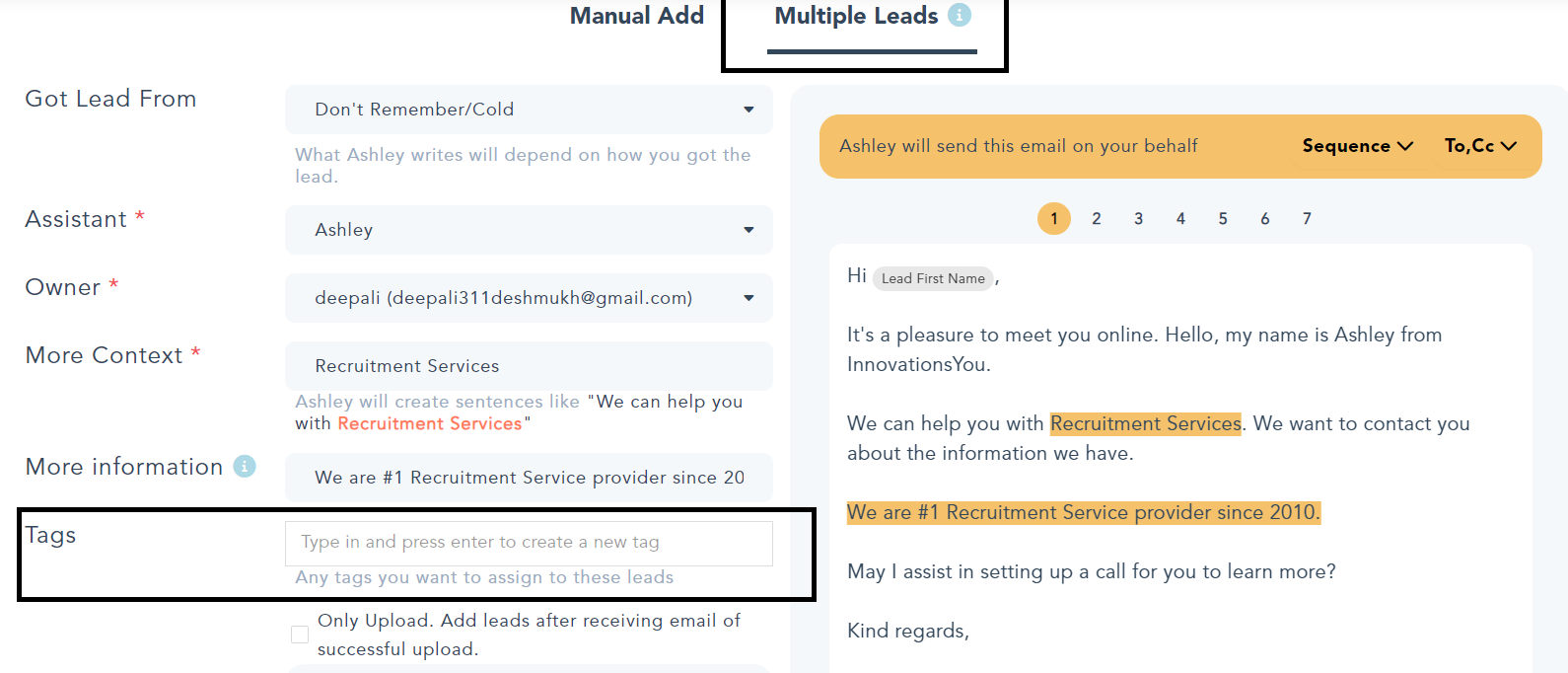
Overall, tags provide a flexible and powerful way to organize and manage customer data in 7Targets system, helping users to save time and work more efficiently
Make sure your Leads have a Tag attached to them.You can add tags on the Leads page. It is shown in below image.
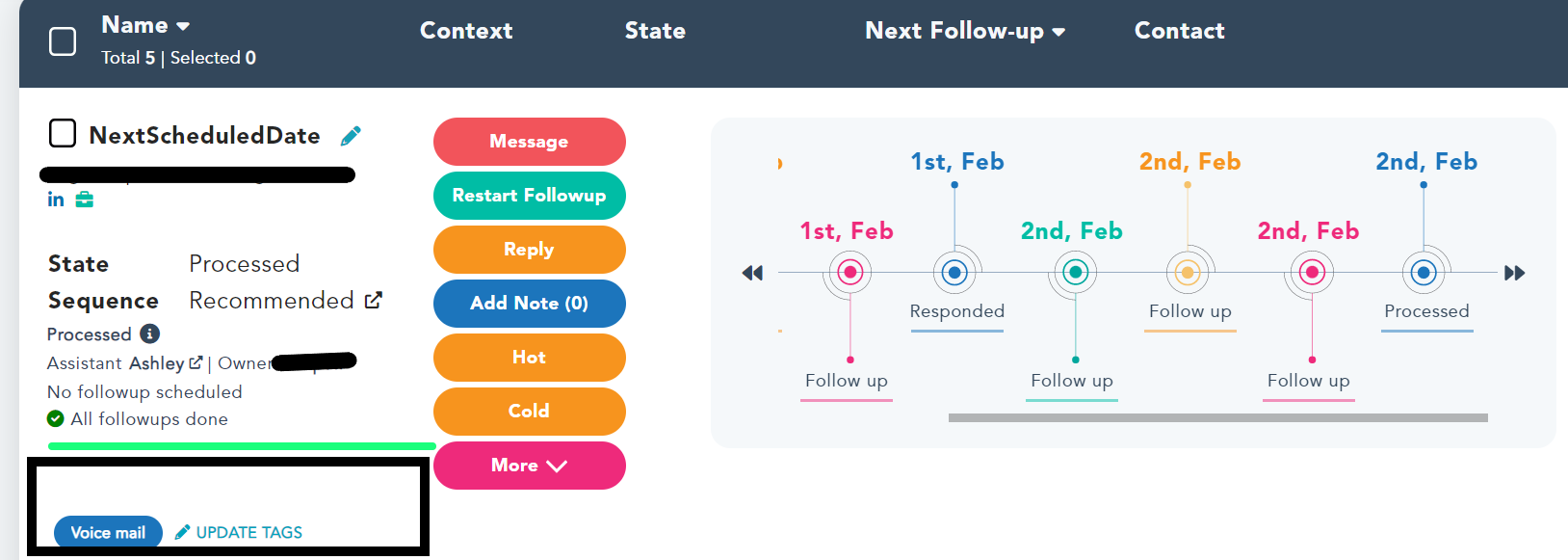
To filter out Leads having certain tags, follow the below steps:
All Filters -> Advanced filters -> Not Having Tags (None selected) -> Search the tag -> Select that check box -> Apply filter