How do I schedule different Leads to send emails on different date ?
When you want to schedule emails to go on pre-determined date for individual leads so that all leads won't be scheduled on single day.
Knowledge Base for 7Targets AI Sales Assistant aka Virtual Sales Assistant
To export the Valid leads email address. It is better to just export all into a CSV file and then apply relevant filters based on SubState to know which are the valid email ids or leads.
Below are the steps for the same.
On click of the Total Leads and Total Valid Leads count in the Dashboard, you would be shown total leads in the lead list for the filtered period. Default period is last 90 days.
Select all the leads and then click on the Export icon. Provide the name and you will be informed on email when the export is complete.
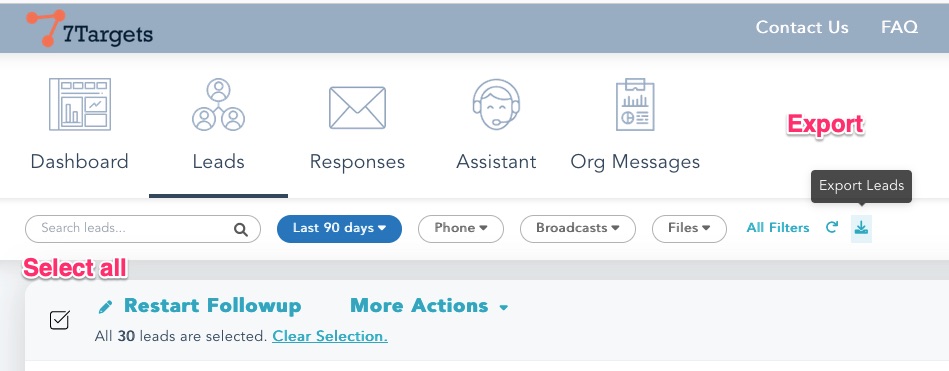
You can also click on the More and Exports to get to the page which shows the exported leads.
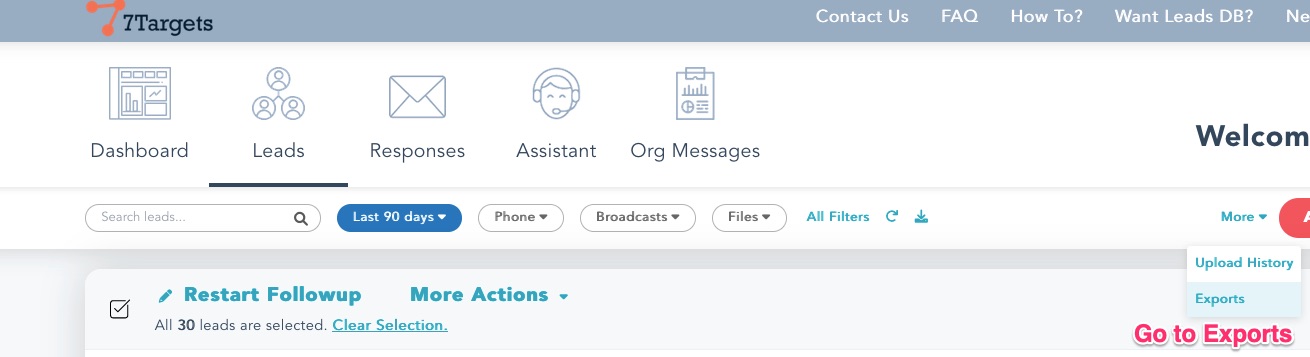
And then Download the exported file.
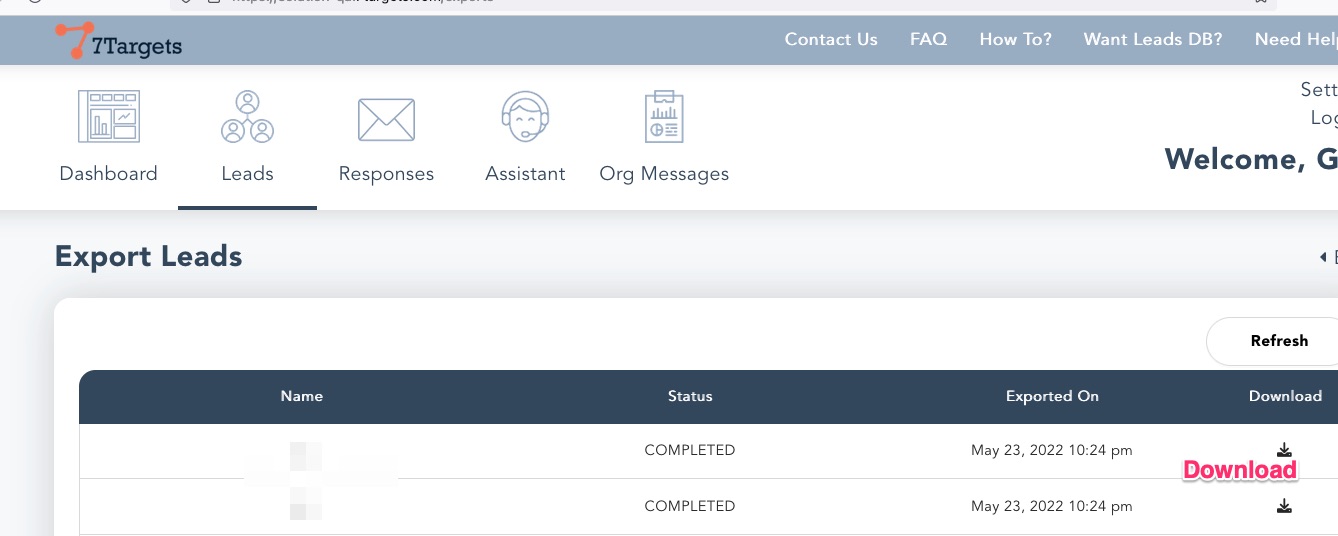
You can open the downloaded CSV in microsoft excel and apply the specific filters to get to your data.

Note below is the list of Sub-States which are considered as Invalid leads. You can filter out on those Sub-States in the file and get the list of valid leads.
A quick note about Active Leads.
What are Active Leads?
Why do at times the count on the dashboard and lead list count do not match for Active Leads ?
Active Leads are leads, which are scheduled to receive an email in future. To get the active leads in the lead list, one has to use the Scheduled by date filter. And provide the future date in to. Based on the time period it will show the leads in the list.
Dashboard is for past data, the default time period for Dashboard is past 90 days (Quarter).
But, Active Leads are for future date, so when clicked on the Active Leads count in dashboard, by default we pick 180 days in future.
If some leads are sequence beyond the To date, then the count may not match. You can simply increase the To date in the filter to get leads beyond the default time.
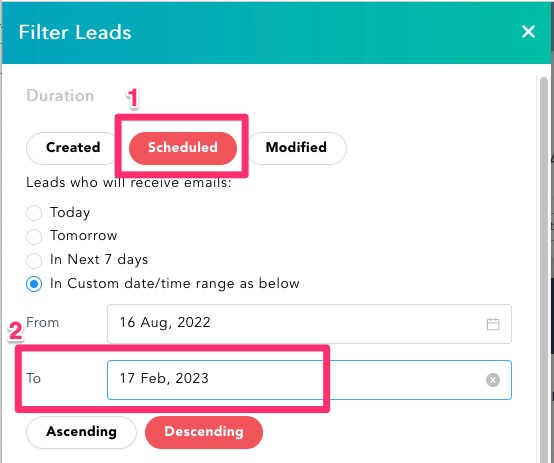
If you have any further doubts, you can directly mail us at support@7targets.com.