How do I schedule different Leads to send emails on different date ?
When you want to schedule emails to go on pre-determined date for individual leads so that all leads won't be scheduled on single day.
Knowledge Base for 7Targets AI Sales Assistant aka Virtual Sales Assistant
The process of nurturing leads involves purposefully engaging your target audience by offering relevant information, supporting them in any way they need, and maintaining a sense of delight throughout every stage of the buyer’s journey
Nurturing emotional relationships is the most crucial primary foundation for both intellectual and social growth.
Here’s the explanation how you can successfully do it.
Click on the Nurture icon.
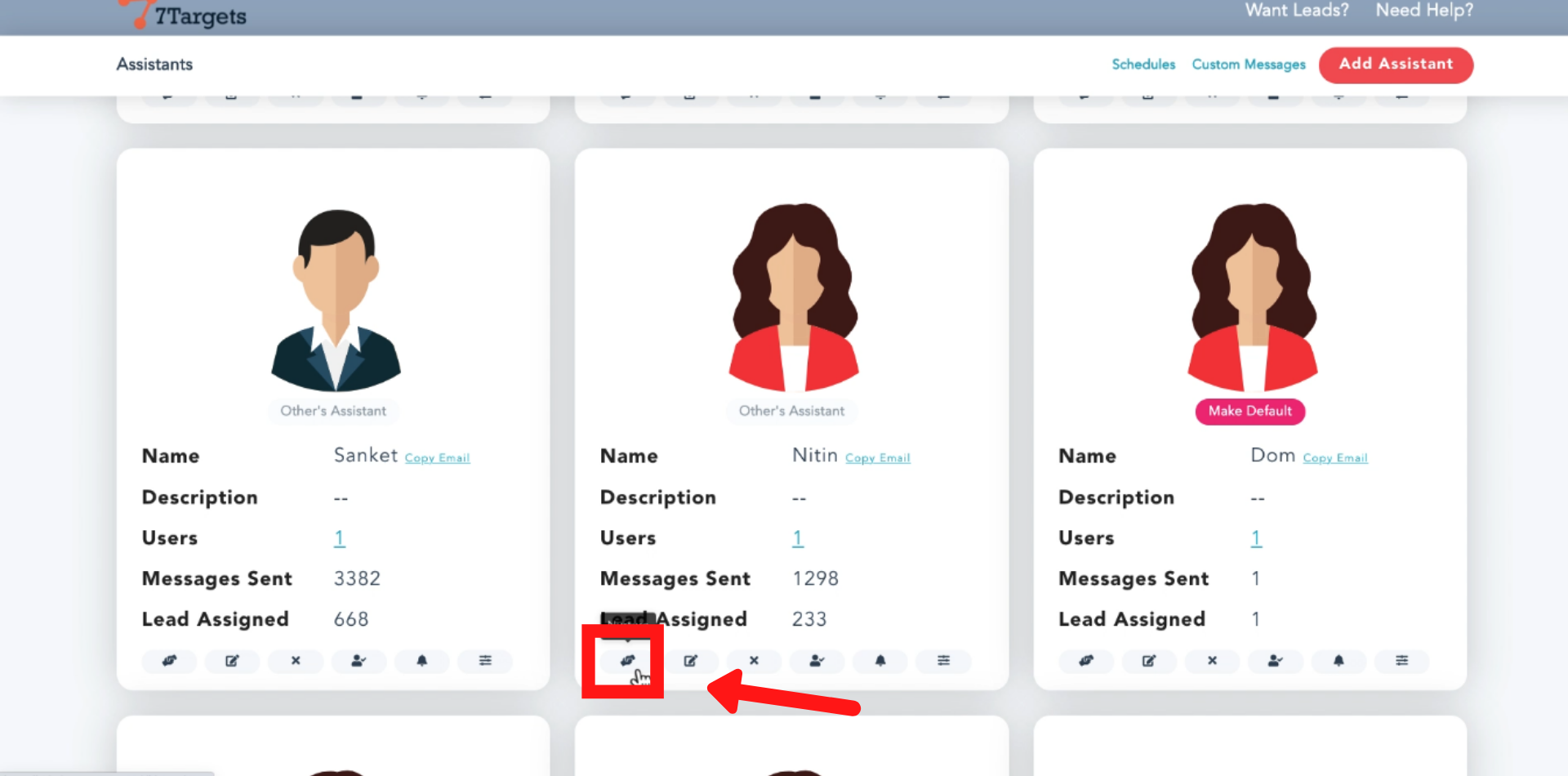
You’ll be directed to the Nurture page
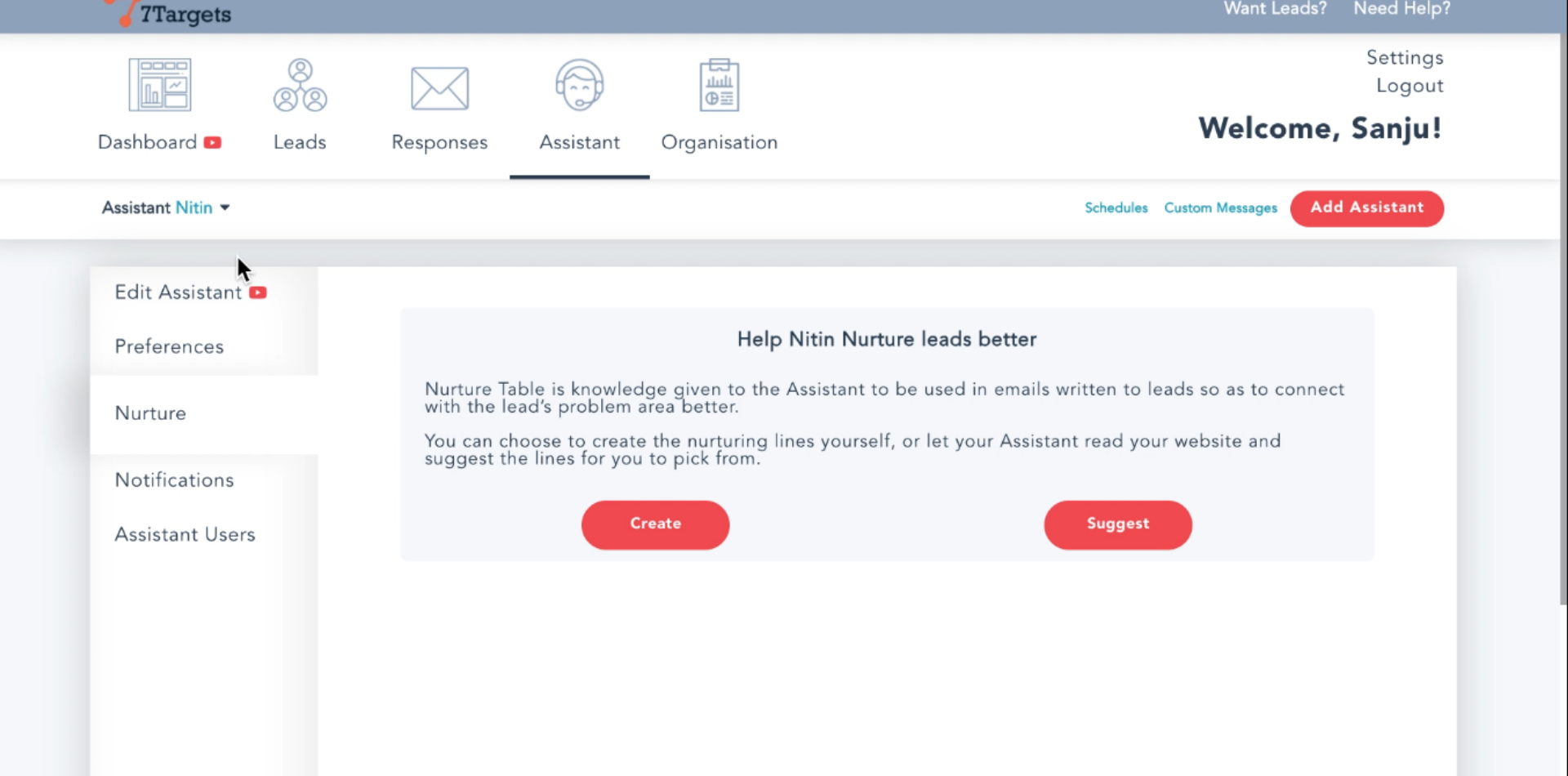
If you want to create a new row by yourself then click on ‘create’ icon
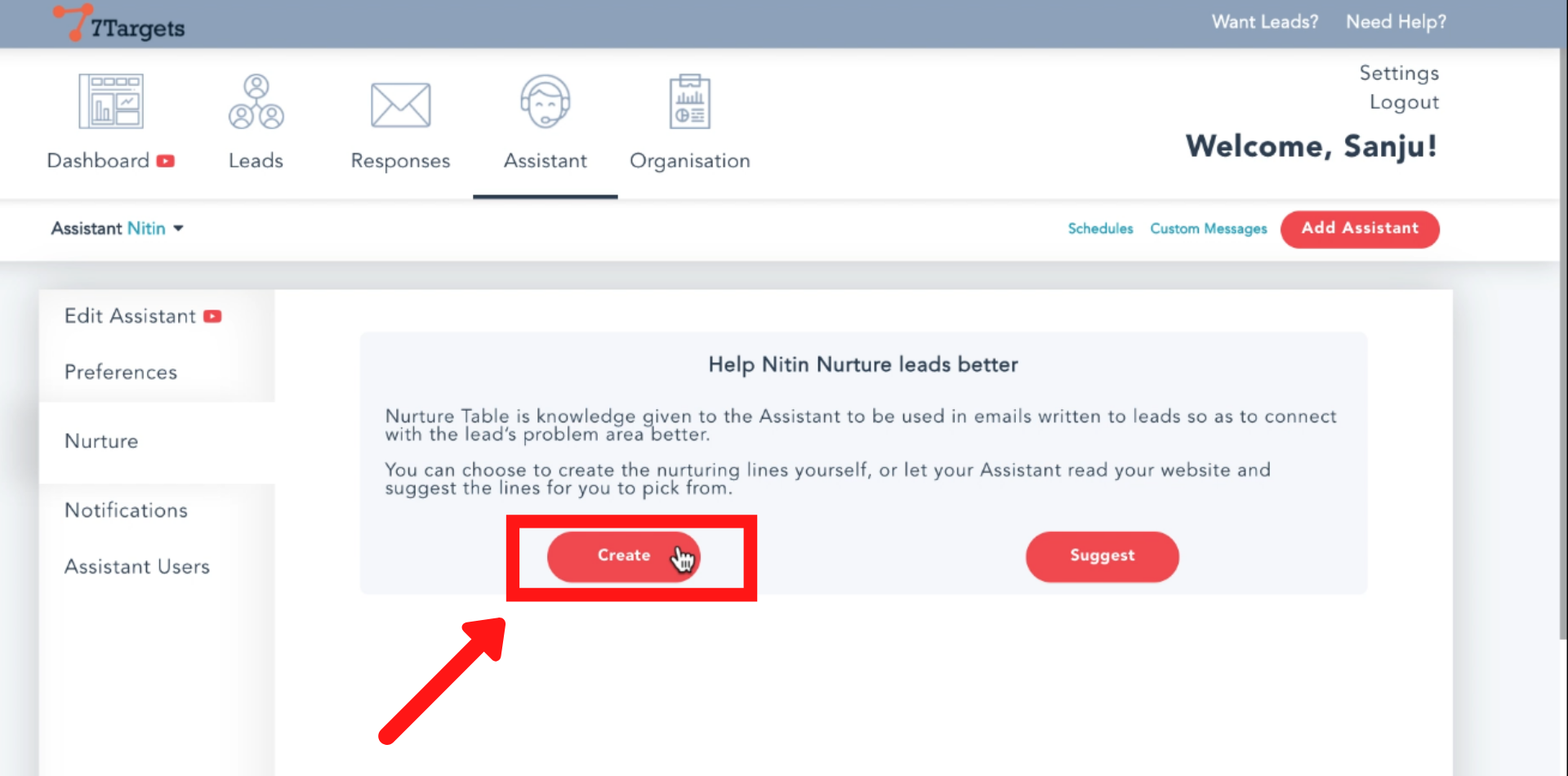
But most of the time a user doesn’t know how to create a nurturing table.
So there is a feature in which the assistant will suggest nurturing table for you based on information available on your website.
Click on ‘Suggest’ icon.

After clicking on “suggest”, a pop-up will appear.
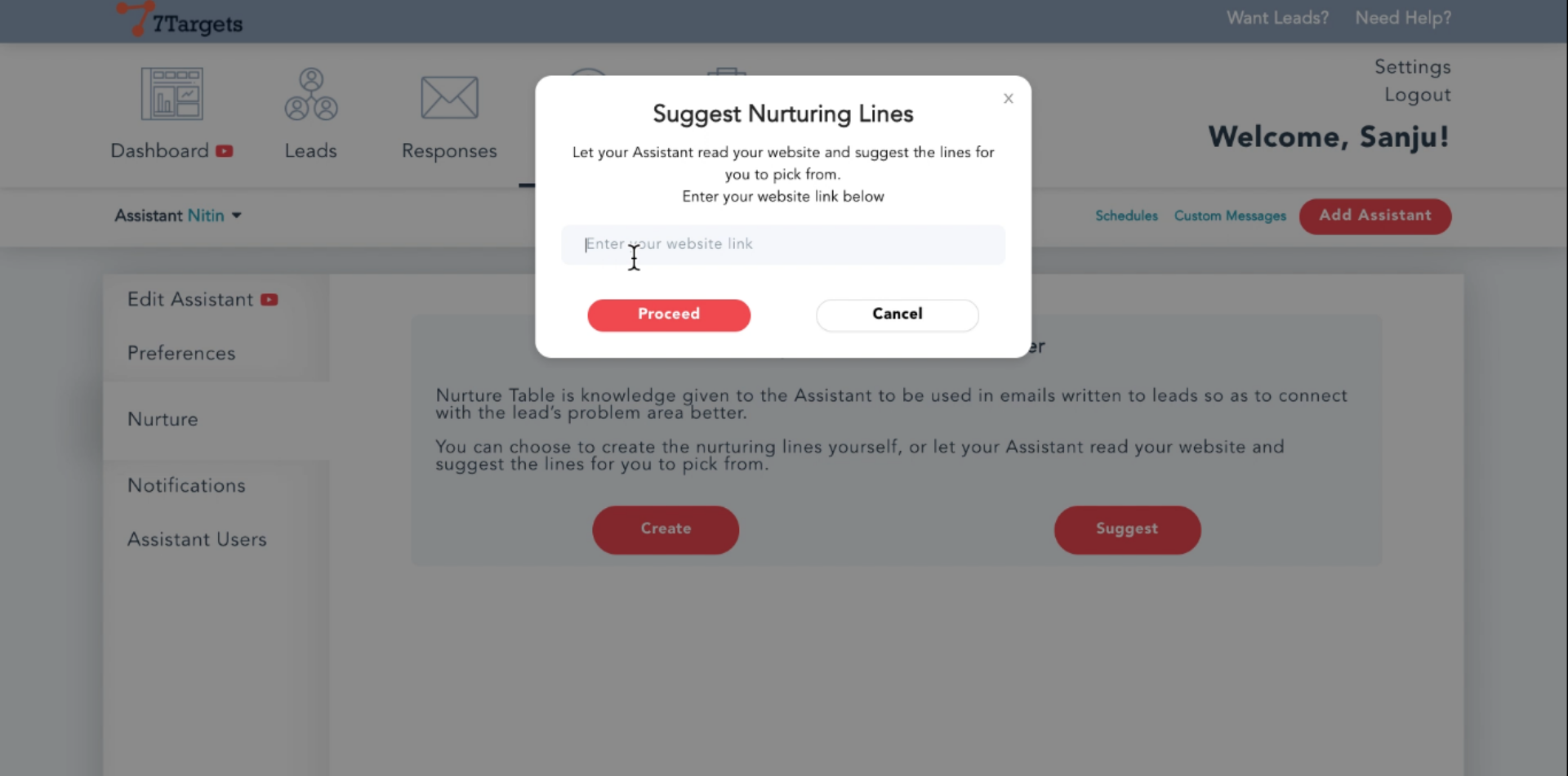
Paste your website link there and then click Proceed.
For example, we’ve typed 7targets.ai
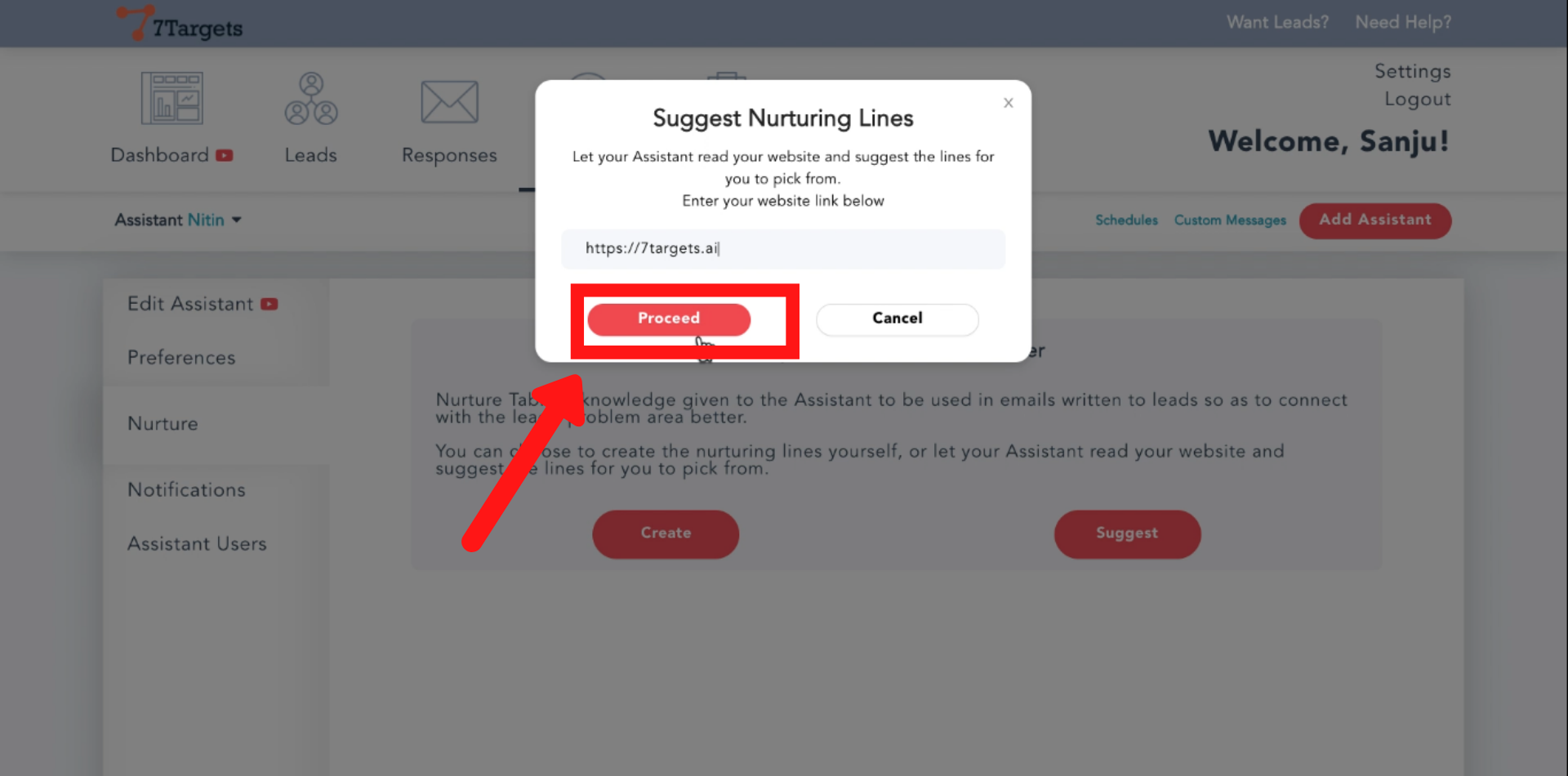
The Assistant will start reading your website
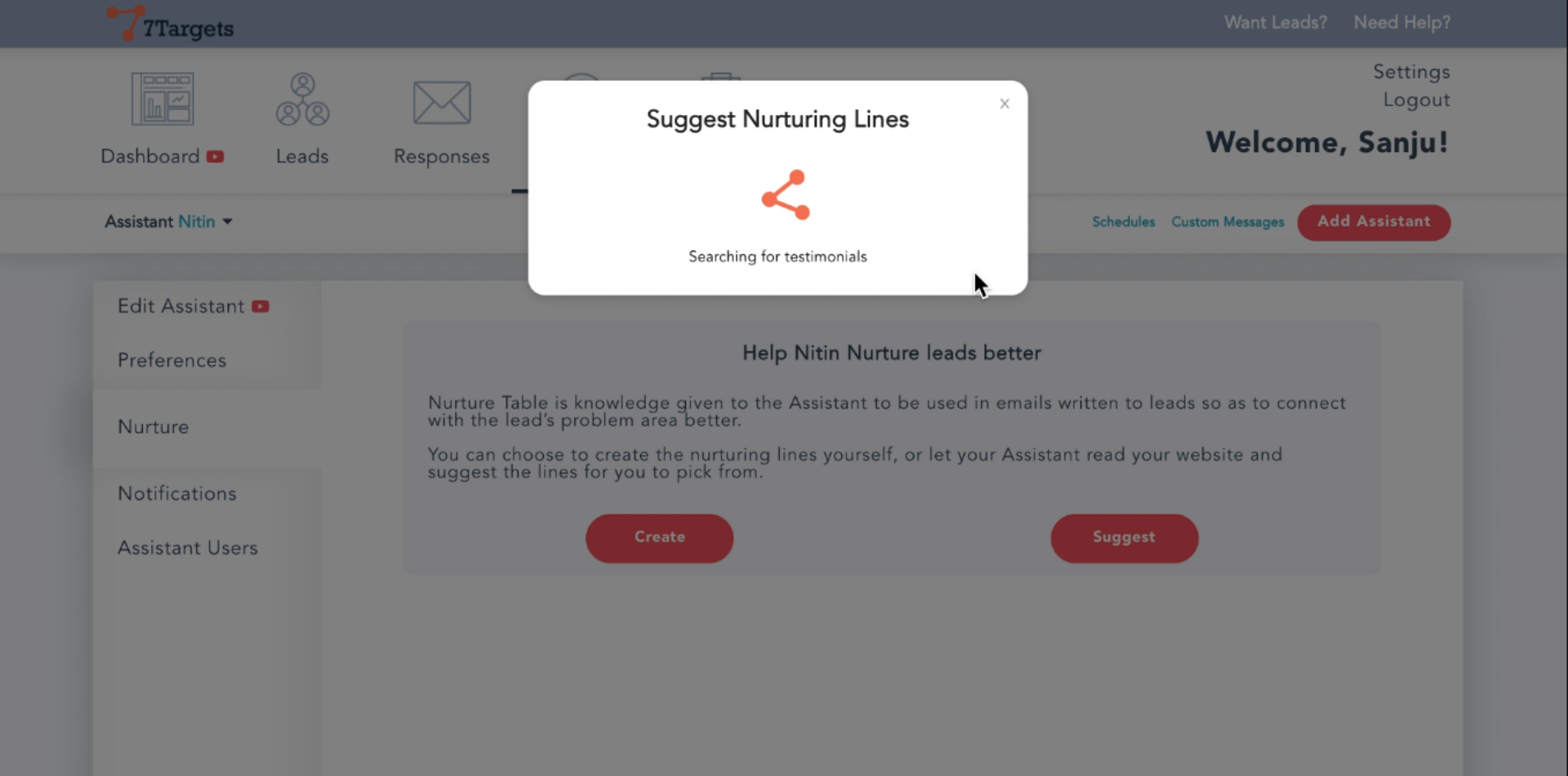
Here Assistant found good and relevant information that we can use.
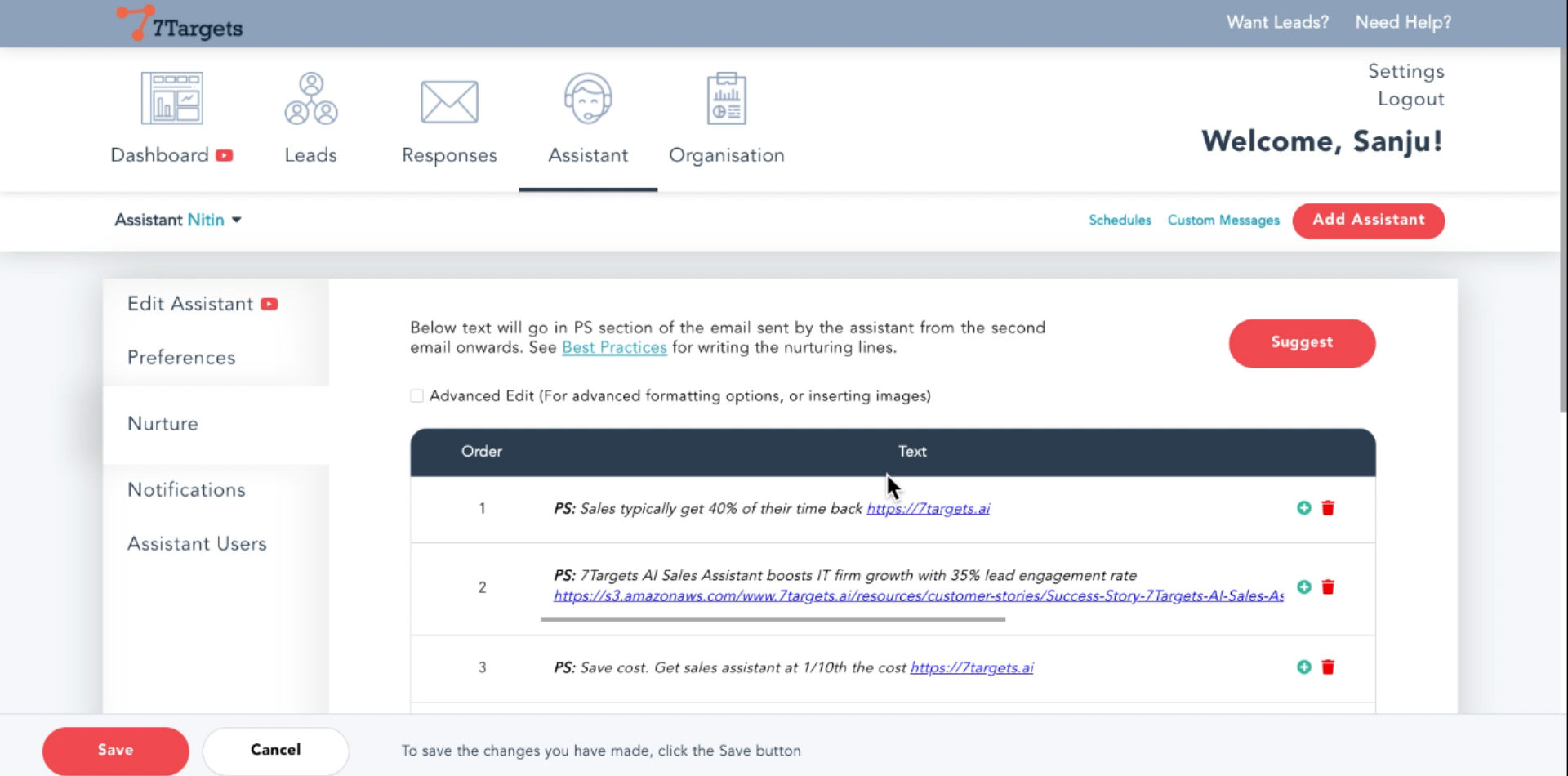
You can remove the row by clicking on the delete.
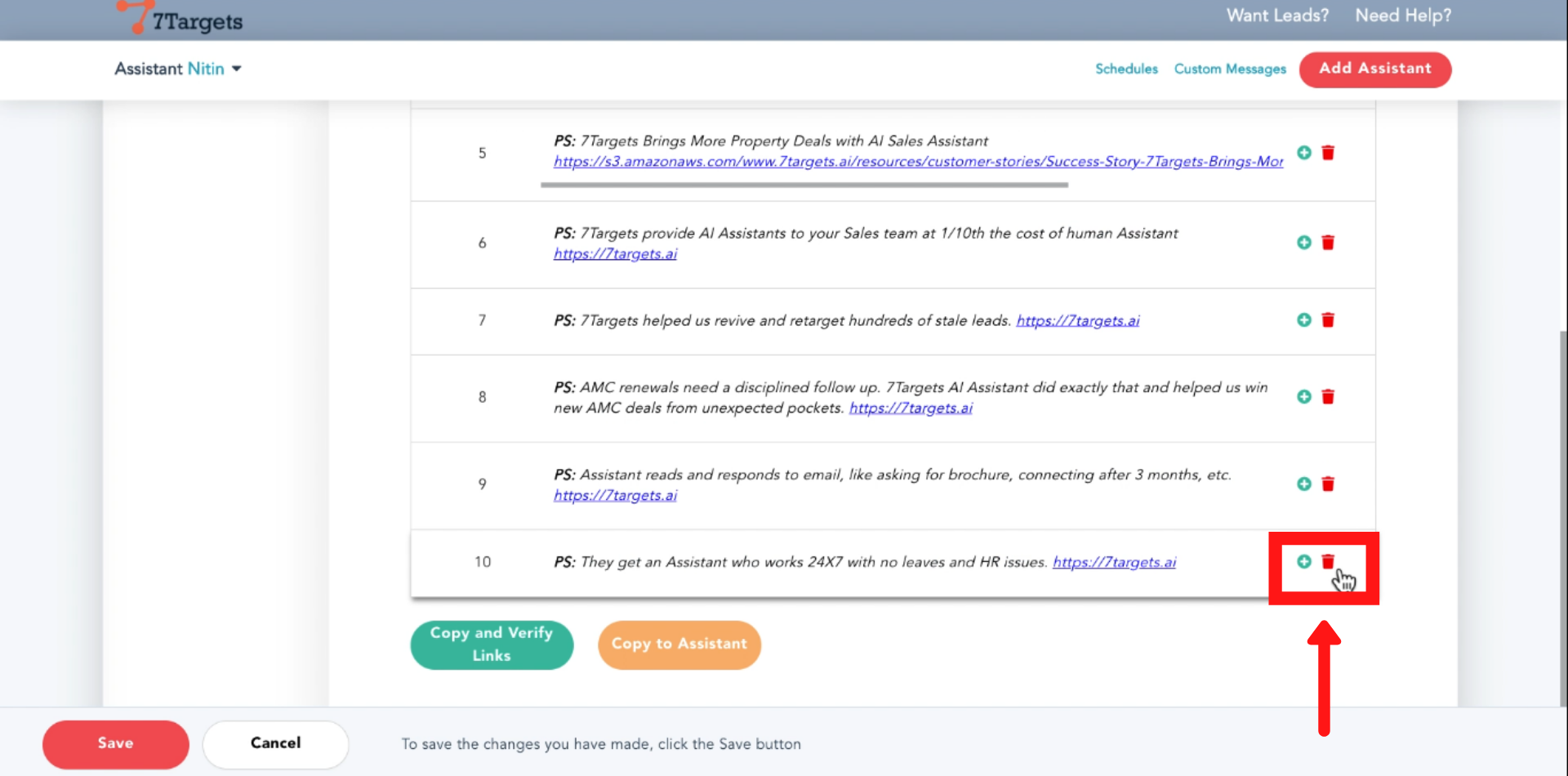
Click on the Save icon.
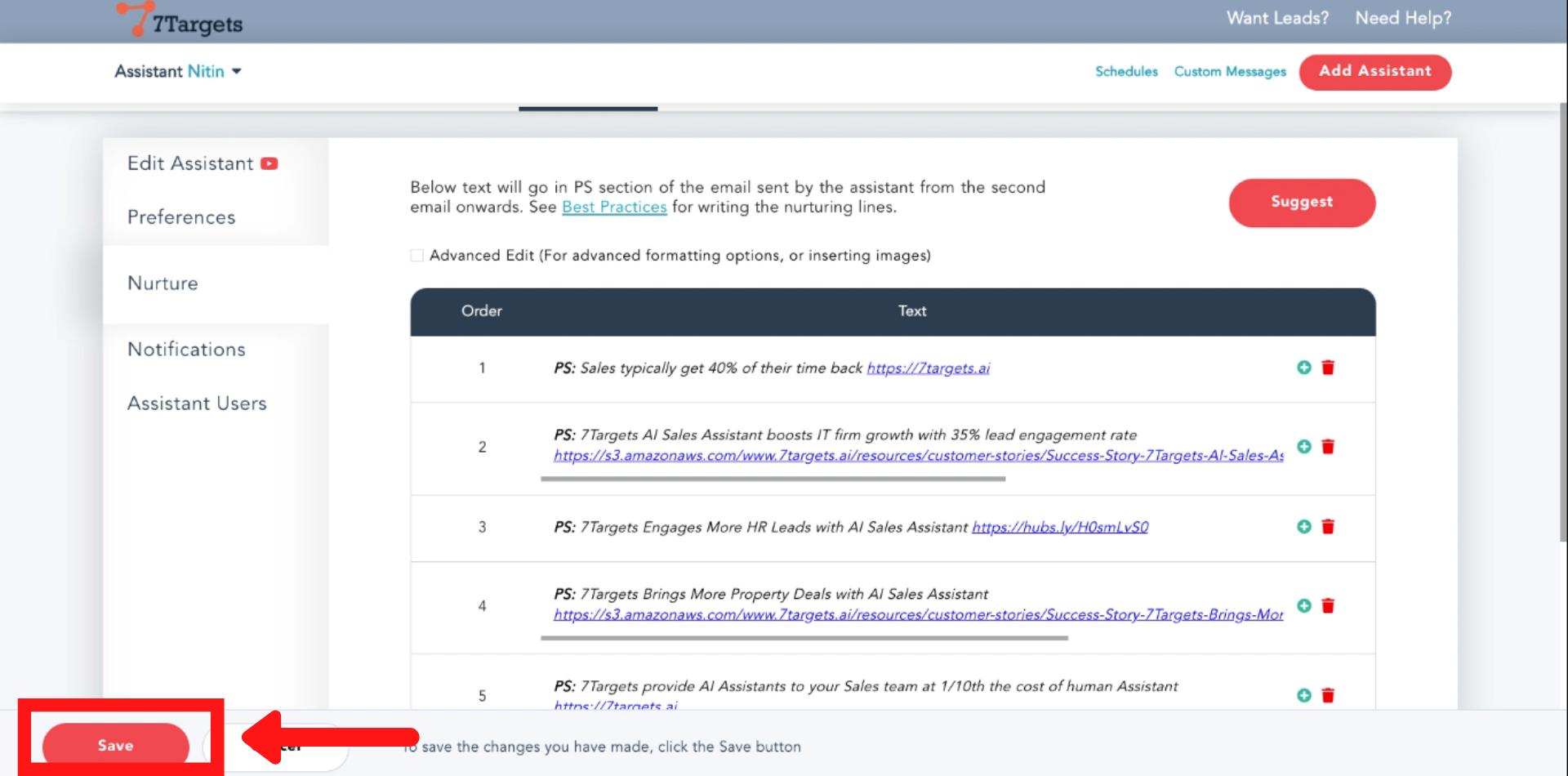
Go to lead Icon and click on “Add lead”.
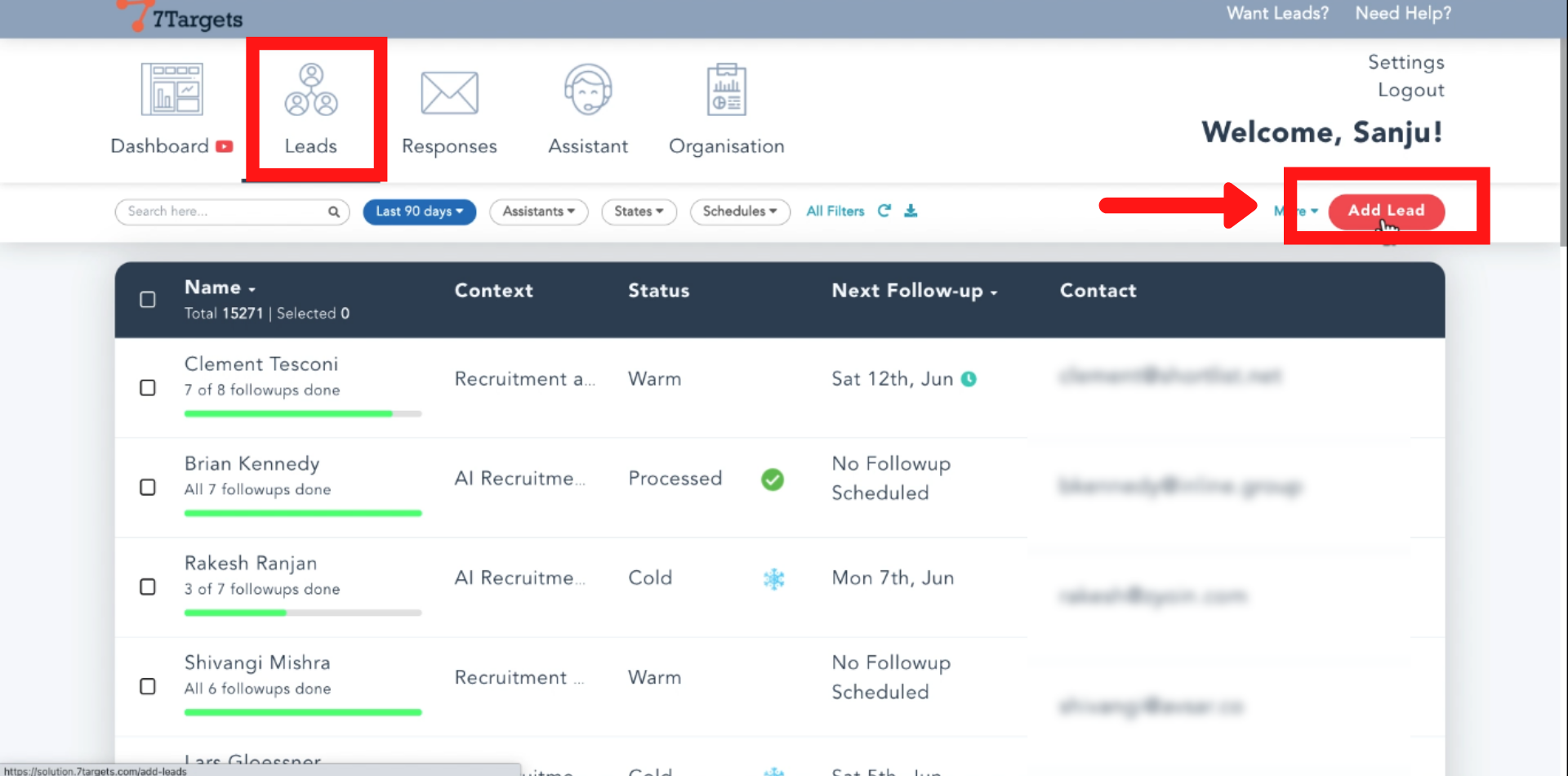
You can see the ‘PS’ line coming from the nurturing table for the first Email.
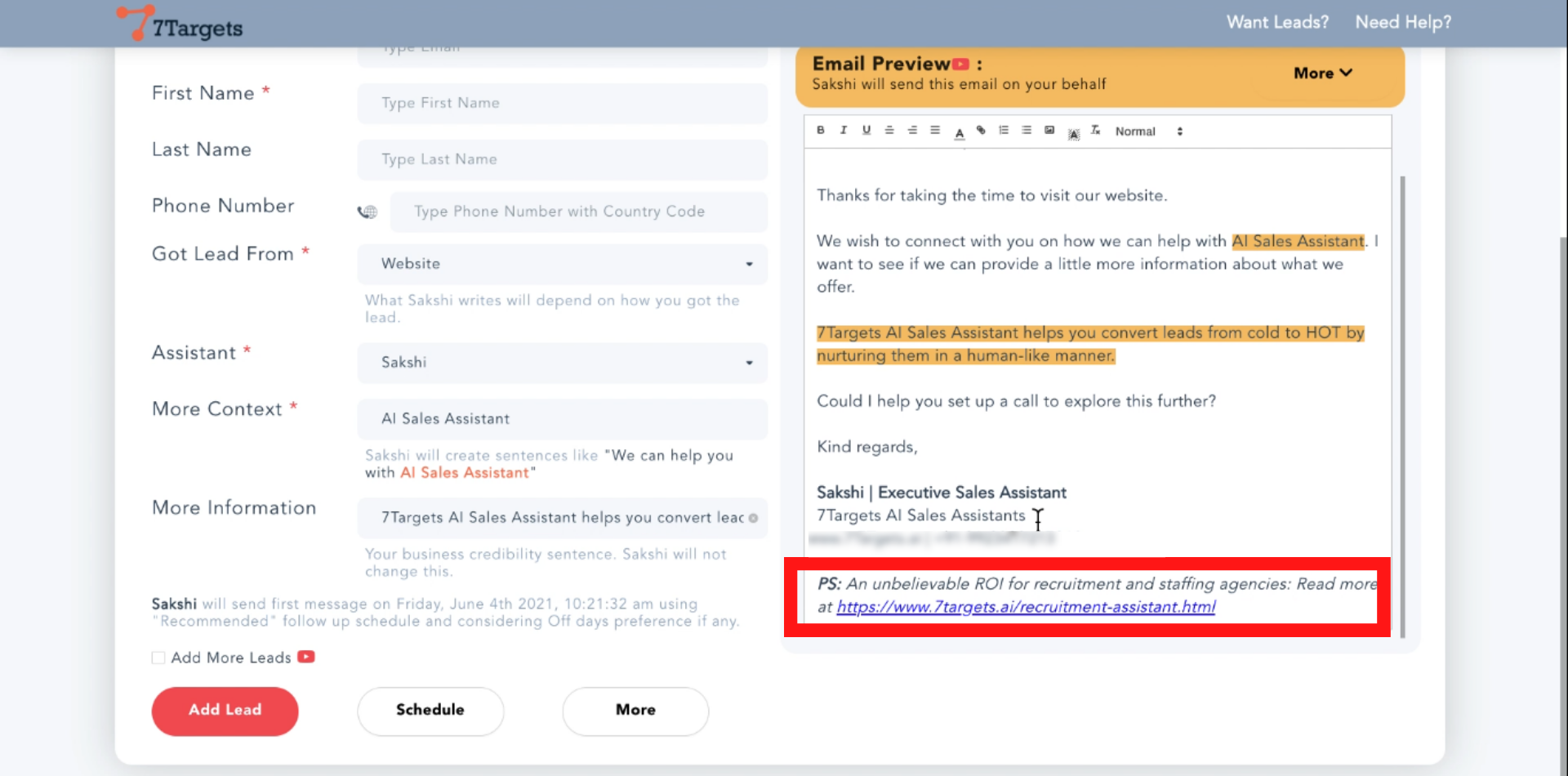
For the second email, the ‘PS’ message will be different, as shown in the image.
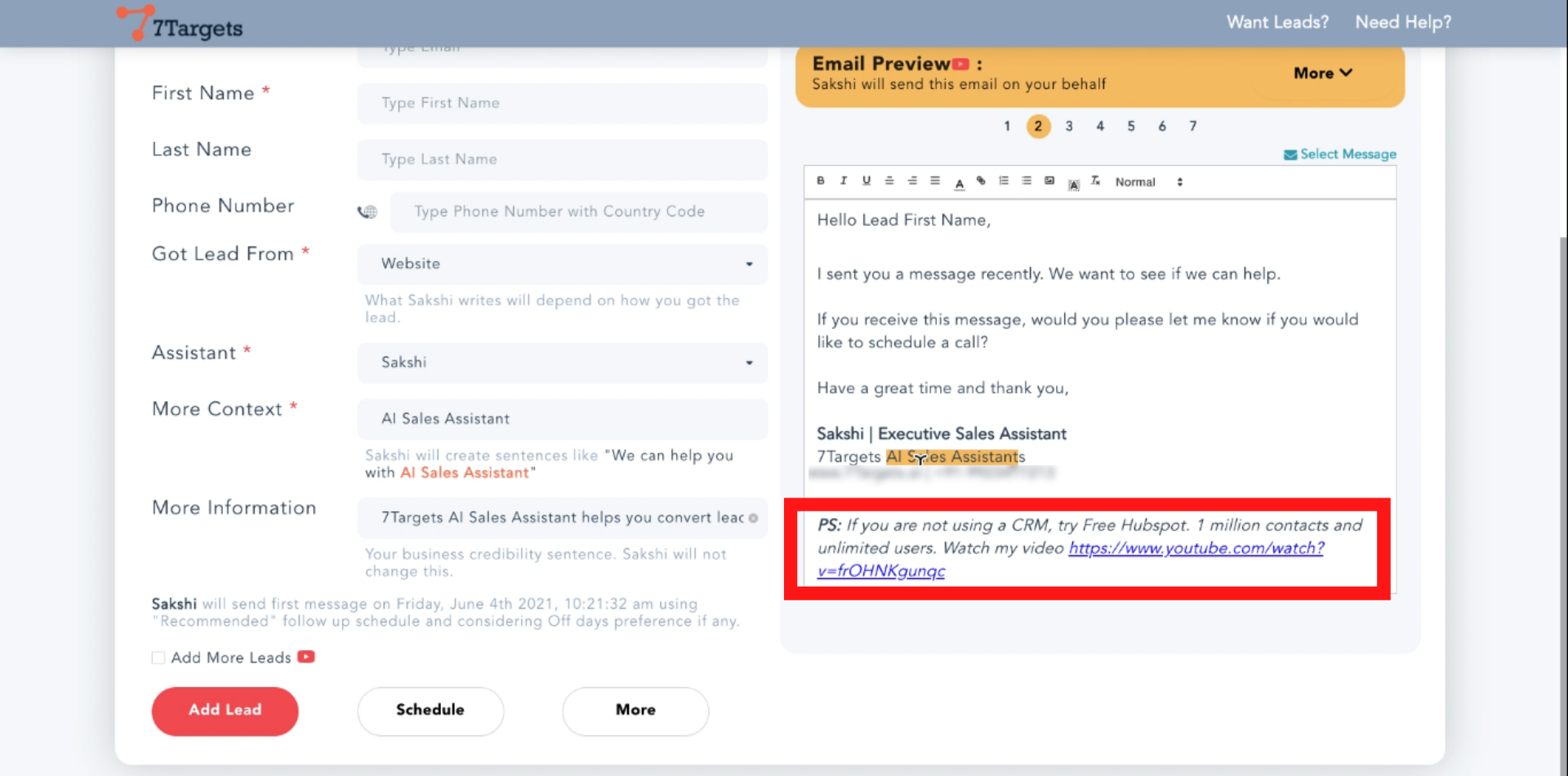
Your Sales AI Assistant suggests the Nurturing lines for you to choose from.
We have seen many a times that Assistant has surprised a lot of our customers with the suggestions.
Hopeful that this will give you a good quick start and not have to worry about what to write in the Nurturing table.
If you have any furthur doubts you can directly mail us at info@7targets.com .